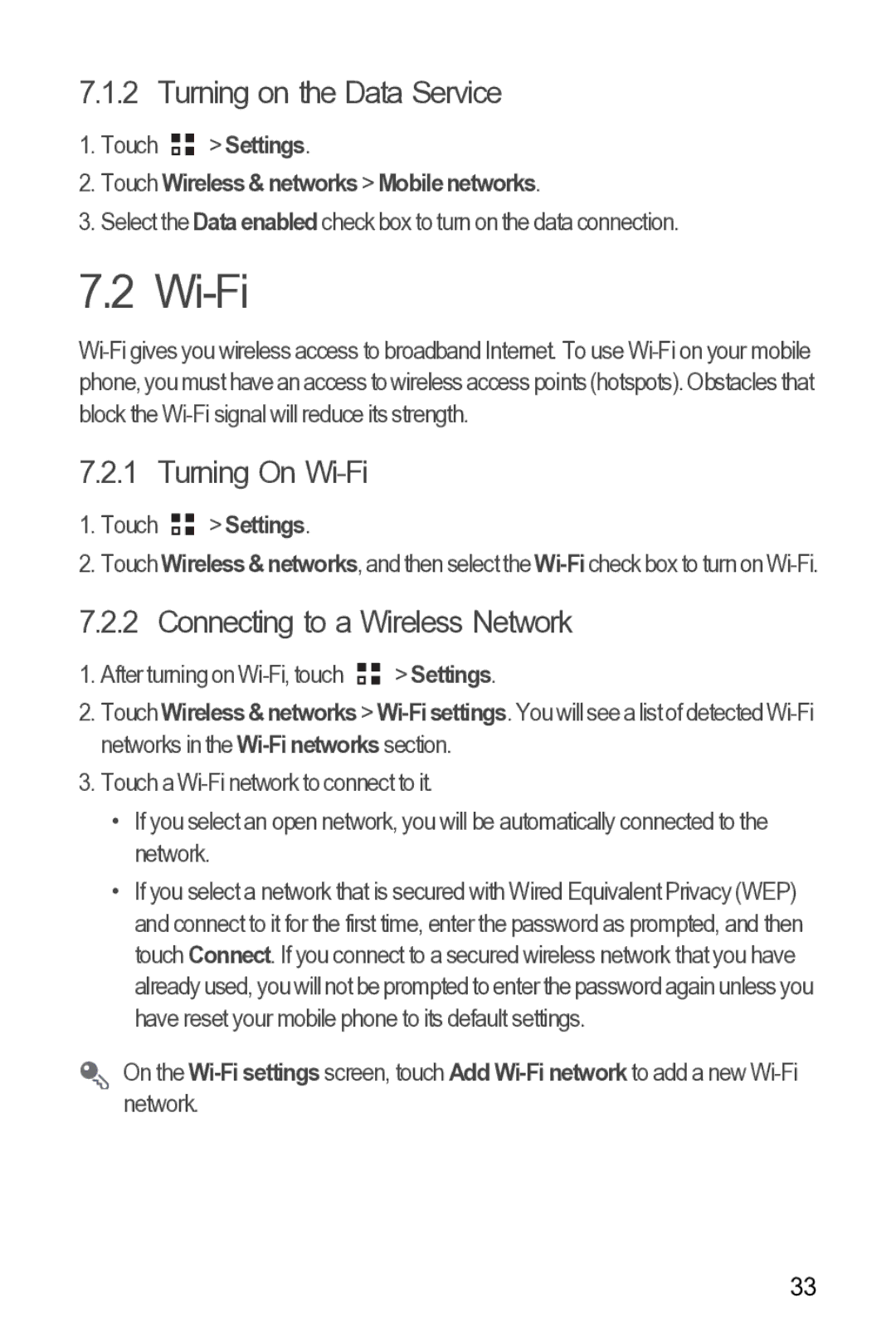7.1.2 Turning on the Data Service
1.Touch ![]()
![]() > Settings.
> Settings.
2.Touch Wireless & networks > Mobile networks.
3.Select the Data enabled check box to turn on the data connection.
7.2 Wi-Fi
7.2.1 Turning On Wi-Fi
1.Touch ![]()
![]() > Settings.
> Settings.
2.Touch Wireless&networks, and then select the
7.2.2 Connecting to a Wireless Network
1.After turning on ![]()
![]() > Settings.
> Settings.
2.Touch Wireless&networks>
3.Touch a
•If you select an open network, you will be automatically connected to the network.
•If you select a network that is secured with Wired Equivalent Privacy (WEP) and connect to it for the first time, enter the password as prompted, and then touch Connect. If you connect to a secured wireless network that you have already used, you will not be prompted to enter the password again unless you have reset your mobile phone to its default settings.
On the
33