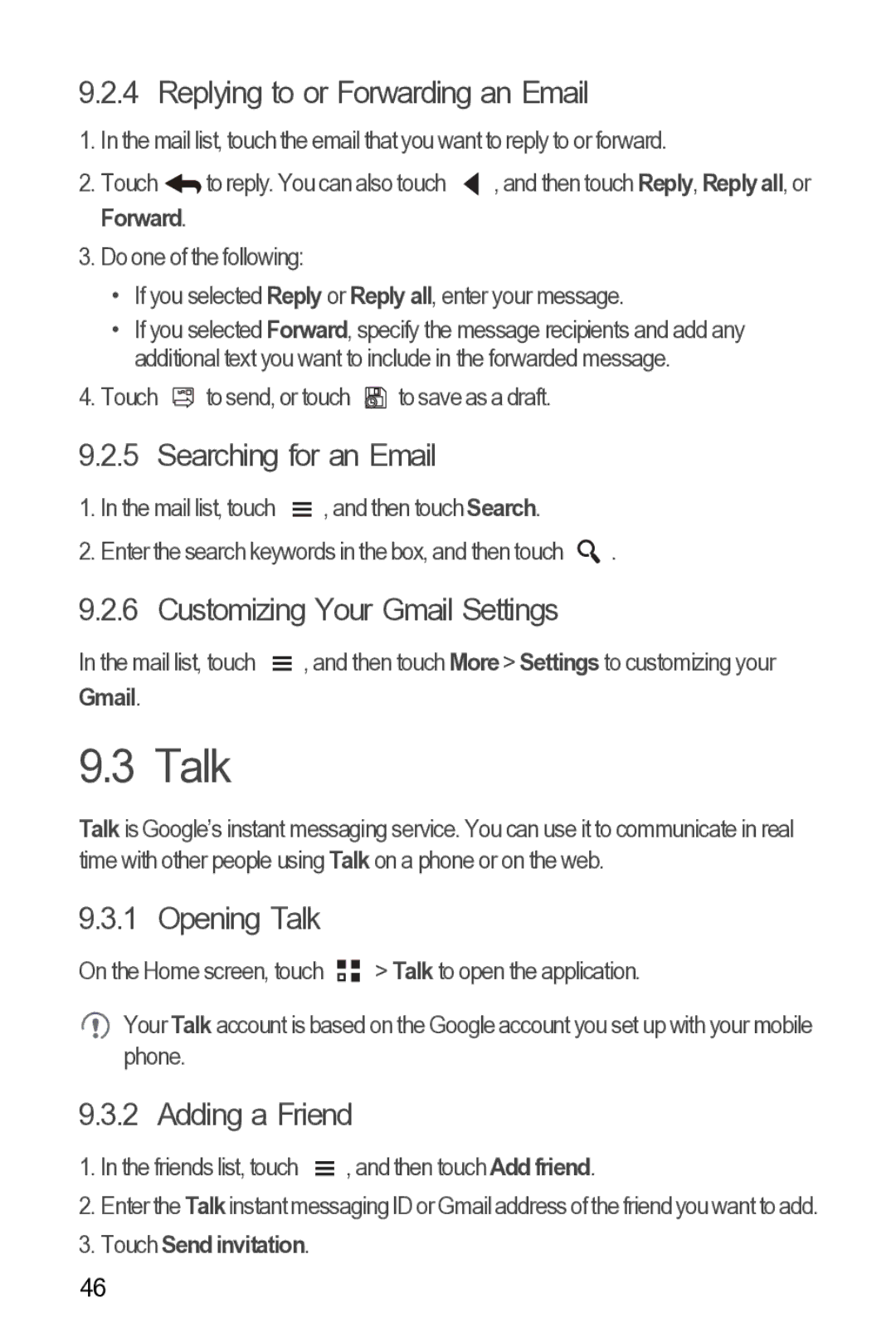9.2.4 Replying to or Forwarding an Email
1. In the mail list, touch the email that you want to reply to or forward.
2. Touch | to reply. You can also touch | , and then touch Reply, Replyall, or |
Forward.
3.Do one of the following:
•If you selected Reply or Reply all, enter your message.
•If you selected Forward, specify the message recipients and add any additional text you want to include in the forwarded message.
4.Touch ![]() to send, or touch
to send, or touch ![]() to save as a draft.
to save as a draft.
9.2.5 Searching for an Email
1. In the mail list, touch |
| , and then touch Search. |
|
|
| ||
|
| ||
2. Enter the search keywords in the box, and then touch | . | ||
9.2.6 Customizing Your Gmail Settings
In the mail list, touch |
| , and then touch More > Settings to customizing your |
| ||
| ||
Gmail. |
|
|
9.3 Talk
Talk is Google’s instant messaging service. You can use it to communicate in real time with other people using Talk on a phone or on the web.
9.3.1 Opening Talk
On the Home screen, touch ![]()
![]() > Talk to open the application.
> Talk to open the application.
![]() Your Talk account is based on the Google account you set up with your mobile phone.
Your Talk account is based on the Google account you set up with your mobile phone.
9.3.2 Adding a Friend
1. In the friends list, touch |
| , and then touch Add friend. |
| ||
|
2.Enter the Talkinstant messaging ID or Gmail address of the friend you want to add.
3.Touch Send invitation.
46