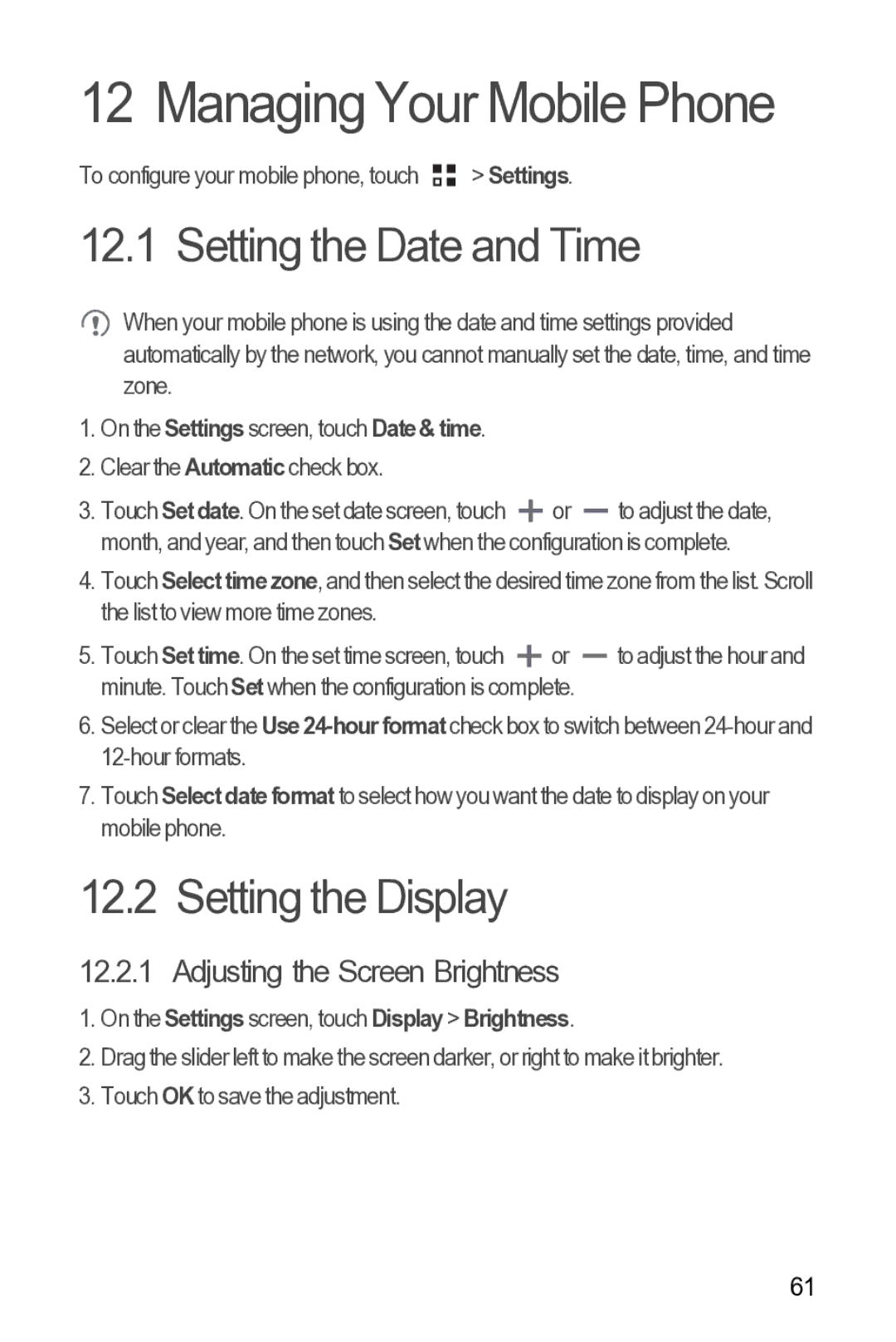12 Managing Your Mobile Phone
To configure your mobile phone, touch ![]()
![]() > Settings.
> Settings.
12.1 Setting the Date and Time
![]() When your mobile phone is using the date and time settings provided automatically by the network, you cannot manually set the date, time, and time zone.
When your mobile phone is using the date and time settings provided automatically by the network, you cannot manually set the date, time, and time zone.
1. On the Settings screen, touch Date & time. |
|
|
2. Clear the Automatic check box. |
|
|
3. Touch Set date. On the set date screen, touch | or | to adjust the date, |
month, and year, and then touch Set when the configuration is complete.
4.Touch Select time zone, and then select the desired time zone from the list. Scroll the list to view more time zones.
5. Touch Set time. On the set time screen, touch |
|
|
| or |
| to adjust the hour and |
minute. Touch Set when the configuration is complete. |
|
| ||||
6.Select or clear the Use
7.Touch Select date format to select how you want the date to display on your mobile phone.
12.2 Setting the Display
12.2.1 Adjusting the Screen Brightness
1.On the Settings screen, touch Display > Brightness.
2.Drag the slider left to make the screen darker, or right to make it brighter.
3.Touch OKto save the adjustment.
61