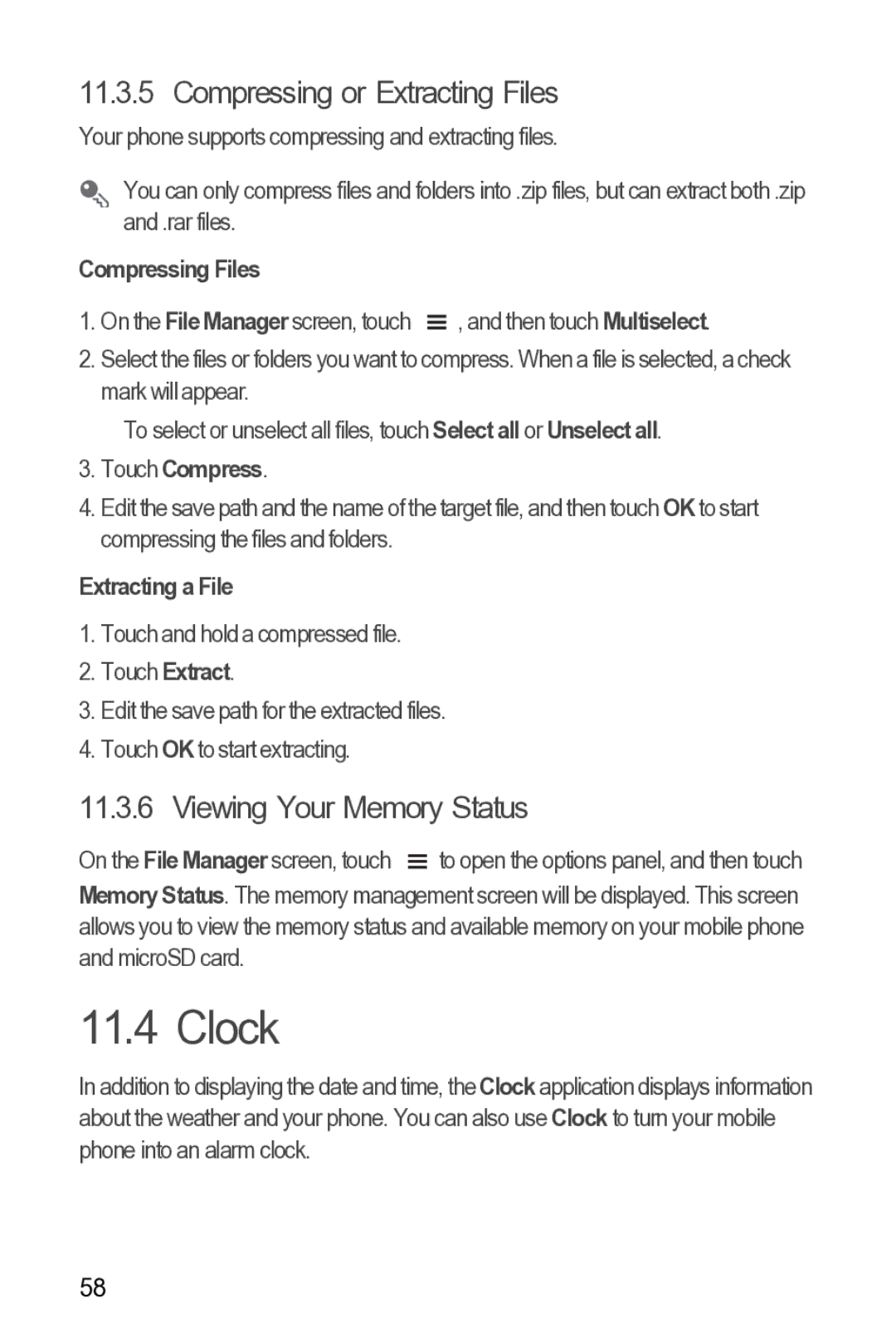11.3.5 Compressing or Extracting Files
Your phone supports compressing and extracting files.
You can only compress files and folders into .zip files, but can extract both .zip and .rar files.
Compressing Files
1. On the File Manager screen, touch |
| , and then touch Multiselect. |
| ||
|
2.Select the files or folders you want to compress. When a file is selected, a check mark will appear.
To select or unselect all files, touch Select all or Unselect all.
3.Touch Compress.
4.Edit the save path and the name of the target file, and then touch OK to start compressing the files and folders.
Extracting a File
1.Touch and hold a compressed file.
2.Touch Extract.
3.Edit the save path for the extracted files.
4.Touch OKto start extracting.
11.3.6 Viewing Your Memory Status
On the File Manager screen, touch ![]() to open the options panel, and then touch Memory Status. The memory management screen will be displayed. This screen allows you to view the memory status and available memory on your mobile phone and microSD card.
to open the options panel, and then touch Memory Status. The memory management screen will be displayed. This screen allows you to view the memory status and available memory on your mobile phone and microSD card.
11.4 Clock
In addition to displaying the date and time, the Clock application displays information about the weather and your phone. You can also use Clock to turn your mobile phone into an alarm clock.
58