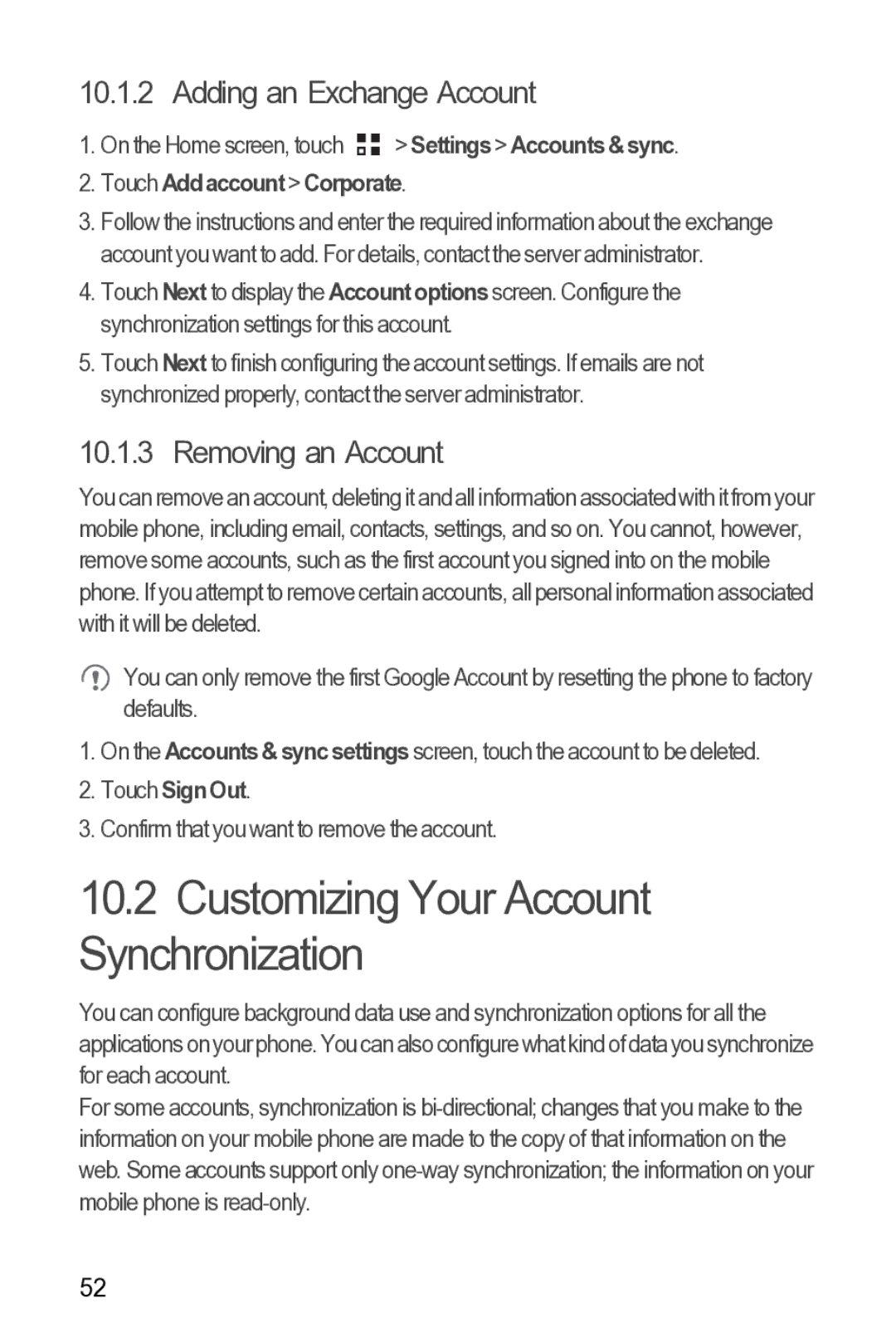10.1.2 Adding an Exchange Account
1.On the Home screen, touch ![]()
![]() > Settings> Accounts &sync.
> Settings> Accounts &sync.
2.Touch Add account > Corporate.
3.Follow the instructions and enter the required information about the exchange account you want to add. For details, contact the server administrator.
4.Touch Next to display the Account options screen. Configure the synchronization settings for this account.
5.Touch Next to finish configuring the account settings. If emails are not synchronized properly, contact the server administrator.
10.1.3 Removing an Account
You can remove an account, deleting it andall informationassociatedwith itfrom your mobile phone, including email, contacts, settings, and so on. You cannot, however, remove some accounts, such as the first account you signed into on the mobile phone. If you attempt to remove certain accounts, all personal information associated with it will be deleted.
![]() You can only remove the first Google Account by resetting the phone to factory defaults.
You can only remove the first Google Account by resetting the phone to factory defaults.
1.On the Accounts & sync settings screen, touch the account to be deleted.
2.Touch Sign Out.
3.Confirm that you want to remove the account.
10.2Customizing Your Account Synchronization
You can configure background data use and synchronization options for all the applicationsonyour phone. You can alsoconfigurewhat kindof datayou synchronize for each account.
For some accounts, synchronization is
52