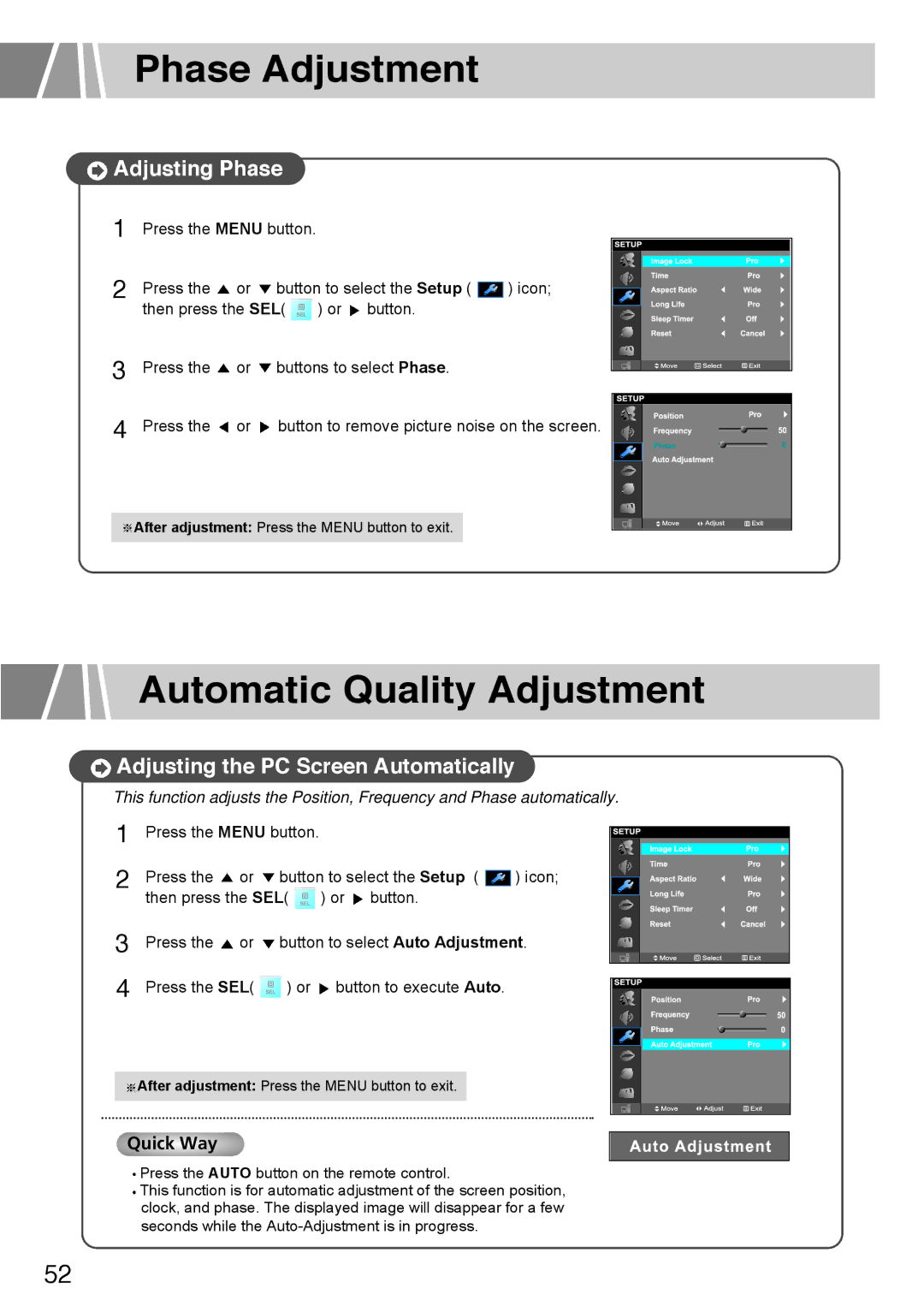Phase Adjustment
 Adjusting Phase
Adjusting Phase
1 | Press the MENU button. |
|
|
| ||
|
|
|
|
|
| |
2 | Press the | or | button to select the Setup ( |
| ) icon; | |
| ||||||
then press the SEL( | ) or button. |
|
| |||
3 |
|
| ||||
Press the | or | buttons to select Phase. |
|
| ||
4 | Press the | or | button to remove picture noise on the screen. | |||
After adjustment: Press the MENU button to exit.
Automatic Quality Adjustment
 Adjusting the PC Screen Automatically
Adjusting the PC Screen Automatically
This function adjusts the Position, Frequency and Phase automatically.
1
2 Press the ![]() or
or ![]() button to select the Setup (
button to select the Setup ( ![]() ) icon; then press the SEL(
) icon; then press the SEL( ![]() ) or
) or ![]() button.
button.
3
4
Press the ![]() or
or ![]() button to select Auto Adjustment.
button to select Auto Adjustment.
Press the SEL( ![]() ) or
) or ![]() button to execute Auto.
button to execute Auto.
After adjustment: Press the MENU button to exit.
Quick Way
Press the AUTO button on the remote control.
This function is for automatic adjustment of the screen position, clock, and phase. The displayed image will disappear for a few seconds while the
52