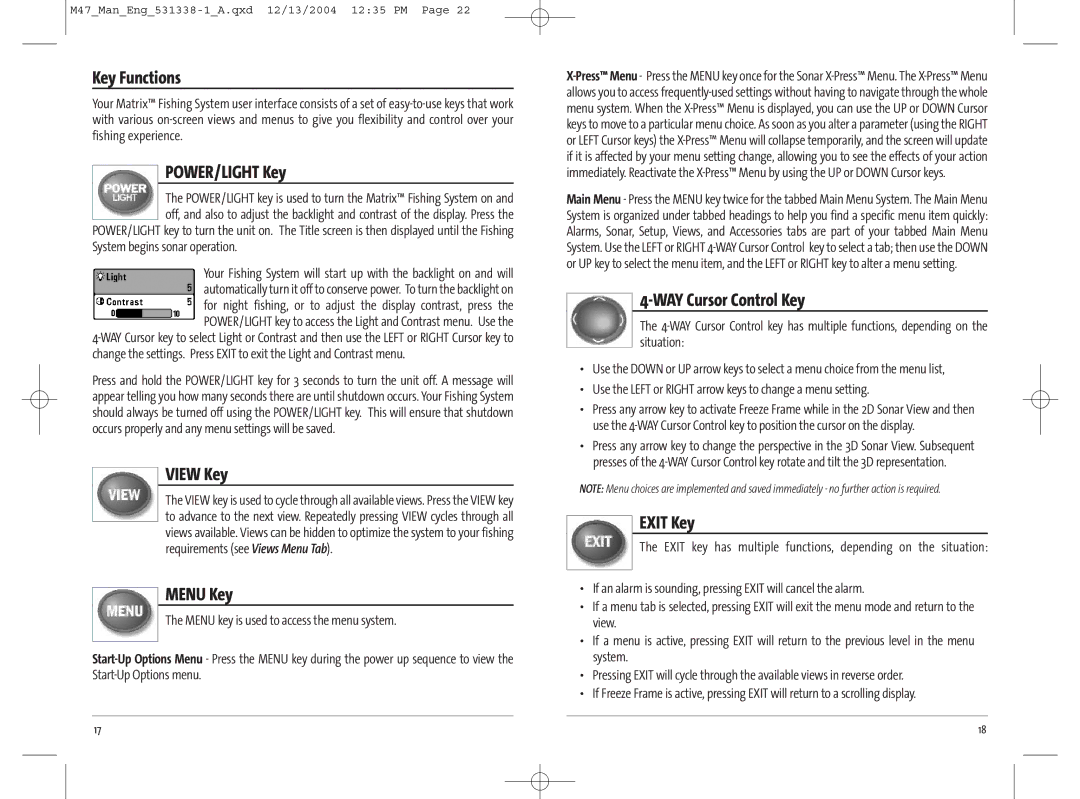Key Functions
Your Matrix™ Fishing System user interface consists of a set of
POWER/LIGHT Key
The POWER/LIGHT key is used to turn the Matrix™ Fishing System on and off, and also to adjust the backlight and contrast of the display. Press the POWER/LIGHT key to turn the unit on. The Title screen is then displayed until the Fishing
System begins sonar operation.
Your Fishing System will start up with the backlight on and will automatically turn it off to conserve power. To turn the backlight on for night fishing, or to adjust the display contrast, press the POWER/LIGHT key to access the Light and Contrast menu. Use the
Press and hold the POWER/LIGHT key for 3 seconds to turn the unit off. A message will appear telling you how many seconds there are until shutdown occurs. Your Fishing System should always be turned off using the POWER/LIGHT key. This will ensure that shutdown occurs properly and any menu settings will be saved.
VIEW Key
The VIEW key is used to cycle through all available views. Press the VIEW key to advance to the next view. Repeatedly pressing VIEW cycles through all views available. Views can be hidden to optimize the system to your fishing requirements (see Views Menu Tab).
MENU Key
The MENU key is used to access the menu system.
Main Menu - Press the MENU key twice for the tabbed Main Menu System. The Main Menu System is organized under tabbed headings to help you find a specific menu item quickly: Alarms, Sonar, Setup, Views, and Accessories tabs are part of your tabbed Main Menu System. Use the LEFT or RIGHT
4-WAY Cursor Control Key
The
•Use the DOWN or UP arrow keys to select a menu choice from the menu list,
•Use the LEFT or RIGHT arrow keys to change a menu setting.
•Press any arrow key to activate Freeze Frame while in the 2D Sonar View and then use the
•Press any arrow key to change the perspective in the 3D Sonar View. Subsequent presses of the
NOTE: Menu choices are implemented and saved immediately - no further action is required.
EXIT Key
The EXIT key has multiple functions, depending on the situation:
•If an alarm is sounding, pressing EXIT will cancel the alarm.
•If a menu tab is selected, pressing EXIT will exit the menu mode and return to the view.
•If a menu is active, pressing EXIT will return to the previous level in the menu system.
•Pressing EXIT will cycle through the available views in reverse order.
•If Freeze Frame is active, pressing EXIT will return to a scrolling display.
17 | 18 |