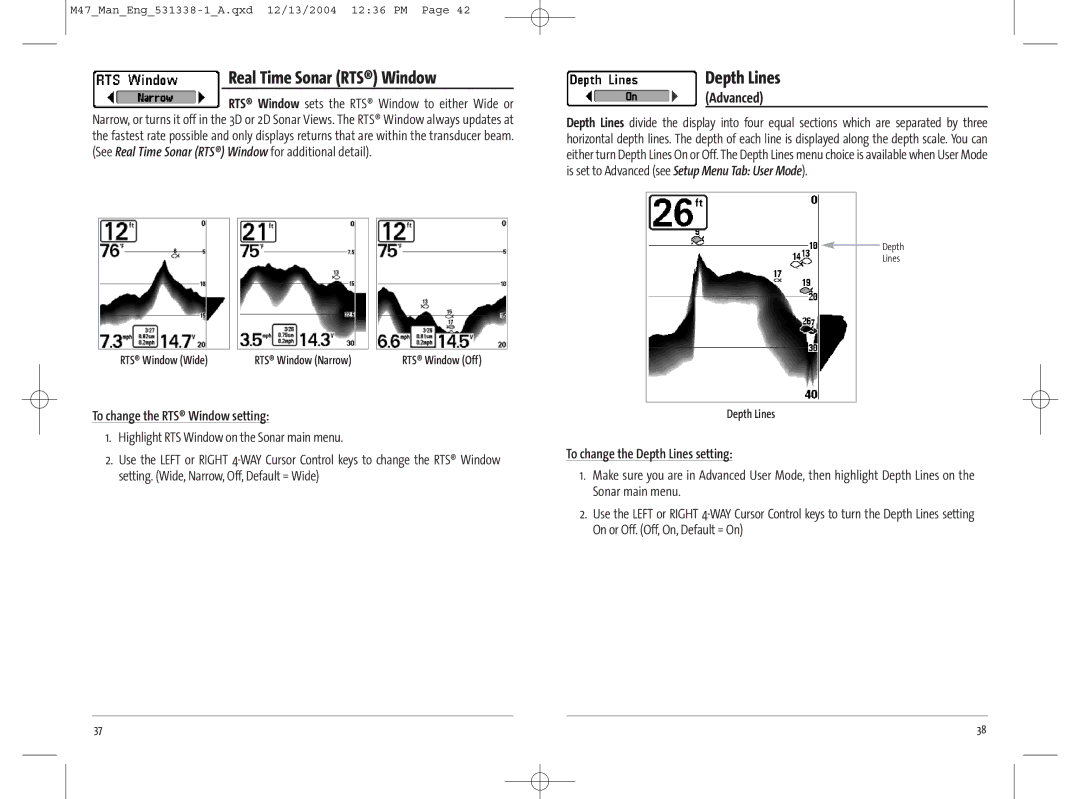Real Time Sonar (RTS®) Window
RTS® Window sets the RTS® Window to either Wide or Narrow, or turns it off in the 3D or 2D Sonar Views. The RTS® Window always updates at the fastest rate possible and only displays returns that are within the transducer beam. (See Real Time Sonar (RTS®) Window for additional detail).
RTS® Window (Wide) | RTS® Window (Narrow) | RTS® Window (Off) |
To change the RTS® Window setting:
1.Highlight RTS Window on the Sonar main menu.
2.Use the LEFT or RIGHT
Depth Lines
(Advanced)
Depth Lines divide the display into four equal sections which are separated by three horizontal depth lines. The depth of each line is displayed along the depth scale. You can either turn Depth Lines On or Off. The Depth Lines menu choice is available when User Mode is set to Advanced (see Setup Menu Tab: User Mode).
Depth
Lines
Depth Lines
To change the Depth Lines setting:
1.Make sure you are in Advanced User Mode, then highlight Depth Lines on the Sonar main menu.
2.Use the LEFT or RIGHT
37 | 38 |