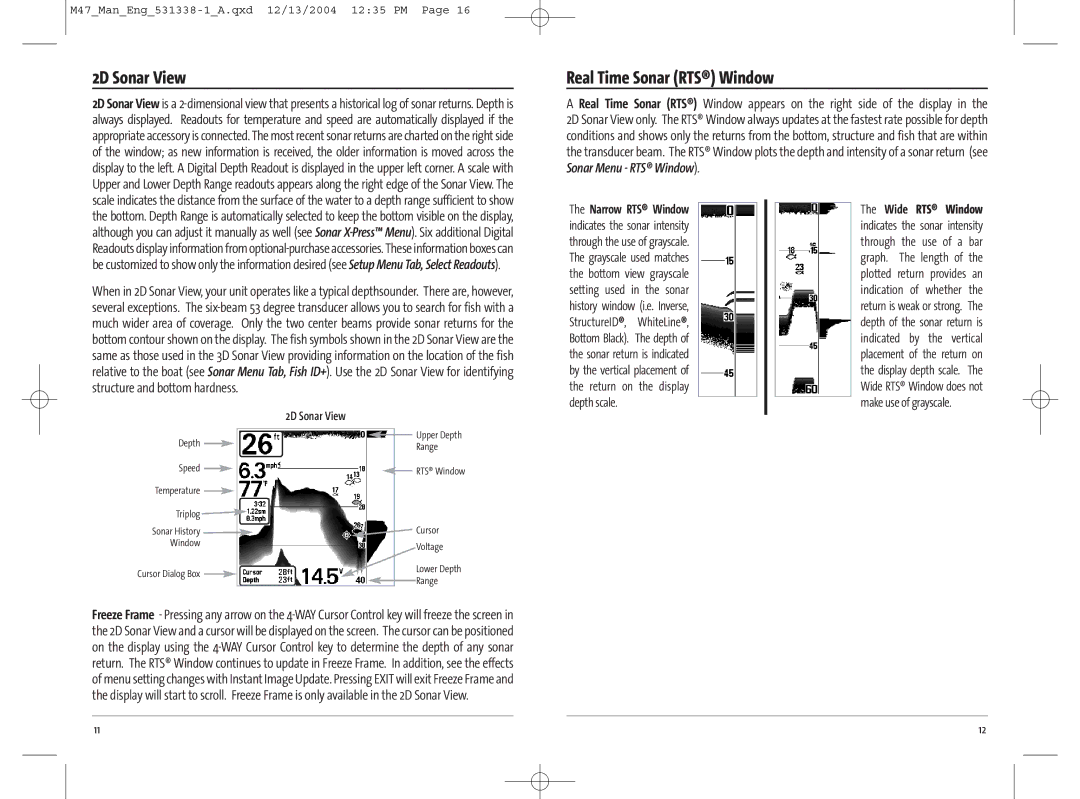2D Sonar View
2D Sonar View is a
Real Time Sonar (RTS®) Window
A Real Time Sonar (RTS®) Window appears on the right side of the display in the 2D Sonar View only. The RTS® Window always updates at the fastest rate possible for depth conditions and shows only the returns from the bottom, structure and fish that are within the transducer beam. The RTS® Window plots the depth and intensity of a sonar return (see Sonar Menu - RTS® Window).
the bottom. Depth Range is automatically selected to keep the bottom visible on the display, although you can adjust it manually as well (see Sonar
When in 2D Sonar View, your unit operates like a typical depthsounder. There are, however, several exceptions. The
2D Sonar View
Depth |
|
|
|
|
|
|
|
|
| Upper Depth |
|
|
|
|
|
|
| ||||
|
|
|
|
|
|
|
| Range | ||
|
|
|
|
|
|
|
|
|
| |
Speed |
|
|
|
|
|
|
| RTS® Window | ||
|
|
|
|
|
|
|
|
| ||
|
|
|
|
|
|
|
|
|
| |
Temperature |
|
|
|
|
|
|
|
| ||
|
|
|
|
|
|
| ||||
Triplog |
|
|
|
|
|
| ||||
Sonar History |
|
|
|
|
| Cursor | ||||
Window |
|
|
|
|
| Voltage | ||||
|
|
|
|
|
|
|
|
|
| |
Cursor Dialog Box |
|
|
|
|
|
|
|
|
| Lower Depth |
|
|
|
|
|
|
|
|
|
| Range |
Freeze Frame - Pressing any arrow on the
The Narrow RTS® Window indicates the sonar intensity through the use of grayscale. The grayscale used matches the bottom view grayscale setting used in the sonar history window (i.e. Inverse, StructureID®, WhiteLine®, Bottom Black). The depth of the sonar return is indicated by the vertical placement of the return on the display depth scale.
The Wide RTS® Window indicates the sonar intensity through the use of a bar graph. The length of the plotted return provides an indication of whether the return is weak or strong. The depth of the sonar return is indicated by the vertical placement of the return on the display depth scale. The Wide RTS® Window does not make use of grayscale.
11 | 12 |