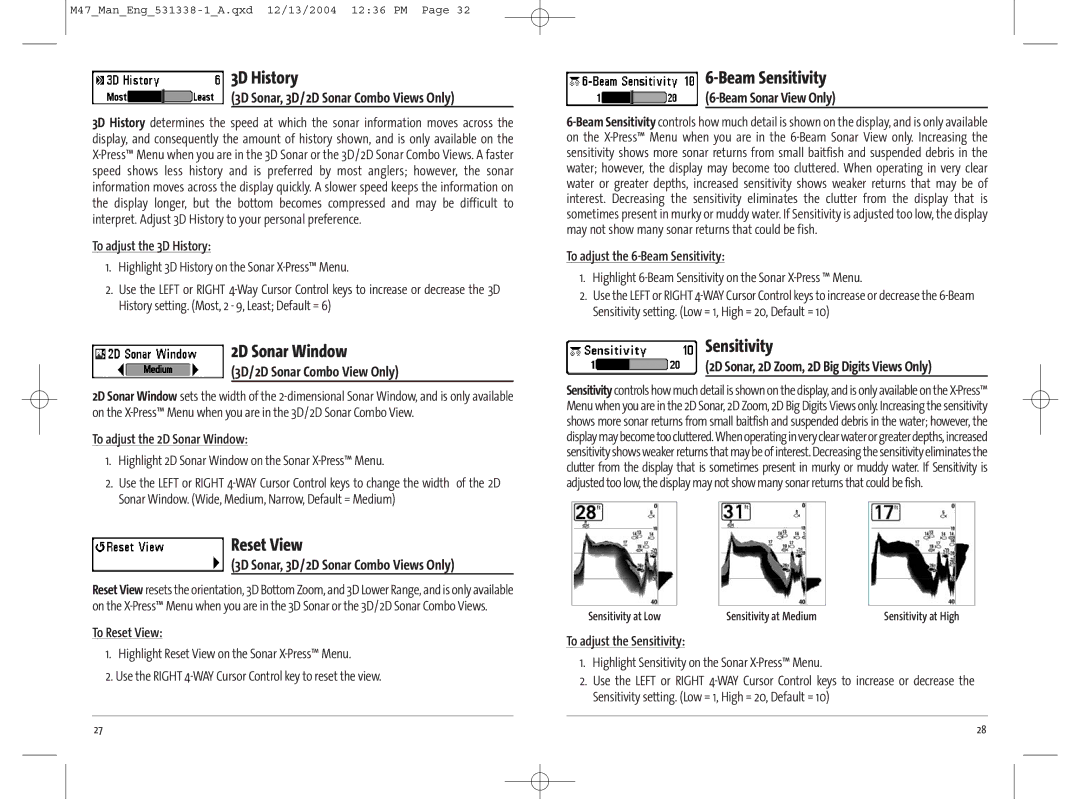M47_Man_Eng_531338-1_A.qxd 12/13/2004 12:36 PM Page 32
3D History
(3D Sonar, 3D/2D Sonar Combo Views Only)
3D History determines the speed at which the sonar information moves across the display, and consequently the amount of history shown, and is only available on the X-Press™ Menu when you are in the 3D Sonar or the 3D/2D Sonar Combo Views. A faster speed shows less history and is preferred by most anglers; however, the sonar information moves across the display quickly. A slower speed keeps the information on the display longer, but the bottom becomes compressed and may be difficult to interpret. Adjust 3D History to your personal preference.
To adjust the 3D History:
1.Highlight 3D History on the Sonar X-Press™ Menu.
2.Use the LEFT or RIGHT 4-Way Cursor Control keys to increase or decrease the 3D History setting. (Most, 2 - 9, Least; Default = 6)
2D Sonar Window
(3D/2D Sonar Combo View Only)
2D Sonar Window sets the width of the 2-dimensional Sonar Window, and is only available on the X-Press™ Menu when you are in the 3D/2D Sonar Combo View.
To adjust the 2D Sonar Window:
1.Highlight 2D Sonar Window on the Sonar X-Press™ Menu.
2.Use the LEFT or RIGHT 4-WAY Cursor Control keys to change the width of the 2D Sonar Window. (Wide, Medium, Narrow, Default = Medium)
Reset View
(3D Sonar, 3D/2D Sonar Combo Views Only)
Reset View resets the orientation, 3D Bottom Zoom, and 3D Lower Range, and is only available on the X-Press™ Menu when you are in the 3D Sonar or the 3D/2D Sonar Combo Views.
To Reset View:
1.Highlight Reset View on the Sonar X-Press™ Menu.
2.Use the RIGHT 4-WAY Cursor Control key to reset the view.
6-Beam Sensitivity
(6-Beam Sonar View Only)
6-Beam Sensitivity controls how much detail is shown on the display, and is only available on the X-Press™ Menu when you are in the 6-Beam Sonar View only. Increasing the sensitivity shows more sonar returns from small baitfish and suspended debris in the water; however, the display may become too cluttered. When operating in very clear water or greater depths, increased sensitivity shows weaker returns that may be of interest. Decreasing the sensitivity eliminates the clutter from the display that is sometimes present in murky or muddy water. If Sensitivity is adjusted too low, the display may not show many sonar returns that could be fish.
To adjust the 6-Beam Sensitivity:
1.Highlight 6-Beam Sensitivity on the Sonar X-Press ™ Menu.
2.Use the LEFT or RIGHT 4-WAY Cursor Control keys to increase or decrease the 6-Beam Sensitivity setting. (Low = 1, High = 20, Default = 10)
Sensitivity
(2D Sonar, 2D Zoom, 2D Big Digits Views Only)
Sensitivity controls how much detail is shown on the display, and is only available on the X-Press™ Menu when you are in the 2D Sonar, 2D Zoom, 2D Big Digits Views only. Increasing the sensitivity shows more sonar returns from small baitfish and suspended debris in the water; however, the display may become too cluttered. When operating in very clear water or greater depths, increased sensitivity shows weaker returns that may be of interest. Decreasing the sensitivity eliminates the clutter from the display that is sometimes present in murky or muddy water. If Sensitivity is adjusted too low, the display may not show many sonar returns that could be fish.
Sensitivity at Low | Sensitivity at Medium | Sensitivity at High |
To adjust the Sensitivity:
1.Highlight Sensitivity on the Sonar X-Press™ Menu.
2.Use the LEFT or RIGHT 4-WAY Cursor Control keys to increase or decrease the Sensitivity setting. (Low = 1, High = 20, Default = 10)