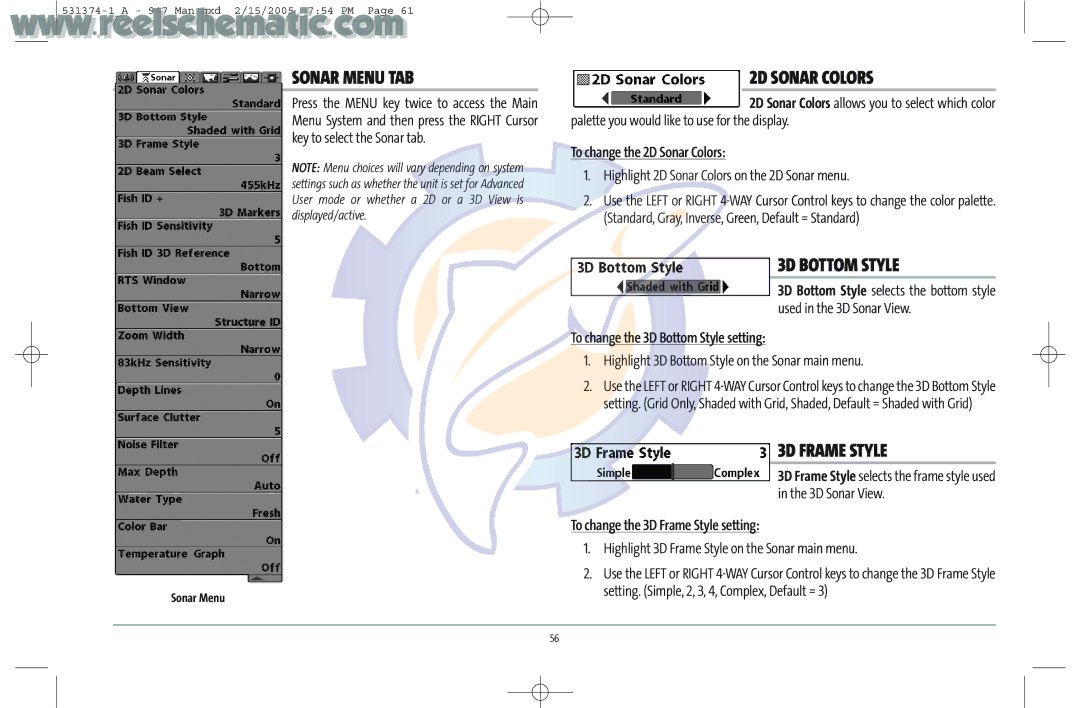SONAR MENU TAB
Press the MENU key twice to access the Main Menu System and then press the RIGHT Cursor key to select the Sonar tab.
NOTE: Menu choices will vary depending on system settings such as whether the unit is set for Advanced User mode or whether a 2D or a 3D View is displayed/active.
Sonar Menu
2D SONAR COLORS
2D Sonar Colors allows you to select which color palette you would like to use for the display.
To change the 2D Sonar Colors:
1.Highlight 2D Sonar Colors on the 2D Sonar menu.
2.Use the LEFT or RIGHT
3D BOTTOM STYLE
3D Bottom Style selects the bottom style used in the 3D Sonar View.
To change the 3D Bottom Style setting:
1.Highlight 3D Bottom Style on the Sonar main menu.
2.Use the LEFT or RIGHT
3D FRAME STYLE
3D Frame Style selects the frame style used in the 3D Sonar View.
To change the 3D Frame Style setting:
1.Highlight 3D Frame Style on the Sonar main menu.
2.Use the LEFT or RIGHT
56