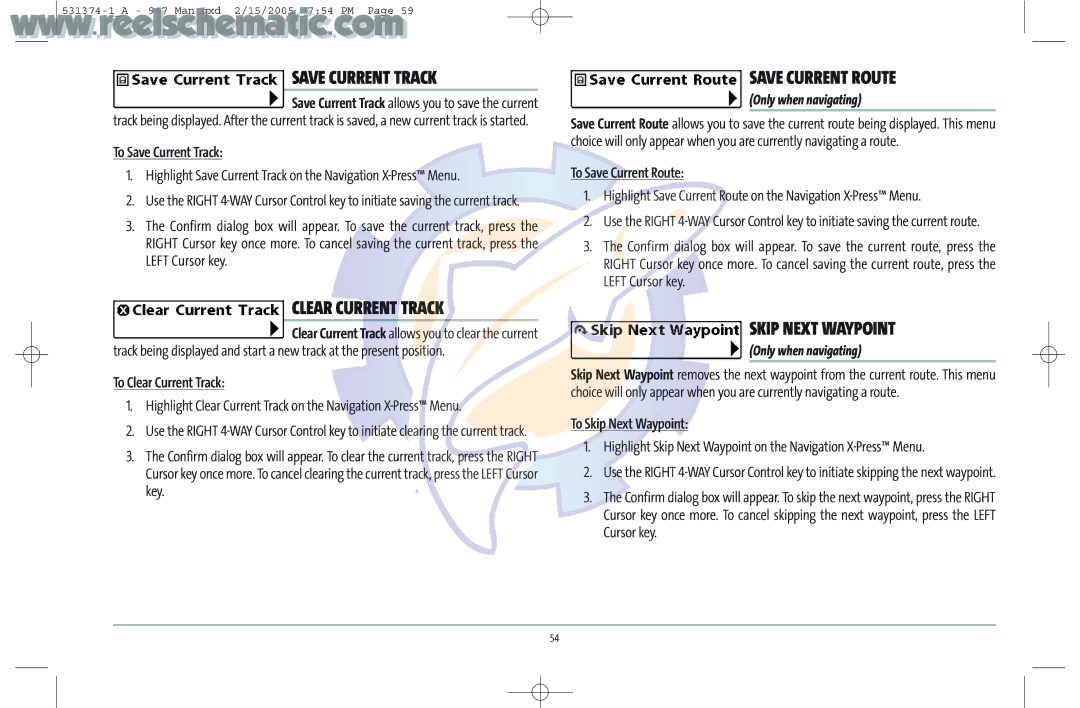SAVE CURRENT TRACK
Save Current Track allows you to save the current
track being displayed. After the current track is saved, a new current track is started.
To Save Current Track:
1.Highlight Save Current Track on the Navigation
2.Use the RIGHT
3.The Confirm dialog box will appear. To save the current track, press the RIGHT Cursor key once more. To cancel saving the current track, press the LEFT Cursor key.
CLEAR CURRENT TRACK
Clear Current Track allows you to clear the current
track being displayed and start a new track at the present position.
To Clear Current Track:
1.Highlight Clear Current Track on the Navigation
2.Use the RIGHT
3.The Confirm dialog box will appear. To clear the current track, press the RIGHT Cursor key once more. To cancel clearing the current track, press the LEFT Cursor key.
SAVE CURRENT ROUTE
(Only when navigating)
Save Current Route allows you to save the current route being displayed. This menu choice will only appear when you are currently navigating a route.
To Save Current Route:
1.Highlight Save Current Route on the Navigation
2.Use the RIGHT
3.The Confirm dialog box will appear. To save the current route, press the RIGHT Cursor key once more. To cancel saving the current route, press the LEFT Cursor key.
SKIP NEXT WAYPOINT
(Only when navigating)
Skip Next Waypoint removes the next waypoint from the current route. This menu choice will only appear when you are currently navigating a route.
To Skip Next Waypoint:
1.Highlight Skip Next Waypoint on the Navigation X-Press™ Menu.
2.Use the RIGHT
3.The Confirm dialog box will appear. To skip the next waypoint, press the RIGHT Cursor key once more. To cancel skipping the next waypoint, press the LEFT Cursor key.
54