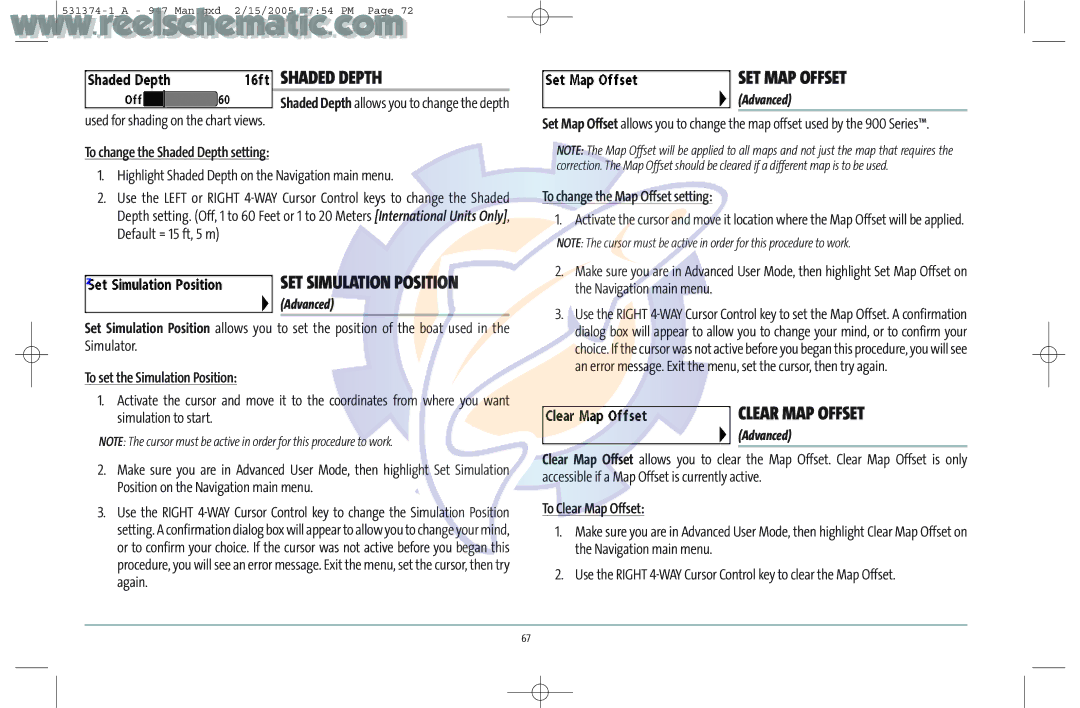SHADED DEPTH
Shaded Depth allows you to change the depth
used for shading on the chart views.
To change the Shaded Depth setting:
1.Highlight Shaded Depth on the Navigation main menu.
2.Use the LEFT or RIGHT
z | SET SIMULATION POSITION |
| (Advanced) |
Set Simulation Position allows you to set the position of the boat used in the Simulator.
To set the Simulation Position:
1.Activate the cursor and move it to the coordinates from where you want simulation to start.
NOTE: The cursor must be active in order for this procedure to work.
2.Make sure you are in Advanced User Mode, then highlight Set Simulation Position on the Navigation main menu.
3.Use the RIGHT
SET MAP OFFSET
(Advanced)
Set Map Offset allows you to change the map offset used by the 900 Series™.
NOTE: The Map Offset will be applied to all maps and not just the map that requires the correction. The Map Offset should be cleared if a different map is to be used.
To change the Map Offset setting:
1. Activate the cursor and move it location where the Map Offset will be applied.
NOTE: The cursor must be active in order for this procedure to work.
2.Make sure you are in Advanced User Mode, then highlight Set Map Offset on the Navigation main menu.
3.Use the RIGHT
CLEAR MAP OFFSET
(Advanced)
Clear Map Offset allows you to clear the Map Offset. Clear Map Offset is only accessible if a Map Offset is currently active.
To Clear Map Offset:
1.Make sure you are in Advanced User Mode, then highlight Clear Map Offset on the Navigation main menu.
2.Use the RIGHT
67