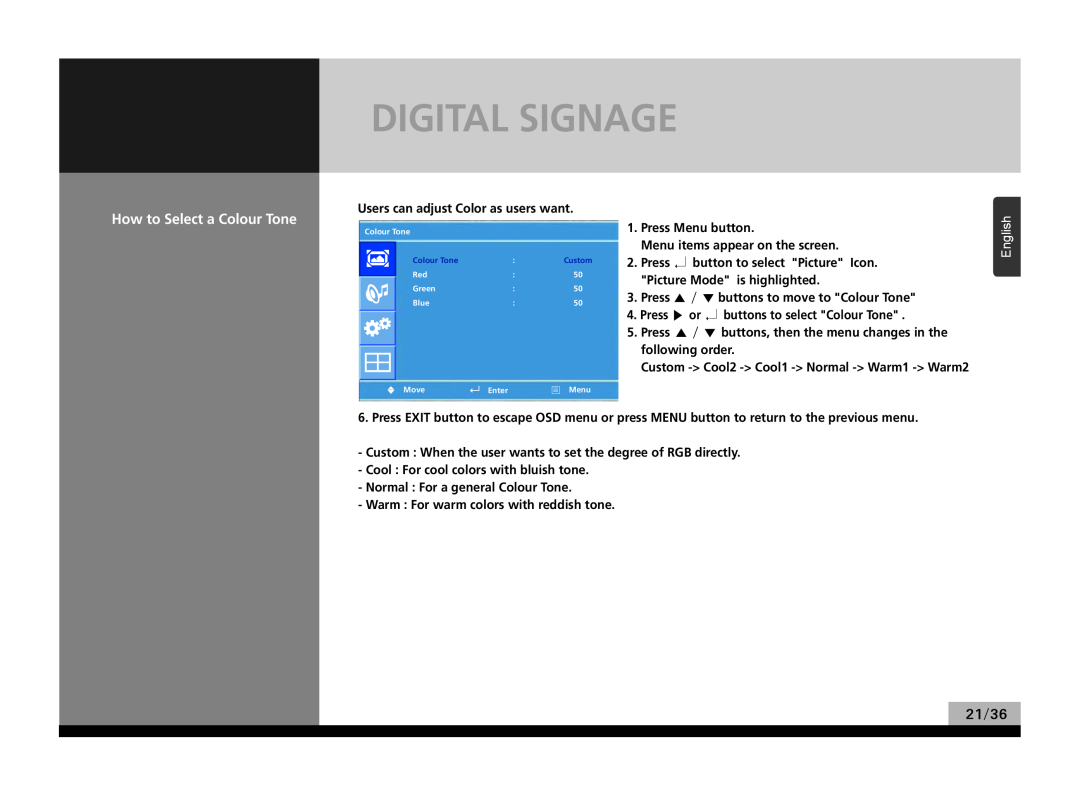DIGITAL SIGNAGE
How to Select a Colour Tone
Users can adjust Color as users want.
Colour Tone
Colour Tone | : | Custom |
Red | : | 50 |
Green | : | 50 |
Blue | : | 50 |
|
| Enter | Menu |
|
| ||
U Move | |||
1.Press Menu button.
Menu items appear on the screen.
2.Press ↲ button to select "Picture" Icon. "Picture Mode" is highlighted.
3.Press ▲ / ▼ buttons to move to "Colour Tone"
4.Press ▶ or ↲ buttons to select "Colour Tone" .
5.Press ▲ / ▼ buttons, then the menu changes in the following order.
Custom
English
6. Press EXIT button to escape OSD menu or press MENU button to return to the previous menu.
-Custom : When the user wants to set the degree of RGB directly.
-Cool : For cool colors with bluish tone.
-Normal : For a general Colour Tone.
-Warm : For warm colors with reddish tone.