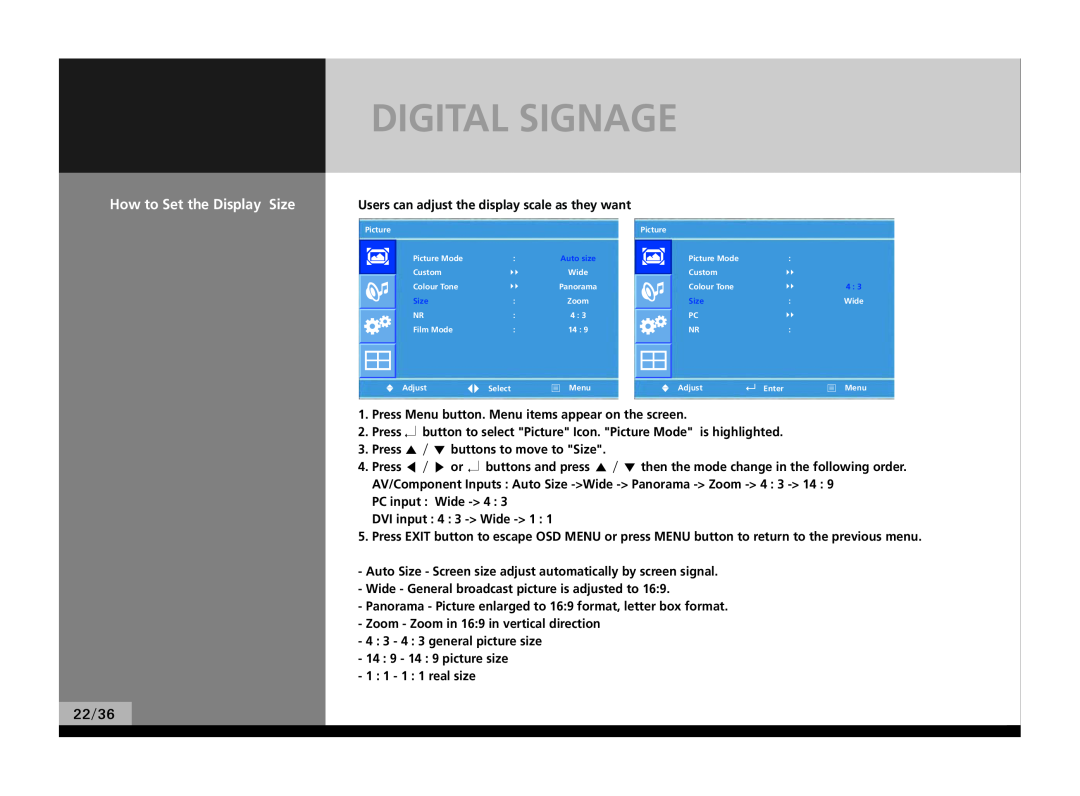DIGITAL SIGNAGE
How to Set the Display Size | Users can adjust the display scale as they want |
|
|
|
| |||
| Picture |
|
| Picture |
|
| ||
|
| Picture Mode | : | Auto size |
| Picture Mode | : |
|
|
|
|
| |||||
|
| Custom | | Wide |
| Custom | |
|
|
| Colour Tone | | Panorama |
| Colour Tone | | 4 : 3 |
|
| Size | : | Zoom |
| Size | : | Wide |
|
| NR | : | 4 : 3 |
| PC | |
|
|
| Film Mode | : | 14 : 9 |
| NR | : |
|
|
|
| Select | Menu |
|
| Enter | Menu |
|
|
|
|
| ||||
| U Adjust | U Adjust | ||||||
1.Press Menu button. Menu items appear on the screen.
2.Press ↲ button to select "Picture" Icon. "Picture Mode" is highlighted.
3.Press ▲ / ▼ buttons to move to "Size".
4.Press ◀ / ▶ or ↲ buttons and press ▲ / ▼ then the mode change in the following order.
AV/Component Inputs : Auto Size
PC input : Wide
DVI input : 4 : 3
5.Press EXIT button to escape OSD MENU or press MENU button to return to the previous menu.
-Auto Size - Screen size adjust automatically by screen signal.
-Wide - General broadcast picture is adjusted to 16:9.
-Panorama - Picture enlarged to 16:9 format, letter box format.
-Zoom - Zoom in 16:9 in vertical direction
-4 : 3 - 4 : 3 general picture size
-14 : 9 - 14 : 9 picture size
-1 : 1 - 1 : 1 real size