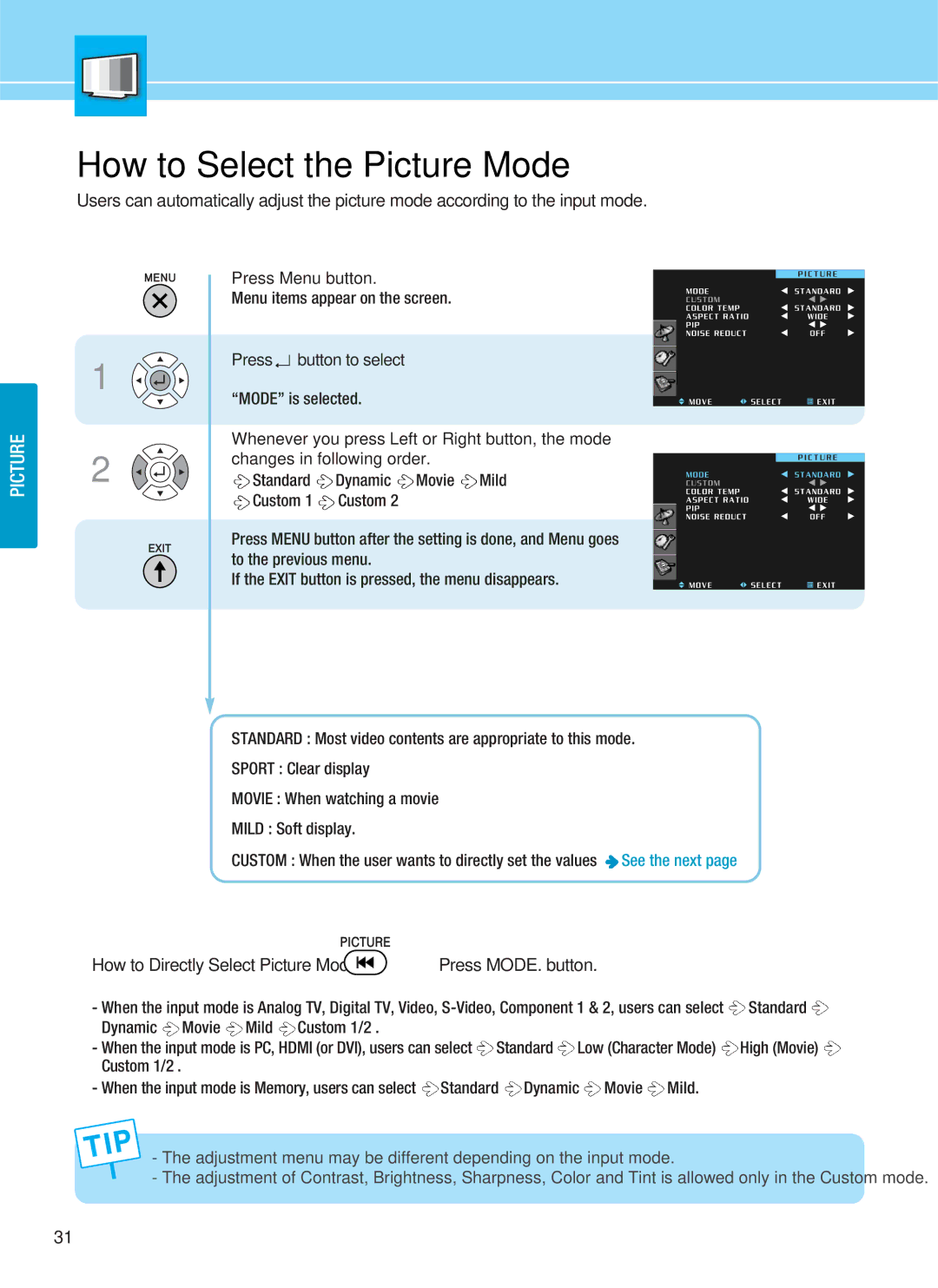PICTURE
How to Select the Picture Mode
Users can automatically adjust the picture mode according to the input mode.
| Press Menu button. | |||
| Menu items appear on the screen. | |||
1 | Press | button to select | ||
“MODE” is selected. | ||||
| ||||
2 | Whenever you press Left or Right button, the mode | |||
changes in following order. | ||||
Standard | Dynamic Movie Mild | |||
| Custom 1 | Custom 2 | ||
Press MENU button after the setting is done, and Menu goes to the previous menu.
If the EXIT button is pressed, the menu disappears.
STANDARD : Most video contents are appropriate to this mode.
SPORT : Clear display
MOVIE : When watching a movie
MILD : Soft display.
CUSTOM : When the user wants to directly set the values ![]() See the next page
See the next page
How to Directly Select Picture Mode :  Press MODE. button.
Press MODE. button.
-When the input mode is Analog TV, Digital TV, Video, ![]() Standard
Standard ![]() Dynamic
Dynamic ![]() Movie
Movie ![]() Mild
Mild ![]() Custom 1/2 .
Custom 1/2 .
-When the input mode is PC, HDMI (or DVI), users can select ![]() Standard
Standard ![]() Low (Character Mode)
Low (Character Mode) ![]() High (Movie)
High (Movie) ![]() Custom 1/2 .
Custom 1/2 .
-When the input mode is Memory, users can select ![]() Standard
Standard ![]() Dynamic
Dynamic ![]() Movie
Movie ![]() Mild.
Mild.
-The adjustment menu may be different depending on the input mode.
-The adjustment of Contrast, Brightness, Sharpness, Color and Tint is allowed only in the Custom mode.
31