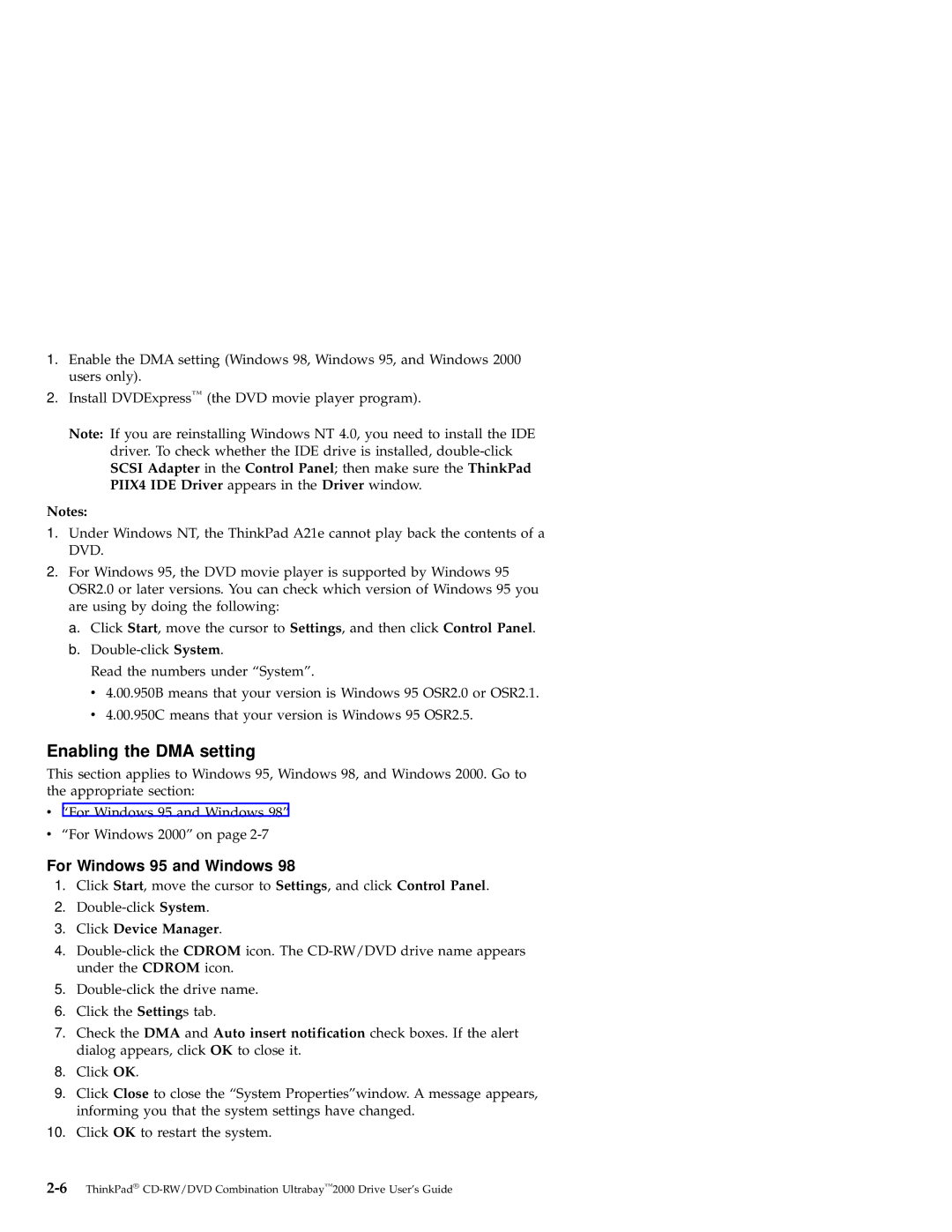1.Enable the DMA setting (Windows 98, Windows 95, and Windows 2000 users only).
2.Install DVDExpress™ (the DVD movie player program).
Note: If you are reinstalling Windows NT 4.0, you need to install the IDE driver. To check whether the IDE drive is installed,
Notes:
1.Under Windows NT, the ThinkPad A21e cannot play back the contents of a DVD.
2.For Windows 95, the DVD movie player is supported by Windows 95 OSR2.0 or later versions. You can check which version of Windows 95 you are using by doing the following:
a.Click Start, move the cursor to Settings, and then click Control Panel.
b.
Read the numbers under “System”.
v4.00.950B means that your version is Windows 95 OSR2.0 or OSR2.1.
v4.00.950C means that your version is Windows 95 OSR2.5.
Enabling the DMA setting
This section applies to Windows 95, Windows 98, and Windows 2000. Go to the appropriate section:
v“For Windows 95 and Windows 98”
v“For Windows 2000” on page
For Windows 95 and Windows 98
1.Click Start, move the cursor to Settings, and click Control Panel.
2.
3.Click Device Manager.
4.
5.
6.Click the Settings tab.
7.Check the DMA and Auto insert notification check boxes. If the alert dialog appears, click OK to close it.
8.Click OK.
9.Click Close to close the “System Properties”window. A message appears, informing you that the system settings have changed.
10.Click OK to restart the system.