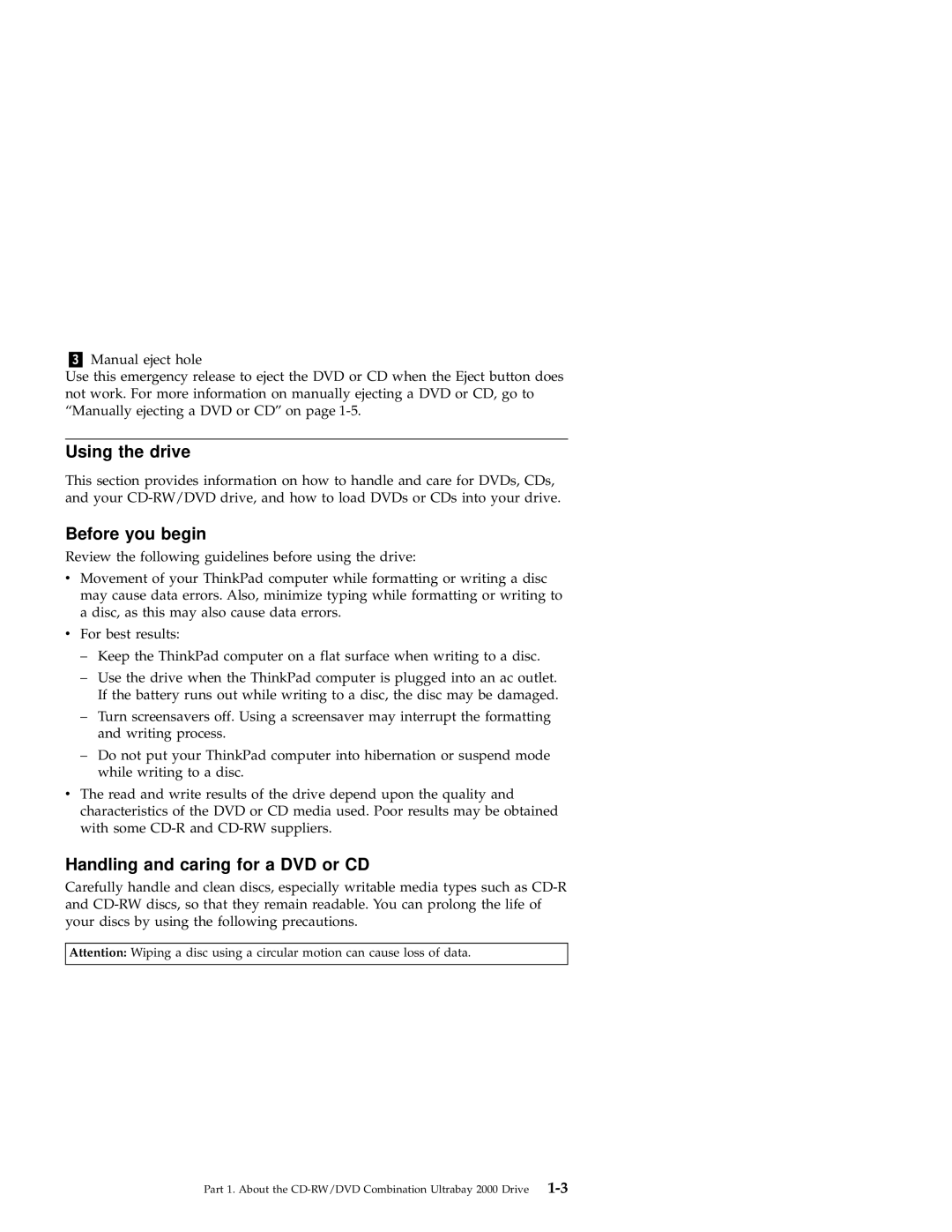Manual eject hole
Use this emergency release to eject the DVD or CD when the Eject button does not work. For more information on manually ejecting a DVD or CD, go to “Manually ejecting a DVD or CD” on page
Using the drive
This section provides information on how to handle and care for DVDs, CDs, and your
Before you begin
Review the following guidelines before using the drive:
vMovement of your ThinkPad computer while formatting or writing a disc may cause data errors. Also, minimize typing while formatting or writing to a disc, as this may also cause data errors.
vFor best results:
–Keep the ThinkPad computer on a flat surface when writing to a disc.
–Use the drive when the ThinkPad computer is plugged into an ac outlet. If the battery runs out while writing to a disc, the disc may be damaged.
–Turn screensavers off. Using a screensaver may interrupt the formatting and writing process.
–Do not put your ThinkPad computer into hibernation or suspend mode while writing to a disc.
vThe read and write results of the drive depend upon the quality and characteristics of the DVD or CD media used. Poor results may be obtained with some
Handling and caring for a DVD or CD
Carefully handle and clean discs, especially writable media types such as
Attention: Wiping a disc using a circular motion can cause loss of data.
Part 1. About the