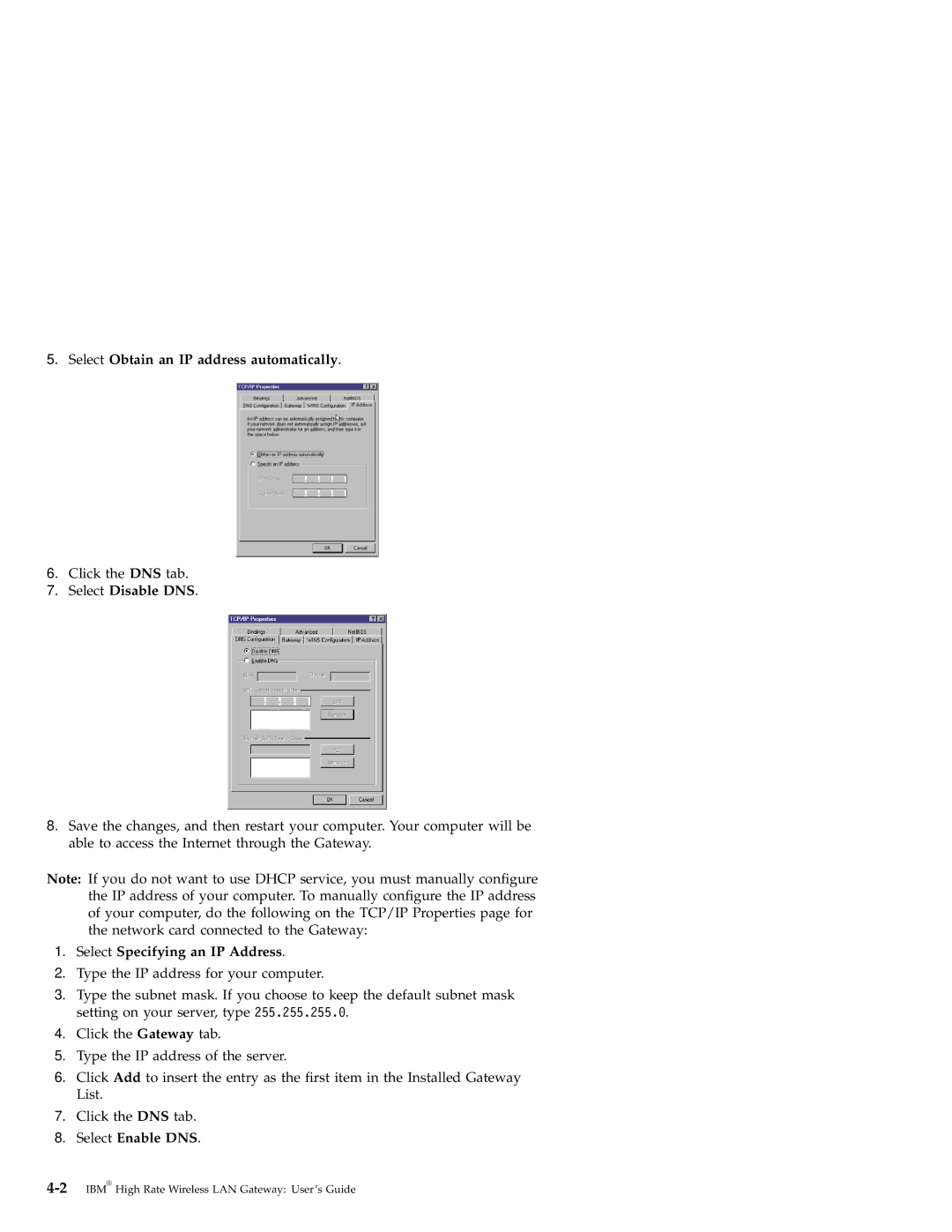22P6415 specifications
The IBM 22P6415, also known as the IBM System x3850 X5, is a powerful and versatile server designed to meet high-performance computing needs across various industries. This server is part of IBM's System x series, known for its reliability and scalability, making it suitable for data-intensive workloads and mission-critical applications.One of the standout features of the IBM 22P6415 is its support for Intel Xeon processors, which allows it to handle demanding applications with impressive speed and efficiency. The server supports multiple processor configurations, accommodating up to four Intel Xeon E7-8800 or E7-4800 series processors. This multi-socket capability enables businesses to scale their computing resources based on evolving needs.
The architecture of the 22P6415 incorporates advanced memory technology, supporting up to 1.5 TB of DDR3 RAM across 48 DIMM slots. This substantial memory capacity allows for extensive data processing and virtualization, enhancing the performance of applications that require significant memory bandwidth.
In addition to its robust processing and memory capabilities, the IBM 22P6415 emphasizes reliability and availability. It features numerous redundant components, including hot-swap power supplies and cooling fans, minimizing downtime and ensuring that critical services remain operational even in the event of hardware failures. The server also includes IBM's Predictive Failure Analysis technology, which proactively monitors system health and predicts potential issues before they impact performance.
The server's storage options are equally impressive, supporting a range of hot-swap SAS, SATA, and SSD drives for flexible configurations. It offers comprehensive RAID support, enabling users to configure their storage for redundancy and performance optimization.
Furthermore, the IBM 22P6415 is designed with virtualization in mind, providing support for VMware, Microsoft Hyper-V, and other virtualization platforms. This allows businesses to consolidate their IT infrastructure, reducing costs while improving efficiency.
In conclusion, the IBM 22P6415 is a powerful server that combines high-performance processing, extensive memory capacity, and robust reliability features. Its excellent scalability and support for virtualization make it an ideal choice for organizations looking to invest in a server that will grow with their business needs while ensuring high availability and performance.