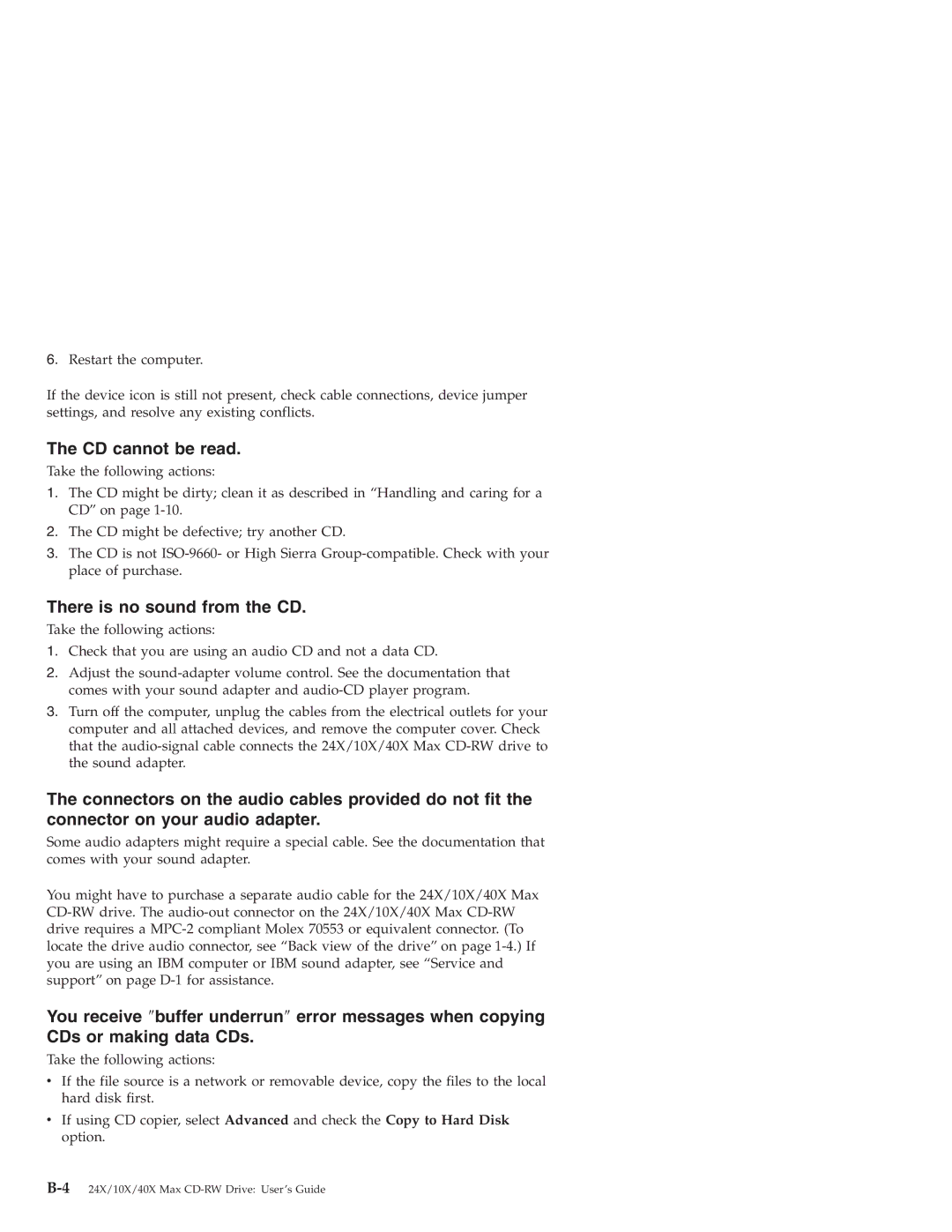6.Restart the computer.
If the device icon is still not present, check cable connections, device jumper settings, and resolve any existing conflicts.
The CD cannot be read.
Take the following actions:
1.The CD might be dirty; clean it as described in “Handling and caring for a CD” on page
2.The CD might be defective; try another CD.
3.The CD is not
There is no sound from the CD.
Take the following actions:
1.Check that you are using an audio CD and not a data CD.
2.Adjust the
3.Turn off the computer, unplug the cables from the electrical outlets for your computer and all attached devices, and remove the computer cover. Check that the
The connectors on the audio cables provided do not fit the connector on your audio adapter.
Some audio adapters might require a special cable. See the documentation that comes with your sound adapter.
You might have to purchase a separate audio cable for the 24X/10X/40X Max
You receive ″buffer underrun″ error messages when copying
CDs or making data CDs.
Take the following actions:
vIf the file source is a network or removable device, copy the files to the local hard disk first.
vIf using CD copier, select Advanced and check the Copy to Hard Disk option.