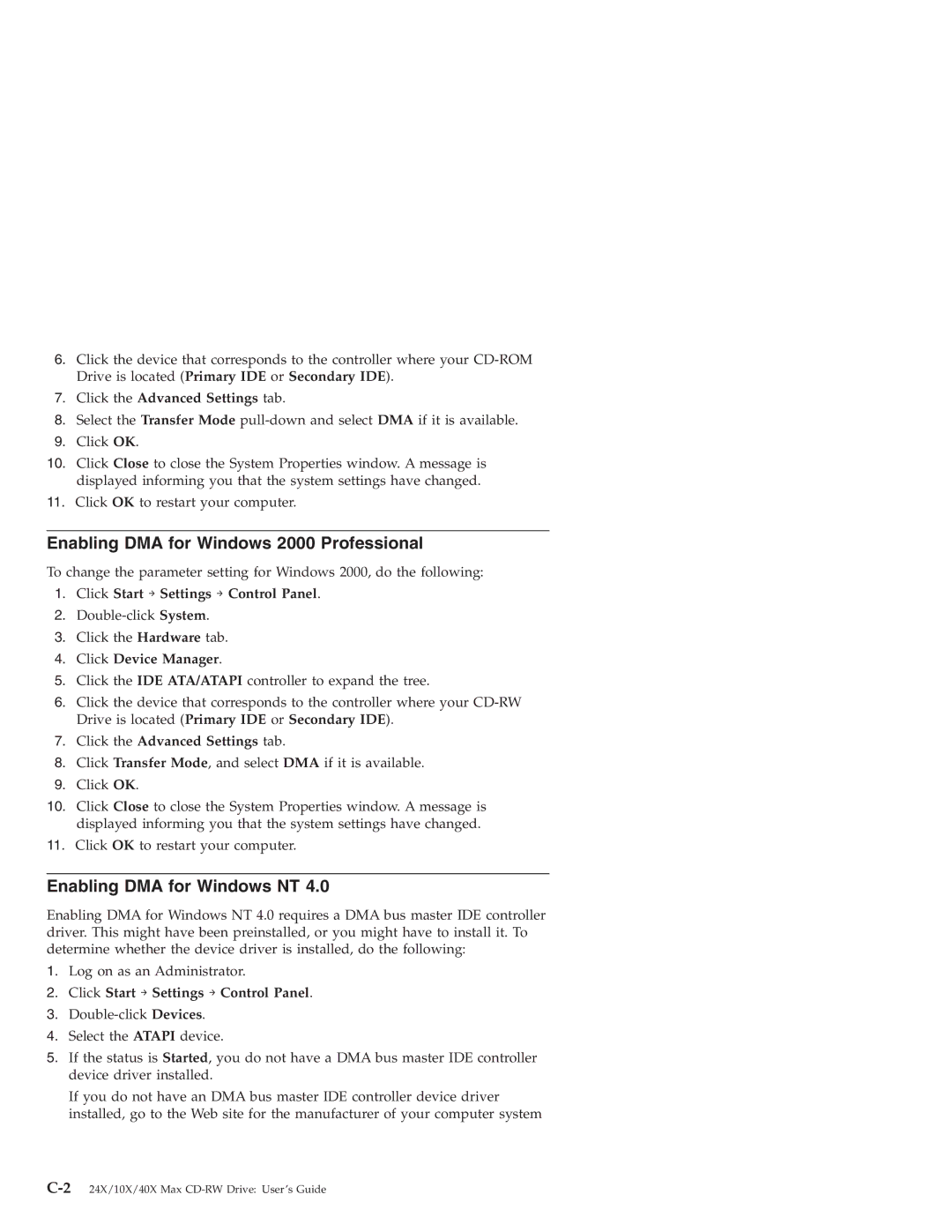6.Click the device that corresponds to the controller where your
7.Click the Advanced Settings tab.
8.Select the Transfer Mode
9.Click OK.
10.Click Close to close the System Properties window. A message is displayed informing you that the system settings have changed.
11.Click OK to restart your computer.
Enabling DMA for Windows 2000 Professional
To change the parameter setting for Windows 2000, do the following:
1.Click Start → Settings → Control Panel.
2.
3.Click the Hardware tab.
4.Click Device Manager.
5.Click the IDE ATA/ATAPI controller to expand the tree.
6.Click the device that corresponds to the controller where your
7.Click the Advanced Settings tab.
8.Click Transfer Mode, and select DMA if it is available.
9.Click OK.
10.Click Close to close the System Properties window. A message is displayed informing you that the system settings have changed.
11.Click OK to restart your computer.
Enabling DMA for Windows NT 4.0
Enabling DMA for Windows NT 4.0 requires a DMA bus master IDE controller driver. This might have been preinstalled, or you might have to install it. To determine whether the device driver is installed, do the following:
1.Log on as an Administrator.
2.Click Start → Settings → Control Panel.
3.
4.Select the ATAPI device.
5.If the status is Started, you do not have a DMA bus master IDE controller device driver installed.
If you do not have an DMA bus master IDE controller device driver installed, go to the Web site for the manufacturer of your computer system