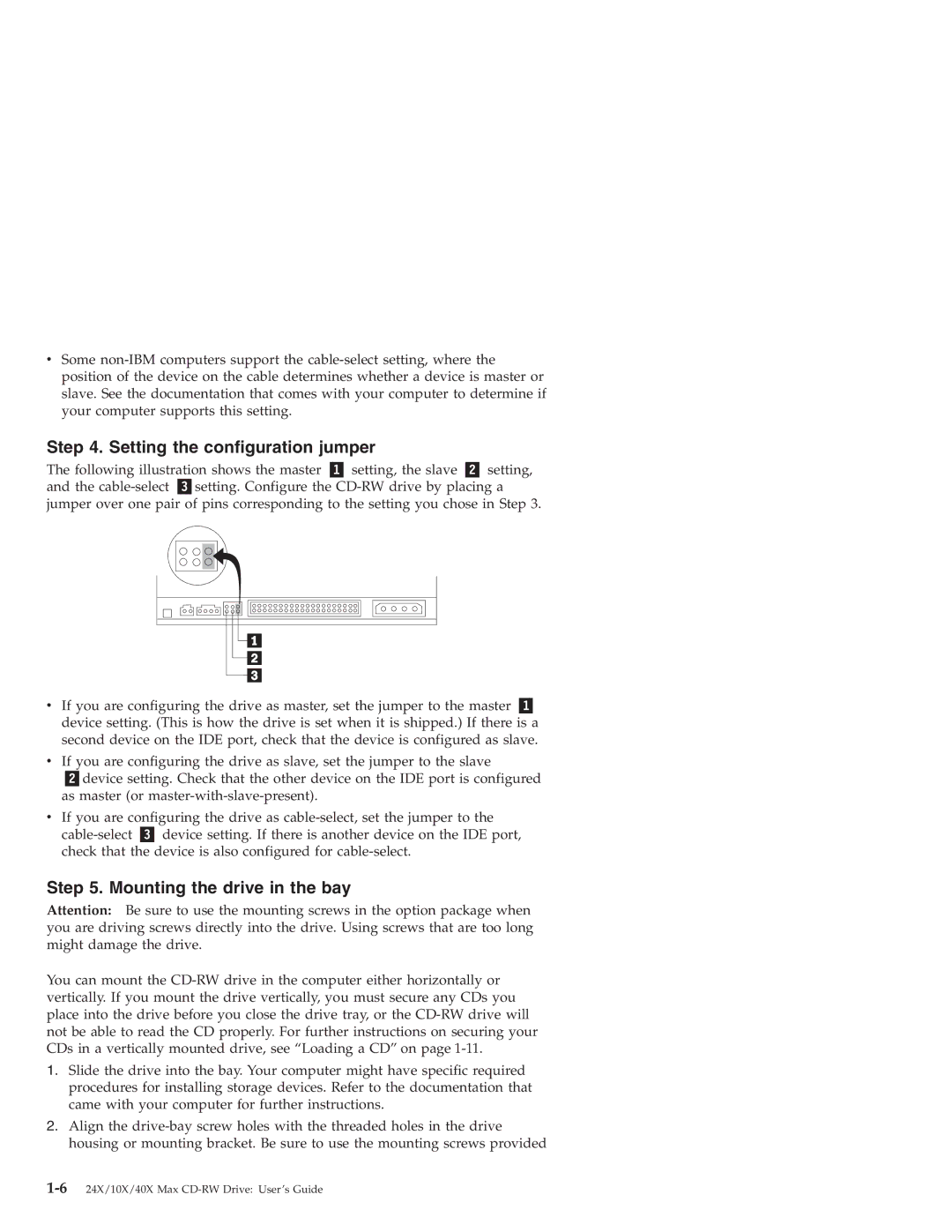vSome
Step 4. Setting the configuration jumper
The following illustration shows the master | setting, the slave | setting, | |
and the | setting. Configure the | ||
jumper over one pair of pins corresponding to the setting you chose in Step 3.
vIf you are configuring the drive as master, set the jumper to the master device setting. (This is how the drive is set when it is shipped.) If there is a second device on the IDE port, check that the device is configured as slave.
vIf you are configuring the drive as slave, set the jumper to the slave
device setting. Check that the other device on the IDE port is configured as master (or
vIf you are configuring the drive as
Step 5. Mounting the drive in the bay
Attention: Be sure to use the mounting screws in the option package when you are driving screws directly into the drive. Using screws that are too long might damage the drive.
You can mount the
1.Slide the drive into the bay. Your computer might have specific required procedures for installing storage devices. Refer to the documentation that came with your computer for further instructions.
2.Align the