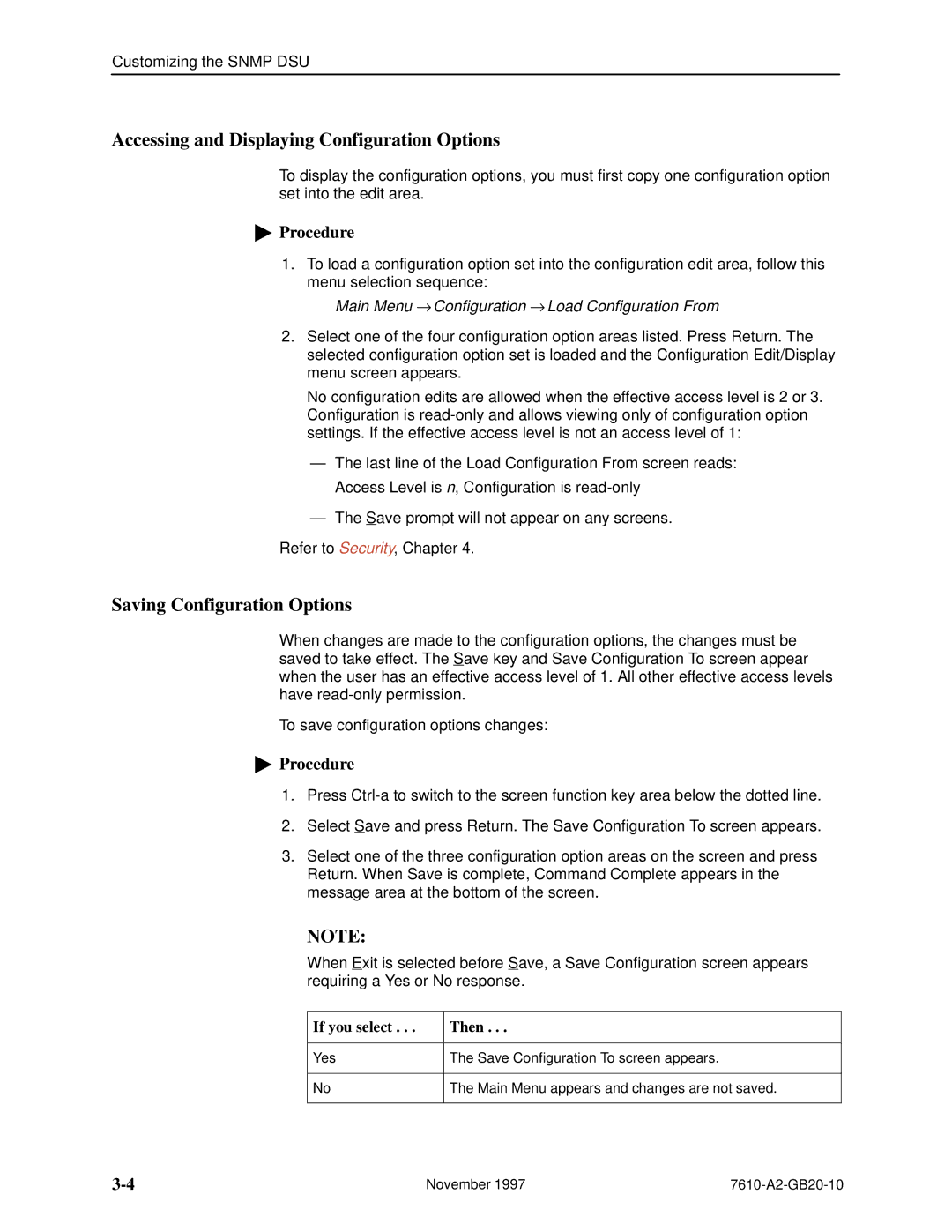Model 7610 Snmp DSU
Copyright � 1996 Paradyne Corporation All rights reserved
Contents
Customizing the Snmp DSU
Monitoring the DSU
Configuration Option Tables
Glossary Index
About This Guide
Document Purpose and Intended Audience
Document Summary
Product-Related Documents
Appendix a
Model 7610 Snmp DSU Features
About the Snmp DSU
Snmp Management Capabilities
MIB Support
Typical Snmp DSU Configurations
Supported Link-Layer Protocols
User Interface Types
Rear Panel Interface Connections
Modem
Terminal
Using the ATI
Accessing the ATI
Connecting to the Terminal Port
Status Test Configuration Control
Main Menu
Select
Edit/Display
Screen Format Types
What Affects Screen Displays
Use the screen format
Screen Work Areas
Menu Path
Navigating the Screens
Keyboard Keys
Press
Screen Function Keys
For the screen function Select Press Return to
Switching Between Screen Work Areas
Ending a Session
Customizing the Snmp DSU
Entering Device and System Information
Identity Information
System Fields
Configuring the DSU
Configuration Option Areas
Configuration Option Area Configuration Option Set
Accessing and Displaying Configuration Options
Saving Configuration Options
If you select Then
Establishing Call Setup
Call Directories Screen
Call Directory Phone Number Entries Characters Use
Call Setup Screen
Main Menu → Control → Call Setup
Security
Security Overview
Creating a Login
On the Administer Enter Logins screen, for
Deleting a Login
ATI Access
Effective Access Level
Effective Access Levels ATI Access to Menu Functions
User Interface Already
Interface Idle appears
Connection Refused
Controlling Snmp Access
Assigning Snmp Community Names and Access Levels
IP Addressing
Selecting an IP Addressing Scheme
IP Addressing Scheme Examples
IMC Connection ± Same Subnet
Remote Site
Subnet
Using Routers to Route DSU Management Data
DDS
Choosing a Default Network Destination
If using Then
Assigning IP Addresses and Subnet Masks
Monitoring the DSU
What to Monitor
DSU LEDs
System LEDs
Main Menu → Status → Display LEDs
DM ± Data Mode
OOS ± Out of Service
NS ± No Signal
Network LEDs
Port LEDs
Unit Status
Viewing Health and Status
Hhhmmss
Yyyyyyyy
Network Interface Status
Self-Test Results
Network Performance Statistics
Network Performance Statistics
Testing
Detecting Problems
Alarm Condition
Trap ATI Status Ascii Alarm Screen If configured
Tests Available
Network Tests
CSU or External Network Loopback
DSU or Internal Network Loopback
Send V.54 Up/Down Sequences
Data Port Tests
Lamp Test
Test Pattern for the Network
Local Loopback
Ending an Active Test
Test Status Messages
Test Status Messages 1 Meaning
Loopbacks
Test Status Messages 2 Meaning
Loopbacks 1 Loopback Type Initiated By
Device Reset
Loopbacks 2 Loopback Type Initiated By
If entering yes to prompt Then all
Messages and Troubleshooting
Messages and Troubleshooting
Alarm Messages
Ascii Alarms
Ascii Alarm Messages
Configuring Snmp Traps
Dialing Out Snmp Traps
Device Messages
Device Messages 1 What Message Indicates What To Do
Troubleshooting
Troubleshooting 1 Symptom Possible Cause Solutions
Device Messages 2 What Message Indicates What To Do
Troubleshooting 2 Symptom Possible Cause Solutions
Tests Available section
Configuration Option Tables
Configuration Option Tables Overview
Select To Access To Configure
Operating Mode
System Options Menu
Table A-1. System Options 1
Edit/Display Status
Lads Timing Possible Settings Internal, External, Receive
Table A-1. System Options 2
DDS Line Rate Kbps
Lads Line Rate Kbps
Test Timeout
Security Violation Alarm
Table A-1. System Options 3
Test Duration min
Network Interface Options Menu
Table A-2. Network Interface Options 1
Network-initiated DSU Loopback 64K CC
Data Scrambling 64K CC
Cross Pair Detection Alarm
Table A-2. Network Interface Options 2
IMC Routing Information Protocol
No Signal Alarm
Out of Service Alarm
Out of Frame Alarm
Excessive BPV Alarm
In-Band Framing Alarm
Table A-2. Network Interface Options 4
Data Port Options Menu
Table A-3. Data Port Options 1
Invert Transmit Clock
Bilateral Loopback
Table A-3. Data Port Options 2
Carrier Control by RTS
Rlsd Control
User Interface Options Menu
Terminal Port Options
Table A-3. Data Port Options 3
Table A-4. Terminal Port Options 1
Login Required
Port Access Level Possible Settings Level 1, Level 2, Level
Table A-4. Terminal Port Options 2
Parity
Management Port Options
Table A-4. Terminal Port Options 3
Table A-5. Management Port Options 1
Port Type Possible Settings Asynchronous, Synchronous
Table A-5. Management Port Options 2
Clock Source
External Device Options for the Management Port
Table A-5. Management Port Options 3
Routing Information Protocol
External Device Commands
Dial-In Access
Table A-6. External Device Options 1
Connect Prefix
Table A-6. External Device Options 2
Connect Indication String
Escape Sequence
Telnet Session Options
Table A-6. External Device Options 3
Table A-7. Telnet Session Options 1
Disconnect String
Table A-7. Telnet Session Options 2
Disconnect Time minutes
Alarms & Traps Options Menu
Table A-8. Alarms & Traps Options 1
Ascii Alarm Messages
Alarm & Trap Dial-Out
Table A-8. Alarms & Traps Options 2
Snmp Trap Disconnect
Call Retry
Alternate Dial-Out Directory
Snmp & Communication Options Menu
Communication Protocol Options
Table A-9. Communication Protocol Options 1
Default Network Destination
Table A-9. Communication Protocol Options 2
Management Port Link Protocol
Name 1 Access
General Snmp Management Options
Table A-10. General Snmp Management Options 1
Snmp Management
Name 2 Access
Snmp NMS Security Options
Table A-10. General Snmp Management Options 2
Table A-11. Snmp NMS Security Options 1
Access Level
Table A-11. Snmp NMS Security Options 2
Snmp Traps Options
Table A-12. Snmp Traps Options 1
Snmp Traps
Number of Trap Managers
Link Traps Possible Settings Disable, Up, Down, Both
Table A-12. Snmp Traps Options 2
Enterprise Specific Traps
Link Trap Interfaces
Ascii Characters
Table A-13. Ascii Non-Printable Characters Sequence
Hex Sequence
Hex
Configuration Worksheets
Configuration Option Settings
Worksheets
Overview
Network Interface
None, Proprietary
Terminal Port
Management Port
External Device
Enable, Disable
Communication Protocol
General Snmp Management
Snmp NMS Security
MIB Descriptions
MIB Description Overview
MIB II ± RFC 1213 and RFC
RS-232-Like MIB ± RFC
Enterprise MIB Objects
System Group
Physical 1 ± Layer
Datalink/subnetwork 2 ±
Internet 4 ± Layer
Interfaces Group
Interfaces
IfEntry
Software Revision
PPP
Testing3 state
Management port is
Extension to Interface Table ifXTable
IfXEntry
Testing3
Interface Stack Group
Interface Test Table
Down2
InSyncNoBitErrors ifTestCode 2 ±
InSyncWithBitErrors
IfTestEntry2
Table C-6. IP Group Objects 1 Description Setting/Contents
Generic Receive Address Table
IP Group
Table C-6. IP Group Objects 2 Description Setting/Contents
Icmp Group
TCP Group
UDP Group
Transmission Group
RS-232-Like MIB, RFC
Number of RS-232-Like Ports Object
General Port Table Objects
Rs232PortEntry
Asynchronous Port Table Objects
Rs232Async PortEntry
Synchronous Port Table Objects
Rs232Async
Rs232Sync
Input Signal Table Objects
Integer number ± represents
Rs232Sync PortEntry
Rs232InSigEntry
Output Signal Table Objects
Rs232OutSigEntry
Device Configuration Variable pdn-common
Port Usage Table, pdn-devPortUsage pdn-interfaces
DDS Interface Specific Definitions, pdn-dds pdn-interfaces
Device Security, pdn-security pdn-common
Standards Compliance for Snmp Traps
Snmp Traps Overview
Trap authentificationFailure
Snmp Trap Description Possible Cause
Trap warmStart
Traps linkUp and linkDown
Interface LinkUp/Down Variable-Bindings Possible Cause
Traps Enterprise Specific
Trap What It Indicates Possible Cause
7610-A2-GB20-10
Cables and Pin Assignments
Cabling Overview
Terminal Port EIA-232 Connector
Management Port EIA-232 Connector
Signal Direction Pin #
User Data Port Connector
Signal
Direction Pin Socket Connector
Standard EIA-232-D Crossover Cable
Pin
LAN Adapter Converter and Cable
Modular RJ48S DDS Network Interface Cable
RJ48S DDS Network Interface Cable Functions Circuit Pin #
Cable Plug to Modular Jack LAN Adapter
Glossary
Factory defaults
EIA-232
Enterprise MIB
Excessive BPV
Reset
Latching loopback
Link layer protocol
Loopback
Router
RS-232
Subnet
Subnet address
Index
Numbers
IN-2
IN-3