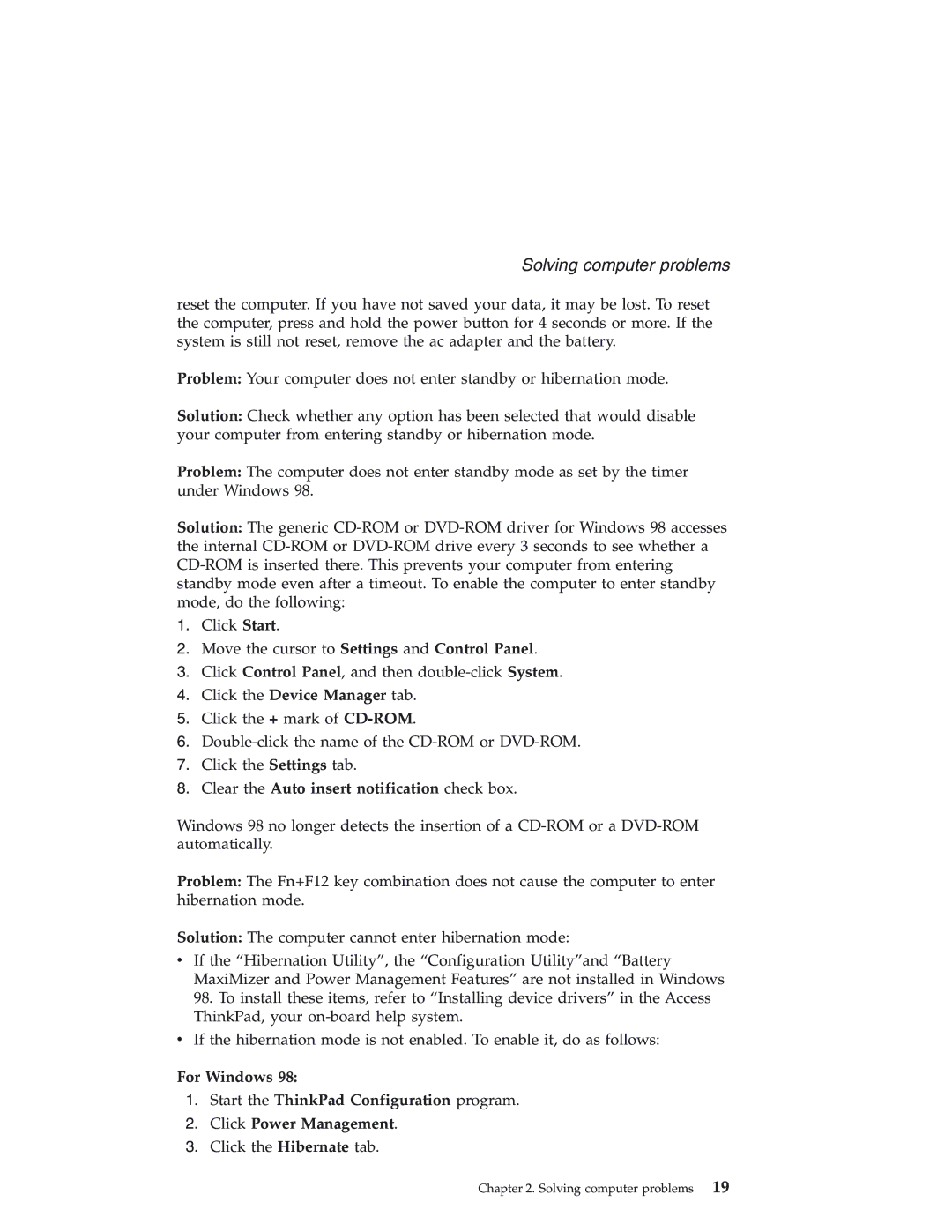Solving computer problems
reset the computer. If you have not saved your data, it may be lost. To reset the computer, press and hold the power button for 4 seconds or more. If the system is still not reset, remove the ac adapter and the battery.
Problem: Your computer does not enter standby or hibernation mode.
Solution: Check whether any option has been selected that would disable your computer from entering standby or hibernation mode.
Problem: The computer does not enter standby mode as set by the timer under Windows 98.
Solution: The generic
1.Click Start.
2.Move the cursor to Settings and Control Panel.
3.Click Control Panel, and then
4.Click the Device Manager tab.
5.Click the + mark of
6.
7.Click the Settings tab.
8.Clear the Auto insert notification check box.
Windows 98 no longer detects the insertion of a
Problem: The Fn+F12 key combination does not cause the computer to enter hibernation mode.
Solution: The computer cannot enter hibernation mode:
vIf the “Hibernation Utility”, the “Configuration Utility”and “Battery MaxiMizer and Power Management Features” are not installed in Windows 98. To install these items, refer to “Installing device drivers” in the Access ThinkPad, your
vIf the hibernation mode is not enabled. To enable it, do as follows:
For Windows 98:
1.Start the ThinkPad Configuration program.
2.Click Power Management.
3.Click the Hibernate tab.
Chapter 2. Solving computer problems 19