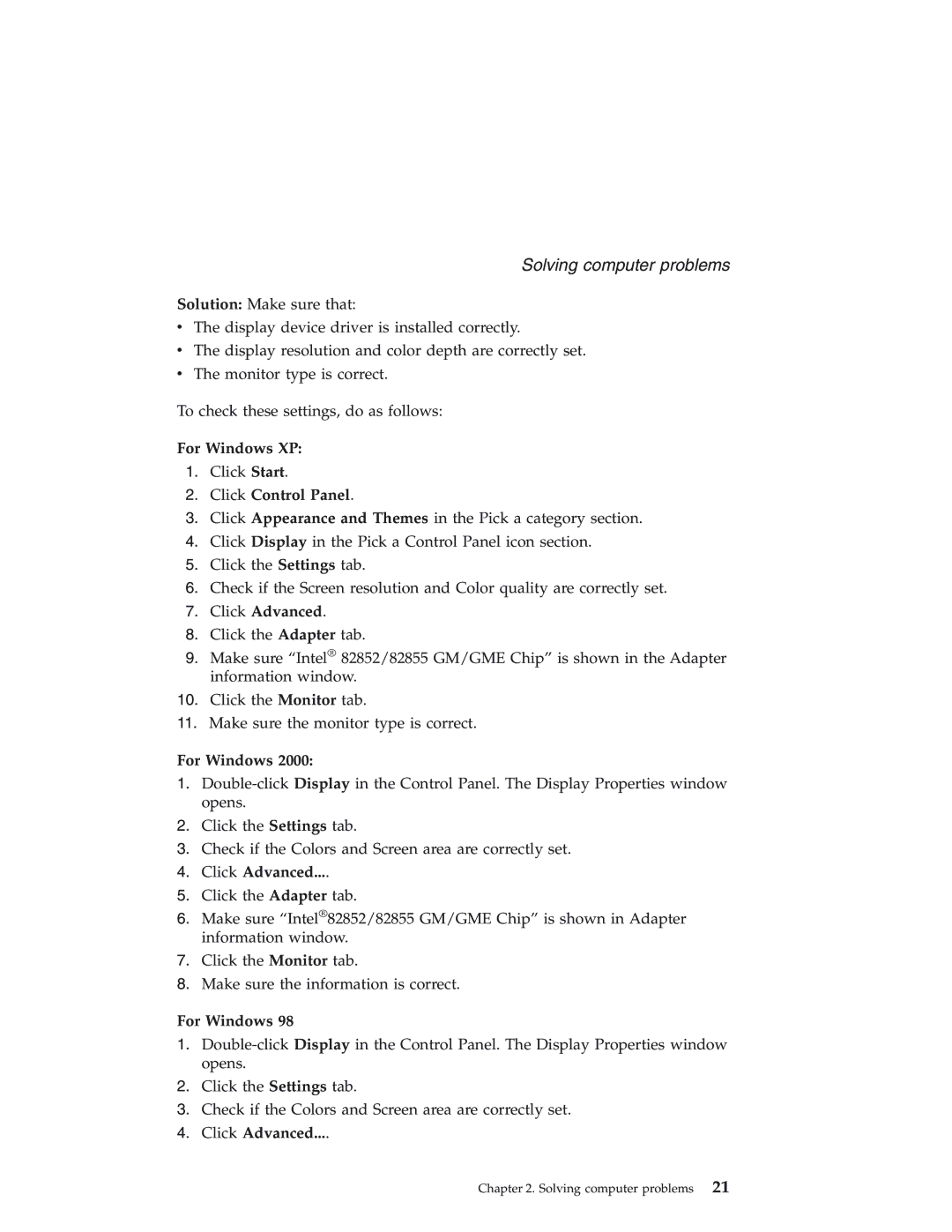Solving computer problems
Solution: Make sure that:
vThe display device driver is installed correctly.
vThe display resolution and color depth are correctly set.
vThe monitor type is correct.
To check these settings, do as follows:
For Windows XP:
1.Click Start.
2.Click Control Panel.
3.Click Appearance and Themes in the Pick a category section.
4.Click Display in the Pick a Control Panel icon section.
5.Click the Settings tab.
6.Check if the Screen resolution and Color quality are correctly set.
7.Click Advanced.
8.Click the Adapter tab.
9.Make sure “Intel® 82852/82855 GM/GME Chip” is shown in the Adapter information window.
10.Click the Monitor tab.
11.Make sure the monitor type is correct.
For Windows 2000:
1.
2.Click the Settings tab.
3.Check if the Colors and Screen area are correctly set.
4.Click Advanced....
5.Click the Adapter tab.
6.Make sure “Intel®82852/82855 GM/GME Chip” is shown in Adapter information window.
7.Click the Monitor tab.
8.Make sure the information is correct.
For Windows 98
1.
2.Click the Settings tab.
3.Check if the Colors and Screen area are correctly set.
4.Click Advanced....
Chapter 2. Solving computer problems 21