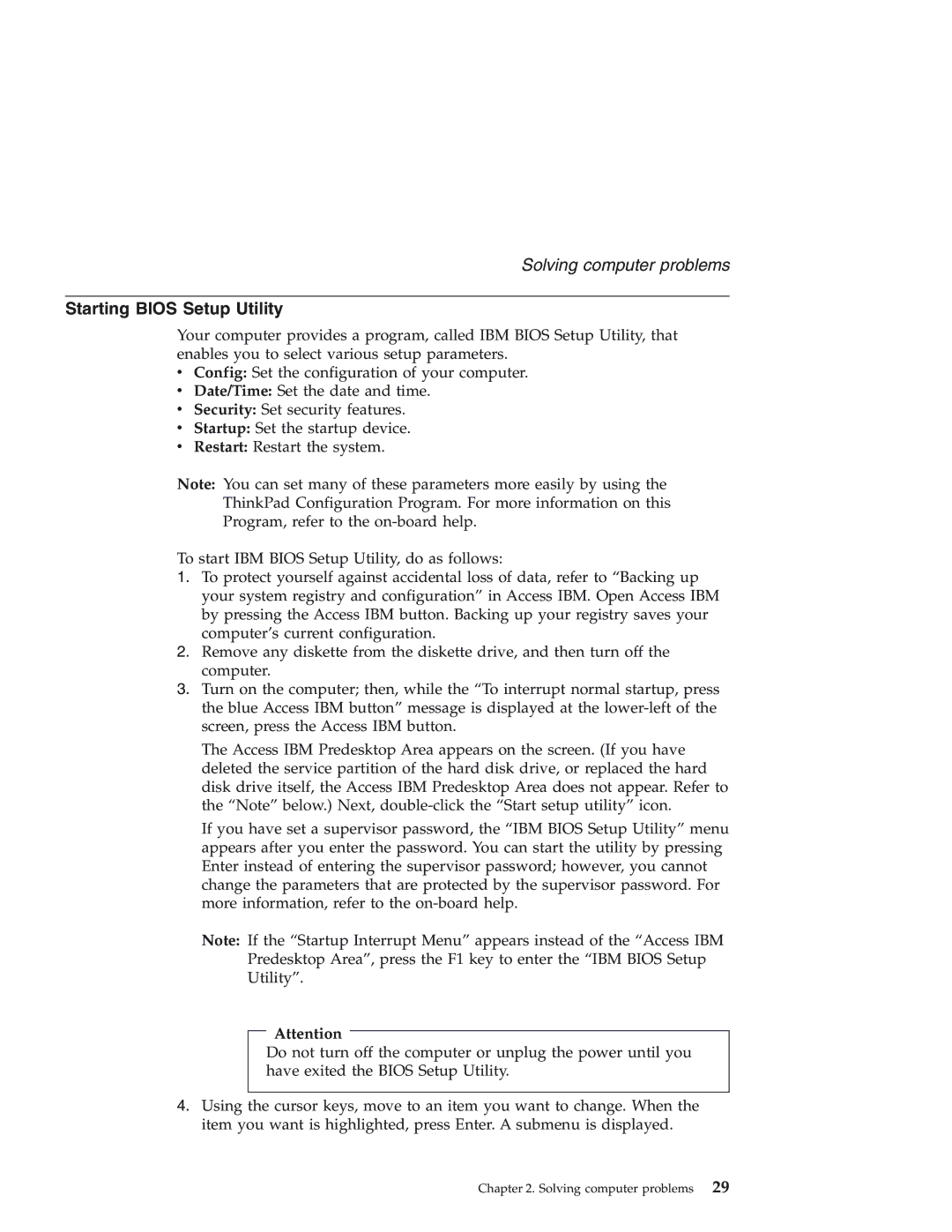Solving computer problems
Starting BIOS Setup Utility
Your computer provides a program, called IBM BIOS Setup Utility, that enables you to select various setup parameters.
vConfig: Set the configuration of your computer.
vDate/Time: Set the date and time.
vSecurity: Set security features.
vStartup: Set the startup device.
vRestart: Restart the system.
Note: You can set many of these parameters more easily by using the
ThinkPad Configuration Program. For more information on this
Program, refer to the
To start IBM BIOS Setup Utility, do as follows:
1.To protect yourself against accidental loss of data, refer to “Backing up your system registry and configuration” in Access IBM. Open Access IBM by pressing the Access IBM button. Backing up your registry saves your computer’s current configuration.
2.Remove any diskette from the diskette drive, and then turn off the computer.
3.Turn on the computer; then, while the “To interrupt normal startup, press the blue Access IBM button” message is displayed at the
The Access IBM Predesktop Area appears on the screen. (If you have deleted the service partition of the hard disk drive, or replaced the hard disk drive itself, the Access IBM Predesktop Area does not appear. Refer to the “Note” below.) Next,
If you have set a supervisor password, the “IBM BIOS Setup Utility” menu appears after you enter the password. You can start the utility by pressing Enter instead of entering the supervisor password; however, you cannot change the parameters that are protected by the supervisor password. For more information, refer to the
Note: If the “Startup Interrupt Menu” appears instead of the “Access IBM Predesktop Area”, press the F1 key to enter the “IBM BIOS Setup Utility”.
Attention
Do not turn off the computer or unplug the power until you have exited the BIOS Setup Utility.
4.Using the cursor keys, move to an item you want to change. When the item you want is highlighted, press Enter. A submenu is displayed.
Chapter 2. Solving computer problems 29