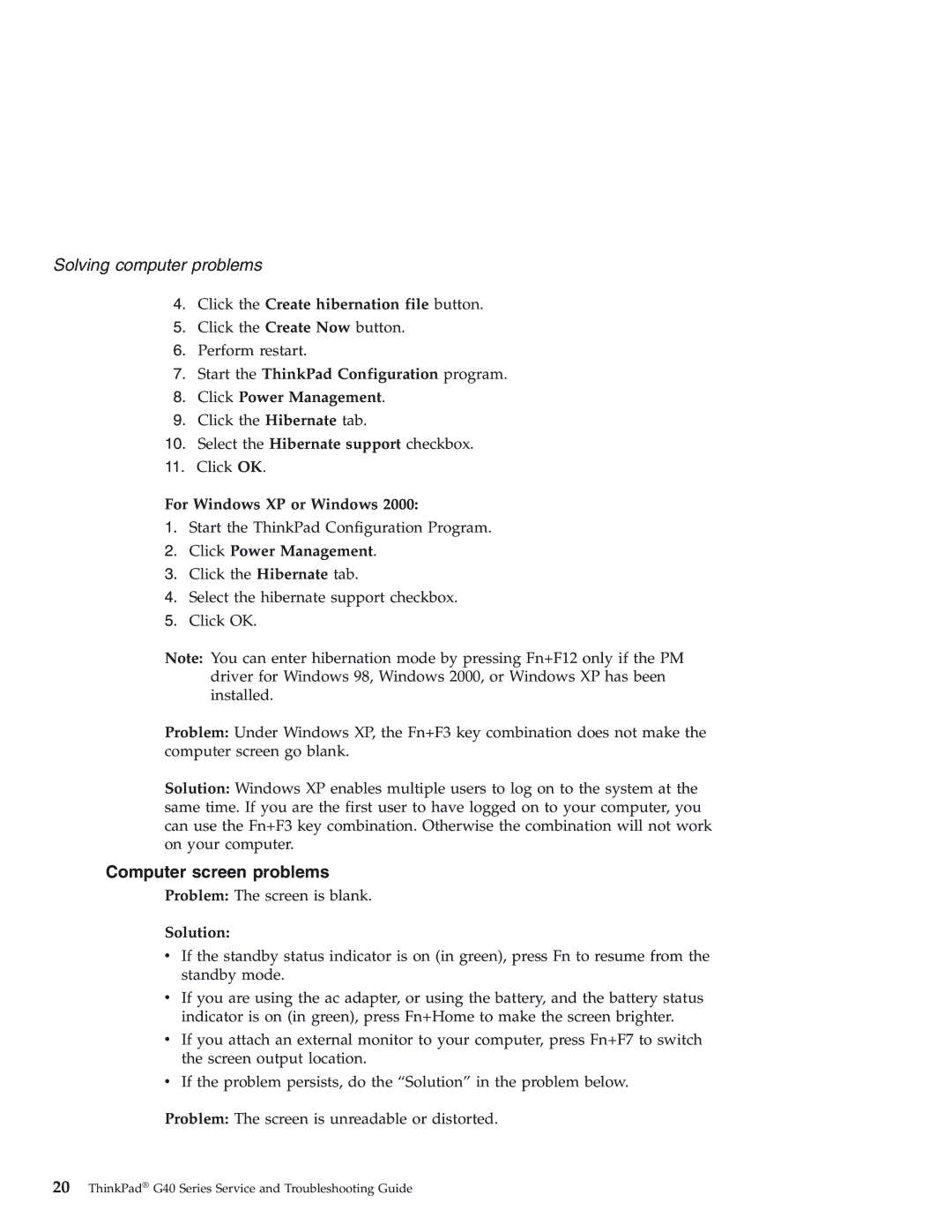Solving computer problems
4.Click the Create hibernation file button.
5.Click the Create Now button.
6.Perform restart.
7.Start the ThinkPad Configuration program.
8.Click Power Management.
9.Click the Hibernate tab.
10.Select the Hibernate support checkbox.
11.Click OK.
For Windows XP or Windows 2000:
1.Start the ThinkPad Configuration Program.
2.Click Power Management.
3.Click the Hibernate tab.
4.Select the hibernate support checkbox.
5.Click OK.
Note: You can enter hibernation mode by pressing Fn+F12 only if the PM driver for Windows 98, Windows 2000, or Windows XP has been installed.
Problem: Under Windows XP, the Fn+F3 key combination does not make the computer screen go blank.
Solution: Windows XP enables multiple users to log on to the system at the same time. If you are the first user to have logged on to your computer, you can use the Fn+F3 key combination. Otherwise the combination will not work on your computer.
Computer screen problems
Problem: The screen is blank.
Solution:
vIf the standby status indicator is on (in green), press Fn to resume from the standby mode.
vIf you are using the ac adapter, or using the battery, and the battery status indicator is on (in green), press Fn+Home to make the screen brighter.
vIf you attach an external monitor to your computer, press Fn+F7 to switch the screen output location.
vIf the problem persists, do the “Solution” in the problem below.
Problem: The screen is unreadable or distorted.
20ThinkPad® G40 Series Service and Troubleshooting Guide