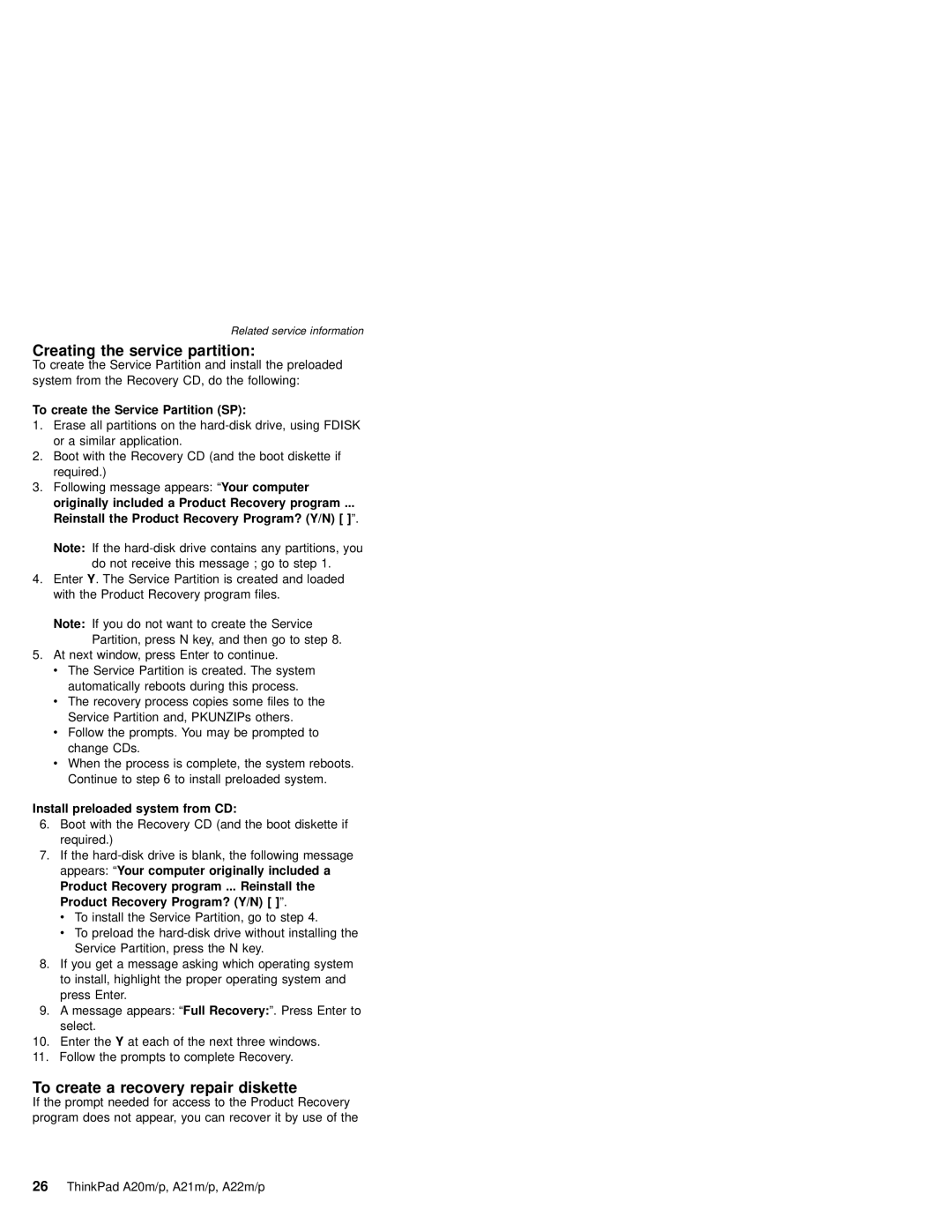Related service information
Creating the service partition:
To create the Service Partition and install the preloaded system from the Recovery CD, do the following:
To create the Service Partition (SP):
1.Erase all partitions on the
2.Boot with the Recovery CD (and the boot diskette if required.)
3.Following message appears: “Your computer originally included a Product Recovery program ...
Reinstall the Product Recovery Program? (Y/N) [ ]”.
Note: If the
4.Enter Y. The Service Partition is created and loaded with the Product Recovery program files.
Note: If you do not want to create the Service Partition, press N key, and then go to step 8.
5.At next window, press Enter to continue.
v The Service Partition is created. The system automatically reboots during this process.
vThe recovery process copies some files to the Service Partition and, PKUNZIPs others.
vFollow the prompts. You may be prompted to change CDs.
vWhen the process is complete, the system reboots. Continue to step 6 to install preloaded system.
Install preloaded system from CD:
6.Boot with the Recovery CD (and the boot diskette if required.)
7.If the
Product Recovery program ... Reinstall the Product Recovery Program? (Y/N) [ ]”.
vTo install the Service Partition, go to step 4.
vTo preload the
8.If you get a message asking which operating system to install, highlight the proper operating system and press Enter.
9.A message appears: “Full Recovery:”. Press Enter to select.
10.Enter the Y at each of the next three windows.
11.Follow the prompts to complete Recovery.
To create a recovery repair diskette
If the prompt needed for access to the Product Recovery program does not appear, you can recover it by use of the