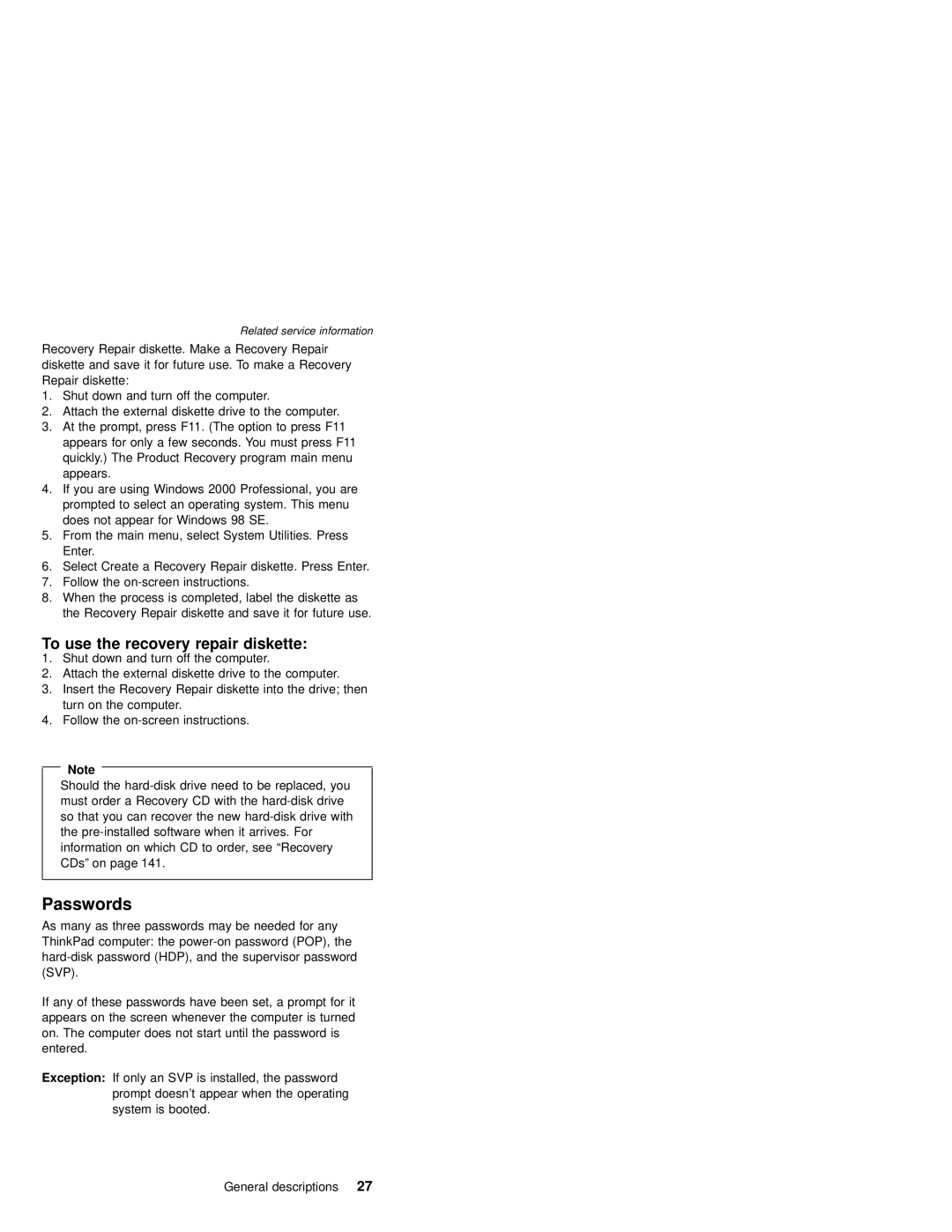Related service information
Recovery Repair diskette. Make a Recovery Repair diskette and save it for future use. To make a Recovery Repair diskette:
1.Shut down and turn off the computer.
2.Attach the external diskette drive to the computer.
3.At the prompt, press F11. (The option to press F11 appears for only a few seconds. You must press F11 quickly.) The Product Recovery program main menu appears.
4.If you are using Windows 2000 Professional, you are prompted to select an operating system. This menu does not appear for Windows 98 SE.
5.From the main menu, select System Utilities. Press Enter.
6.Select Create a Recovery Repair diskette. Press Enter.
7.Follow the
8.When the process is completed, label the diskette as the Recovery Repair diskette and save it for future use.
To use the recovery repair diskette:
1.Shut down and turn off the computer.
2.Attach the external diskette drive to the computer.
3.Insert the Recovery Repair diskette into the drive; then turn on the computer.
4.Follow the
Note
Should the
Passwords
As many as three passwords may be needed for any ThinkPad computer: the
If any of these passwords have been set, a prompt for it appears on the screen whenever the computer is turned on. The computer does not start until the password is entered.
Exception: If only an SVP is installed, the password prompt doesn’t appear when the operating system is booted.
General descriptions 27