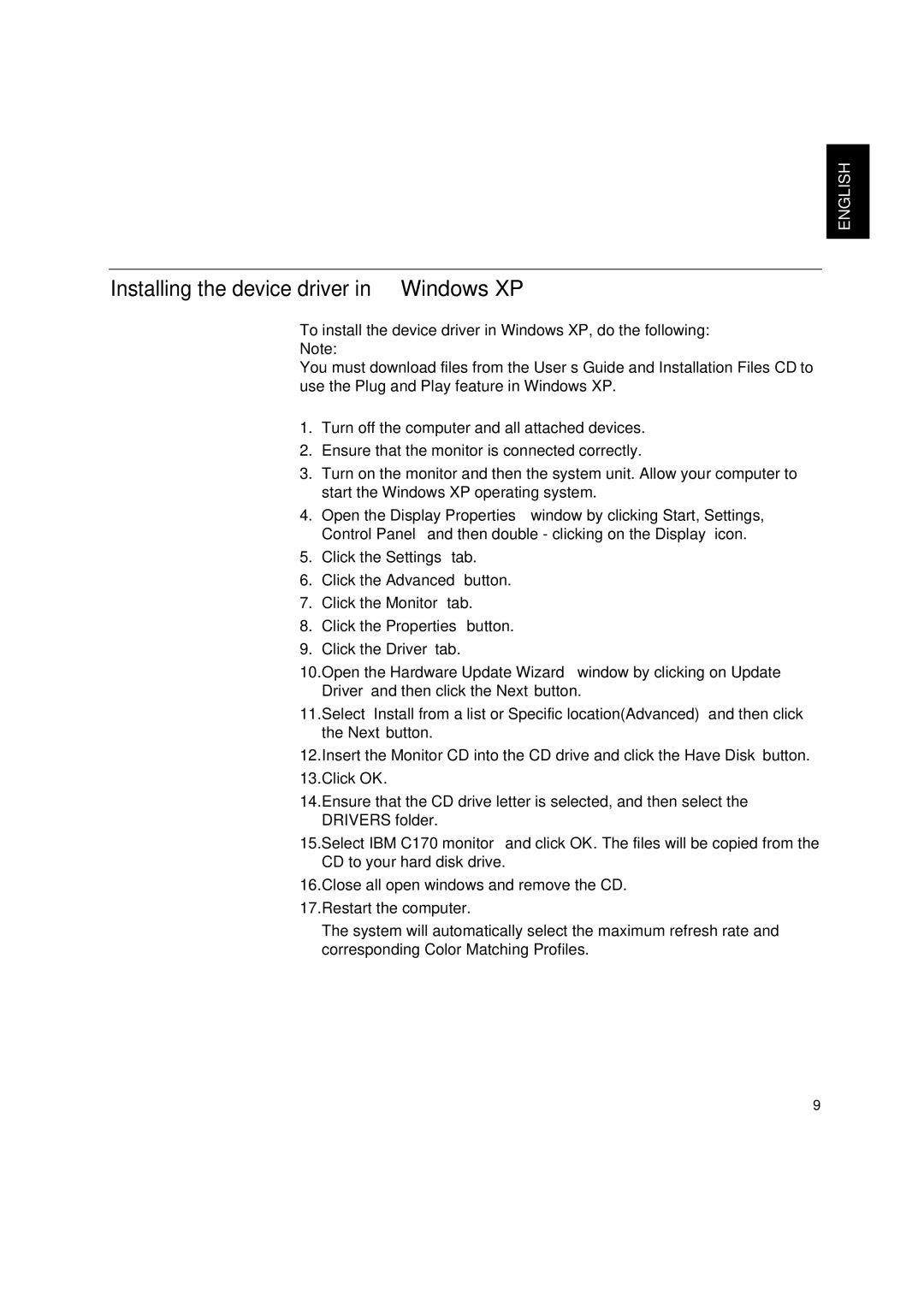ENGLISH
Installing the device driver in Windows XP
To install the device driver in Windows XP, do the following: Note:
You must download files from the User’s Guide and Installation Files CD to use the Plug and Play feature in Windows XP.
1.Turn off the computer and all attached devices.
2.Ensure that the monitor is connected correctly.
3.Turn on the monitor and then the system unit. Allow your computer to start the Windows XP operating system.
4.Open the Display Properties window by clicking Start, Settings, Control Panel and then double - clicking on the Display icon.
5.Click the Settings tab.
6.Click the Advanced button.
7.Click the Monitor tab.
8.Click the Properties button.
9.Click the Driver tab.
10.Open the Hardware Update Wizard window by clicking on Update Driver and then click the Next button.
11.Select “Install from a list or Specific location(Advanced)” and then click the Next button.
12.Insert the Monitor CD into the CD drive and click the Have Disk button.
13.Click OK.
14.Ensure that the CD drive letter is selected, and then select the DRIVERS folder.
15.Select IBM C170 monitor and click OK. The files will be copied from the CD to your hard disk drive.
16.Close all open windows and remove the CD.
17.Restart the computer.
The system will automatically select the maximum refresh rate and corresponding Color Matching Profiles.
9