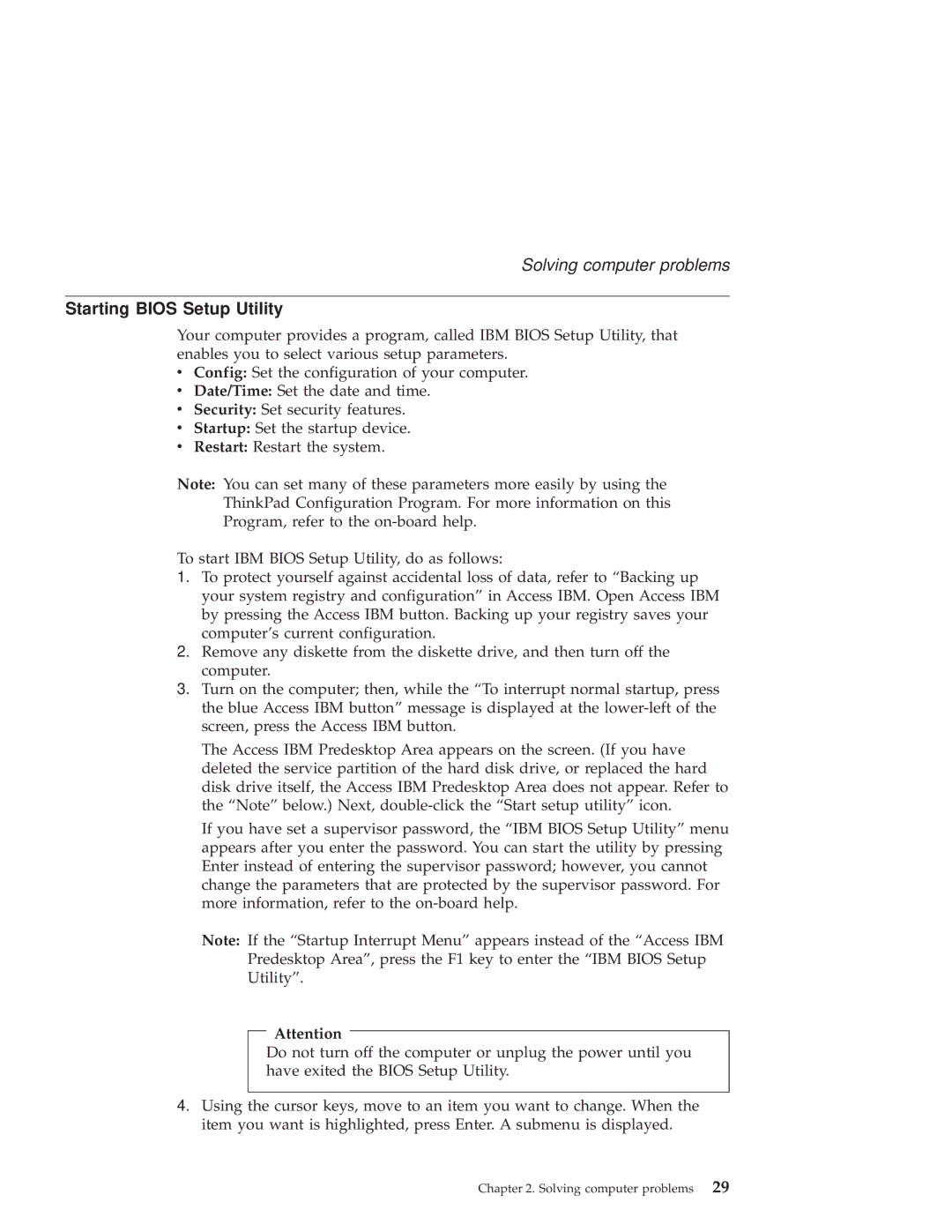G40 Series specifications
The IBM G40 Series, also known as the IBM G40, represents a significant milestone in the realm of advanced computing. Launched in the early 2000s, the G40 series was designed to cater to both enterprise and small business needs, making it a versatile option for a range of applications. Featuring a user-friendly interface and robust architecture, the G40 series carved out a niche for itself in the competitive landscape of personal computing.One of the defining characteristics of the IBM G40 Series is its powerful processor lineup, which typically includes Intel and AMD options. These processors, coupled with ample RAM configurations, ensure that users can seamlessly run multiple applications simultaneously without lag. The series supported a range of RAM capacities, making it suitable for both casual users and professionals requiring high-performance computing.
The G40 Series also shines with its graphical capabilities. Many models in this series came with integrated graphics options, as well as dedicated graphics configurations, catering to users ranging from daily office tasks to graphic-intensive applications. This versatility allowed the G40 to appeal to a broad audience, from business users to gamers.
Furthermore, the G40 Series incorporated multiple connectivity options, including USB ports, Ethernet, and Wi-Fi capabilities, ensuring that users can easily connect to the internet and peripheral devices. The inclusion of upgraded multimedia features enabled high-quality audio and video playback, making it a suitable choice for entertainment purposes as well.
A notable aspect of the IBM G40 Series is its emphasis on security. Many models featured advanced security technologies such as biometric fingerprint scanners and hardware encryption. These security measures were particularly appealing to businesses concerned about data protection and compliance with industry regulations.
In terms of design, the G40 Series was characterized by its sleek and professional look, making it an attractive addition to any office environment. The build quality was robust, ensuring durability even in demanding settings.
In summary, the IBM G40 Series stands out due to its powerful processing capabilities, versatile graphics options, extensive connectivity features, and strong emphasis on security. Whether for business applications, media consumption, or casual browsing, the G40 Series offered a well-rounded computing experience that met the diverse needs of its users. As technology continues to evolve, the legacy of the G40 Series remains a testament to IBM's commitment to delivering reliable and innovative computing solutions.