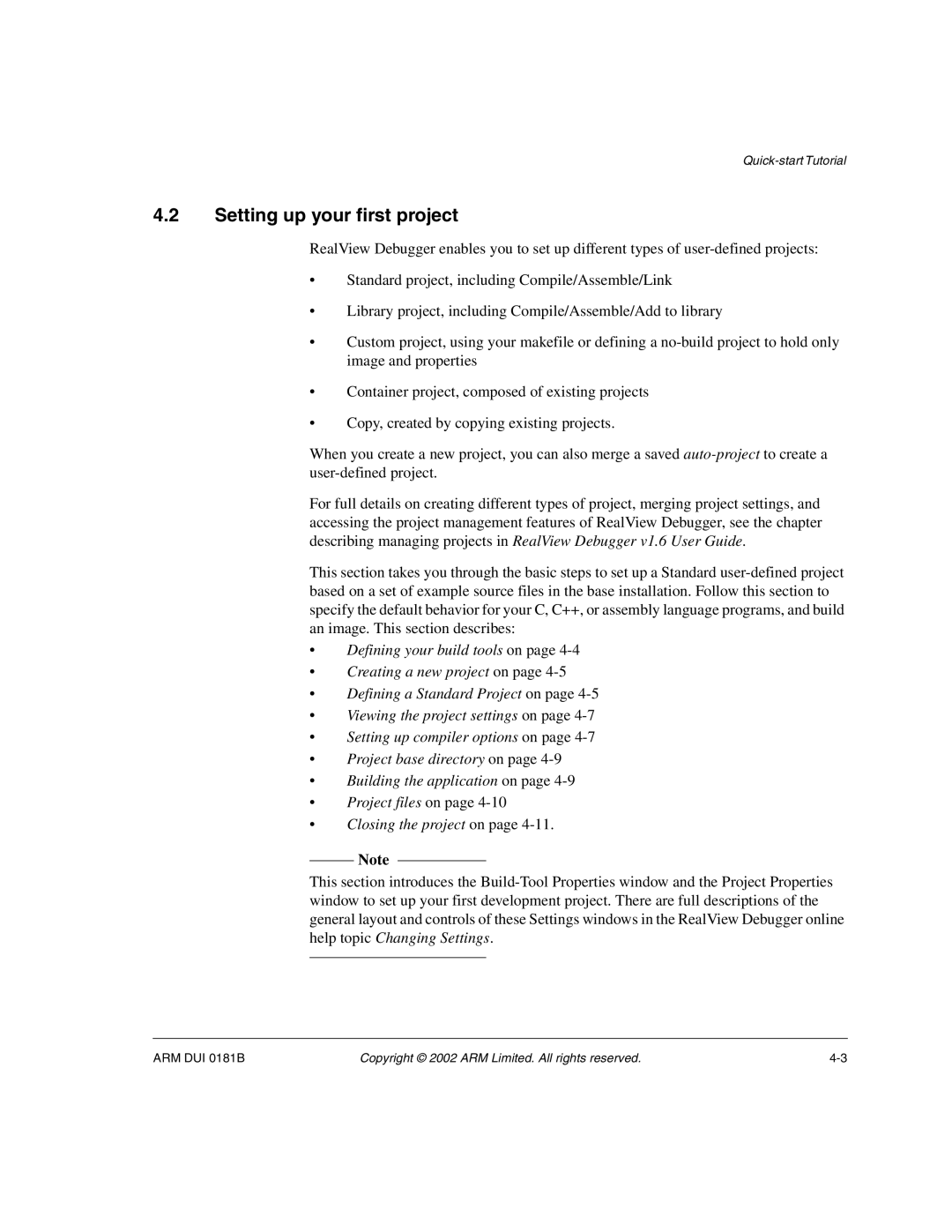4.2Setting up your first project
RealView Debugger enables you to set up different types of
•Standard project, including Compile/Assemble/Link
•Library project, including Compile/Assemble/Add to library
•Custom project, using your makefile or defining a
•Container project, composed of existing projects
•Copy, created by copying existing projects.
When you create a new project, you can also merge a saved
For full details on creating different types of project, merging project settings, and accessing the project management features of RealView Debugger, see the chapter describing managing projects in RealView Debugger v1.6 User Guide.
This section takes you through the basic steps to set up a Standard
•Defining your build tools on page
•Creating a new project on page
•Defining a Standard Project on page
•Viewing the project settings on page
•Setting up compiler options on page
•Project base directory on page
•Building the application on page
•Project files on page
•Closing the project on page
Note
This section introduces the
ARM DUI 0181B | Copyright © 2002 ARM Limited. All rights reserved. |