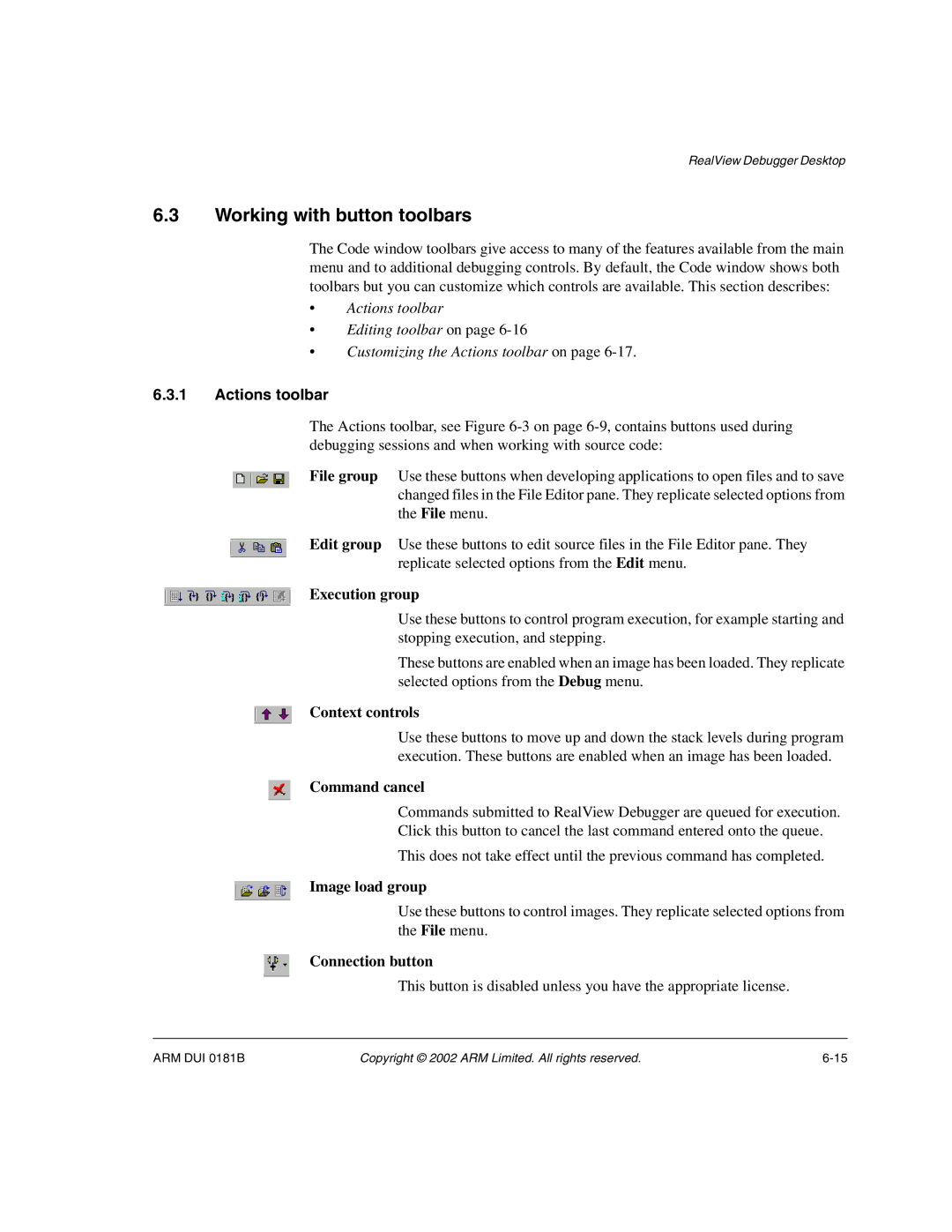RealView Debugger Desktop
6.3Working with button toolbars
The Code window toolbars give access to many of the features available from the main menu and to additional debugging controls. By default, the Code window shows both toolbars but you can customize which controls are available. This section describes:
•Actions toolbar
•Editing toolbar on page
•Customizing the Actions toolbar on page
6.3.1Actions toolbar
The Actions toolbar, see Figure
File group Use these buttons when developing applications to open files and to save changed files in the File Editor pane. They replicate selected options from the File menu.
Edit group Use these buttons to edit source files in the File Editor pane. They replicate selected options from the Edit menu.
Execution group
Use these buttons to control program execution, for example starting and stopping execution, and stepping.
These buttons are enabled when an image has been loaded. They replicate selected options from the Debug menu.
Context controls
Use these buttons to move up and down the stack levels during program execution. These buttons are enabled when an image has been loaded.
Command cancel
Commands submitted to RealView Debugger are queued for execution.
Click this button to cancel the last command entered onto the queue.
This does not take effect until the previous command has completed.
Image load group
Use these buttons to control images. They replicate selected options from the File menu.
Connection button
This button is disabled unless you have the appropriate license.
ARM DUI 0181B | Copyright © 2002 ARM Limited. All rights reserved. |