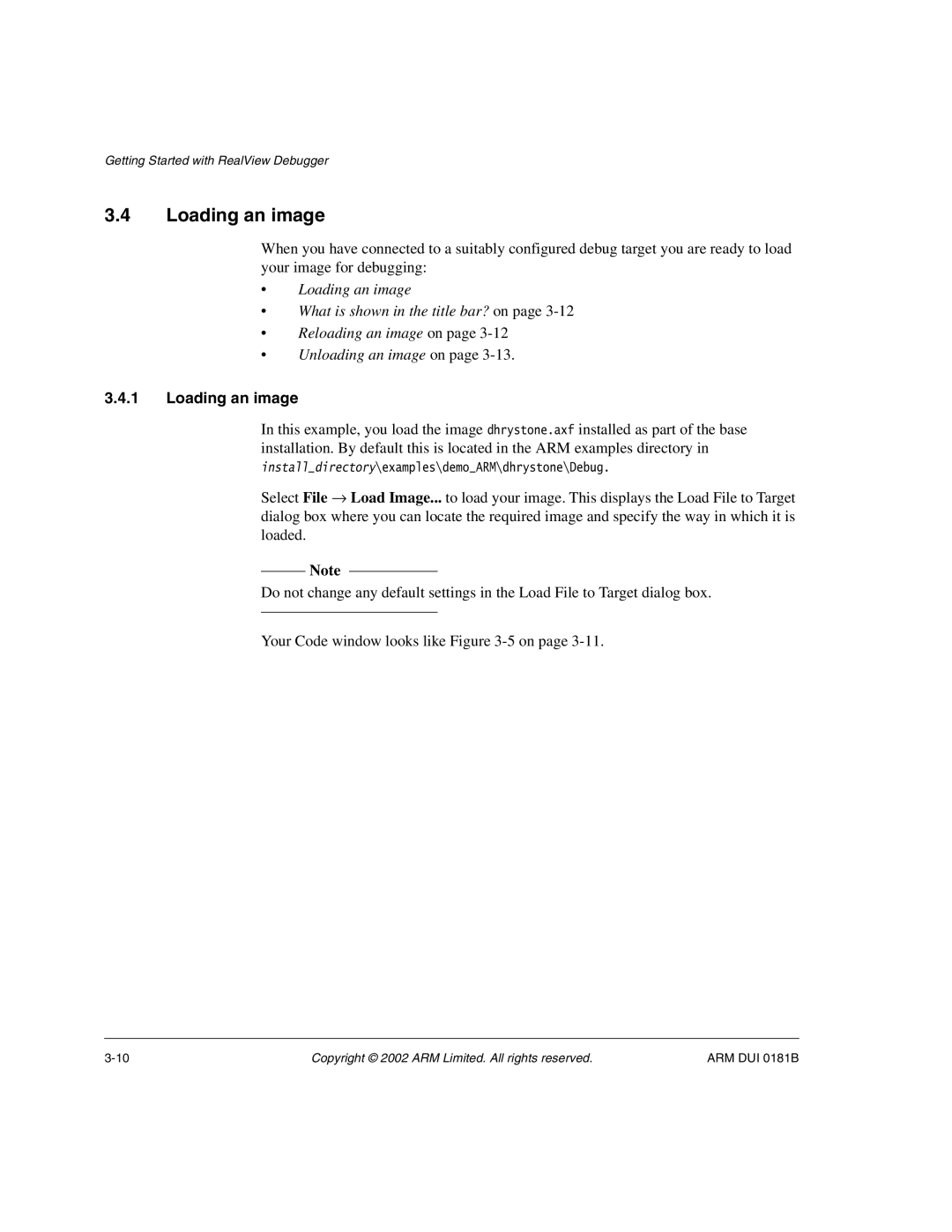Getting Started with RealView Debugger
3.4Loading an image
When you have connected to a suitably configured debug target you are ready to load your image for debugging:
•Loading an image
•What is shown in the title bar? on page
•Reloading an image on page
•Unloading an image on page
3.4.1Loading an image
In this example, you load the image dhrystone.axf installed as part of the base installation. By default this is located in the ARM examples directory in
install_directory\examples\demo_ARM\dhrystone\Debug.
Select File → Load Image... to load your image. This displays the Load File to Target dialog box where you can locate the required image and specify the way in which it is loaded.
Note
Do not change any default settings in the Load File to Target dialog box.
Your Code window looks like Figure
Copyright © 2002 ARM Limited. All rights reserved. | ARM DUI 0181B |