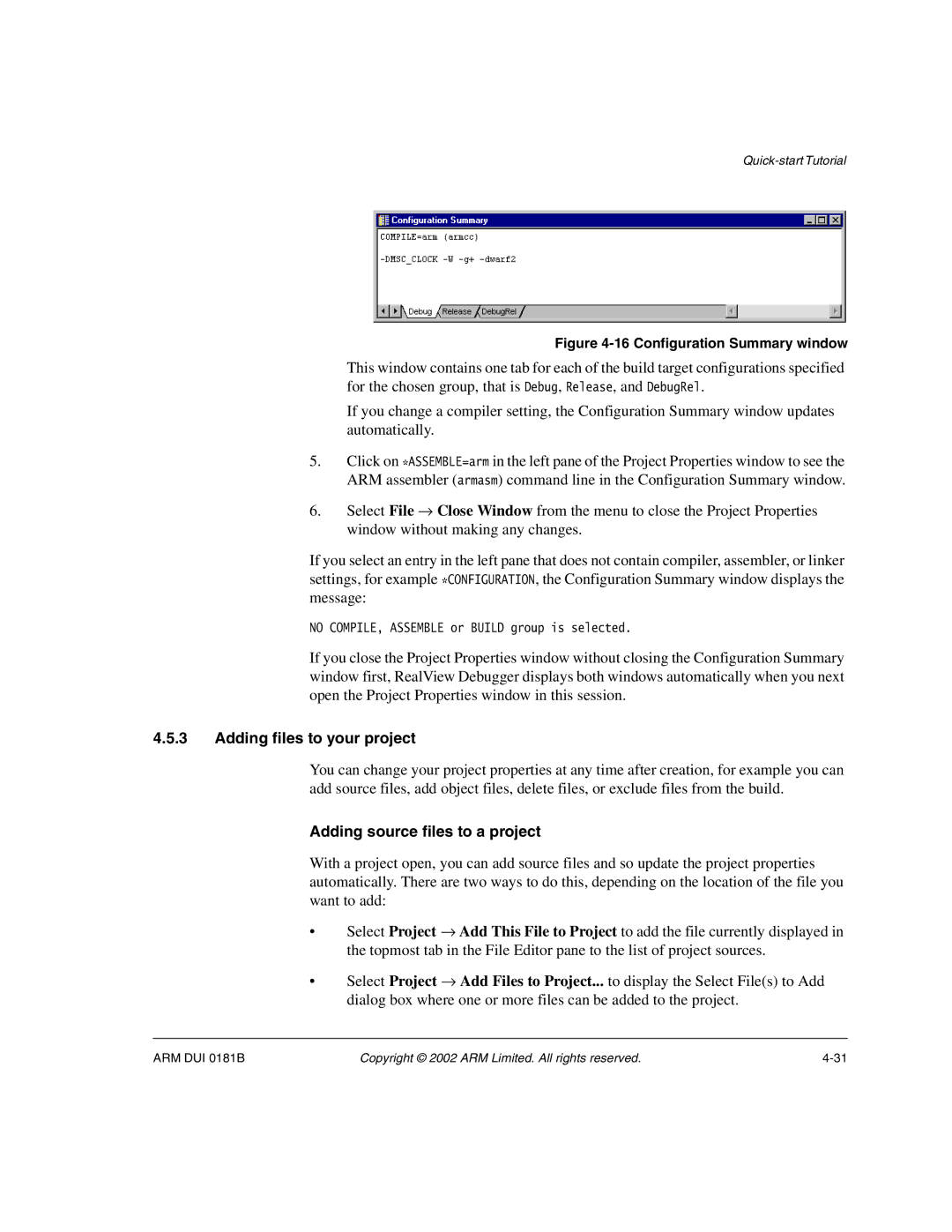Figure 4-16 Configuration Summary window
This window contains one tab for each of the build target configurations specified for the chosen group, that is Debug, Release, and DebugRel.
If you change a compiler setting, the Configuration Summary window updates automatically.
5.Click on *ASSEMBLE=arm in the left pane of the Project Properties window to see the ARM assembler (armasm) command line in the Configuration Summary window.
6.Select File → Close Window from the menu to close the Project Properties window without making any changes.
If you select an entry in the left pane that does not contain compiler, assembler, or linker settings, for example *CONFIGURATION, the Configuration Summary window displays the message:
NO COMPILE, ASSEMBLE or BUILD group is selected.
If you close the Project Properties window without closing the Configuration Summary window first, RealView Debugger displays both windows automatically when you next open the Project Properties window in this session.
4.5.3Adding files to your project
You can change your project properties at any time after creation, for example you can add source files, add object files, delete files, or exclude files from the build.
Adding source files to a project
With a project open, you can add source files and so update the project properties automatically. There are two ways to do this, depending on the location of the file you want to add:
•Select Project → Add This File to Project to add the file currently displayed in the topmost tab in the File Editor pane to the list of project sources.
•Select Project → Add Files to Project... to display the Select File(s) to Add dialog box where one or more files can be added to the project.
ARM DUI 0181B | Copyright © 2002 ARM Limited. All rights reserved. |