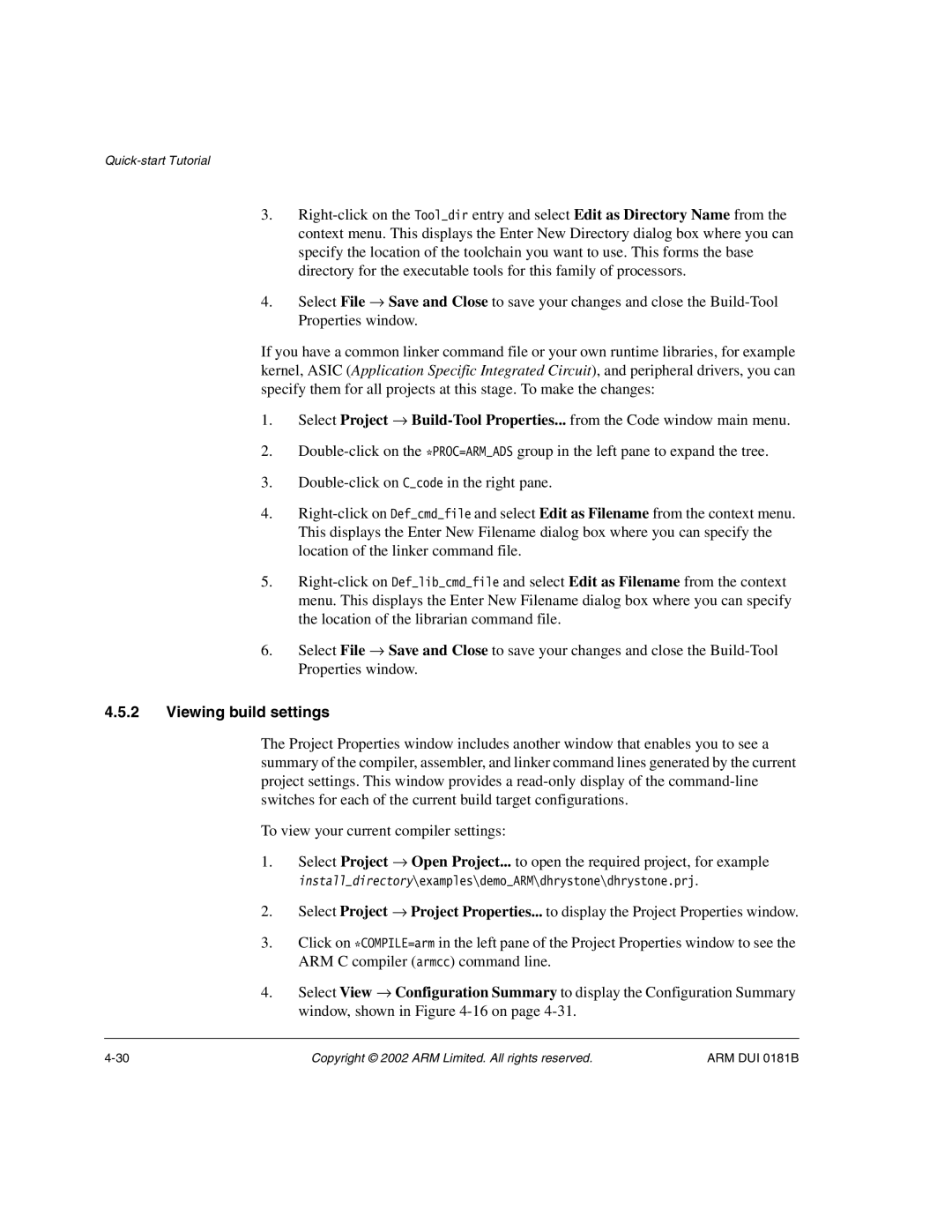3.
4.Select File → Save and Close to save your changes and close the
If you have a common linker command file or your own runtime libraries, for example kernel, ASIC (Application Specific Integrated Circuit), and peripheral drivers, you can specify them for all projects at this stage. To make the changes:
1.Select Project →
2.
3.
4.
5.
6.Select File → Save and Close to save your changes and close the
4.5.2Viewing build settings
The Project Properties window includes another window that enables you to see a summary of the compiler, assembler, and linker command lines generated by the current project settings. This window provides a
To view your current compiler settings:
1.Select Project → Open Project... to open the required project, for example
install_directory\examples\demo_ARM\dhrystone\dhrystone.prj.
2.Select Project → Project Properties... to display the Project Properties window.
3.Click on *COMPILE=arm in the left pane of the Project Properties window to see the ARM C compiler (armcc) command line.
4.Select View → Configuration Summary to display the Configuration Summary window, shown in Figure
Copyright © 2002 ARM Limited. All rights reserved. | ARM DUI 0181B |