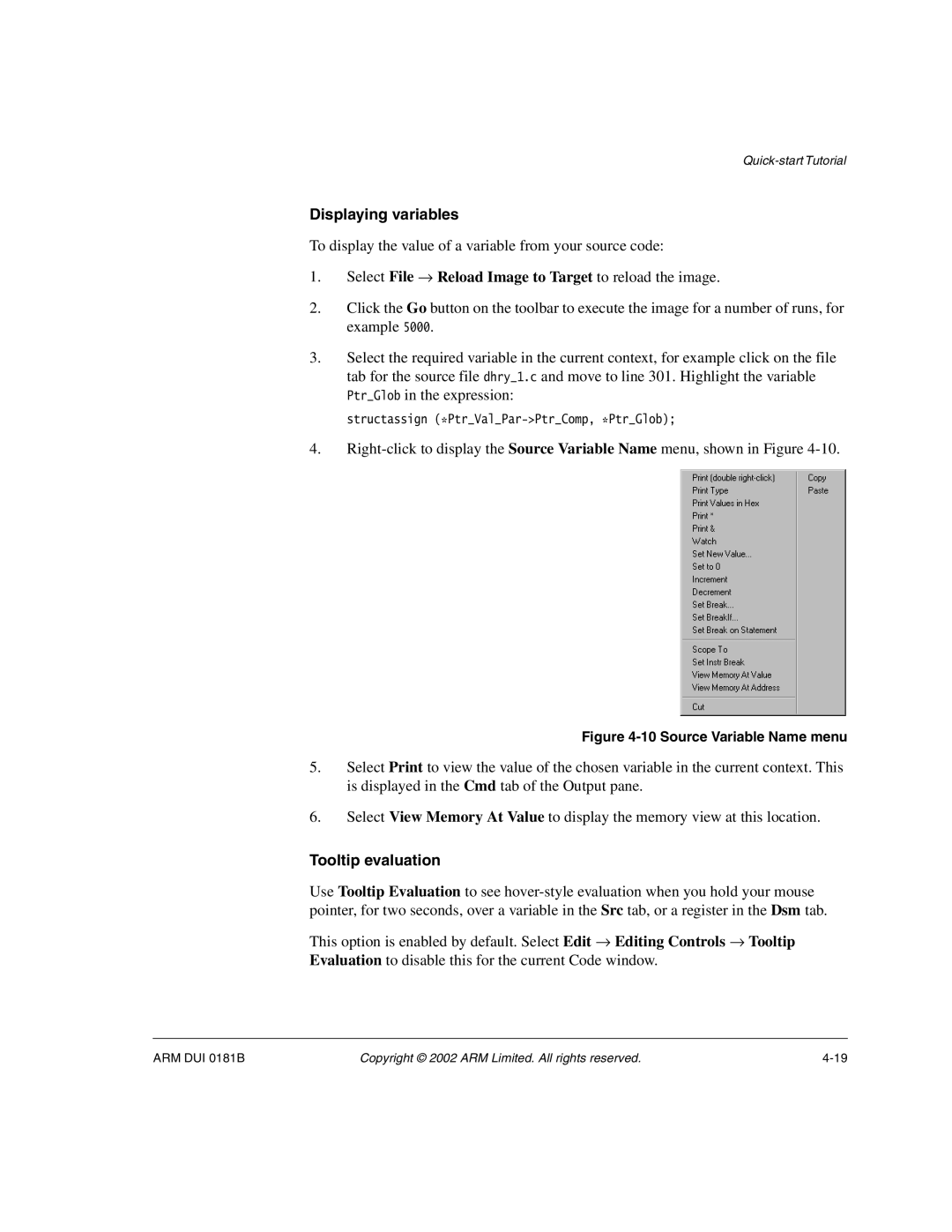Displaying variables
To display the value of a variable from your source code:
1.Select File → Reload Image to Target to reload the image.
2.Click the Go button on the toolbar to execute the image for a number of runs, for example 5000.
3.Select the required variable in the current context, for example click on the file tab for the source file dhry_1.c and move to line 301. Highlight the variable Ptr_Glob in the expression:
structassign
4.
Figure 4-10 Source Variable Name menu
5.Select Print to view the value of the chosen variable in the current context. This is displayed in the Cmd tab of the Output pane.
6.Select View Memory At Value to display the memory view at this location.
Tooltip evaluation
Use Tooltip Evaluation to see
This option is enabled by default. Select Edit → Editing Controls → Tooltip Evaluation to disable this for the current Code window.
ARM DUI 0181B | Copyright © 2002 ARM Limited. All rights reserved. |