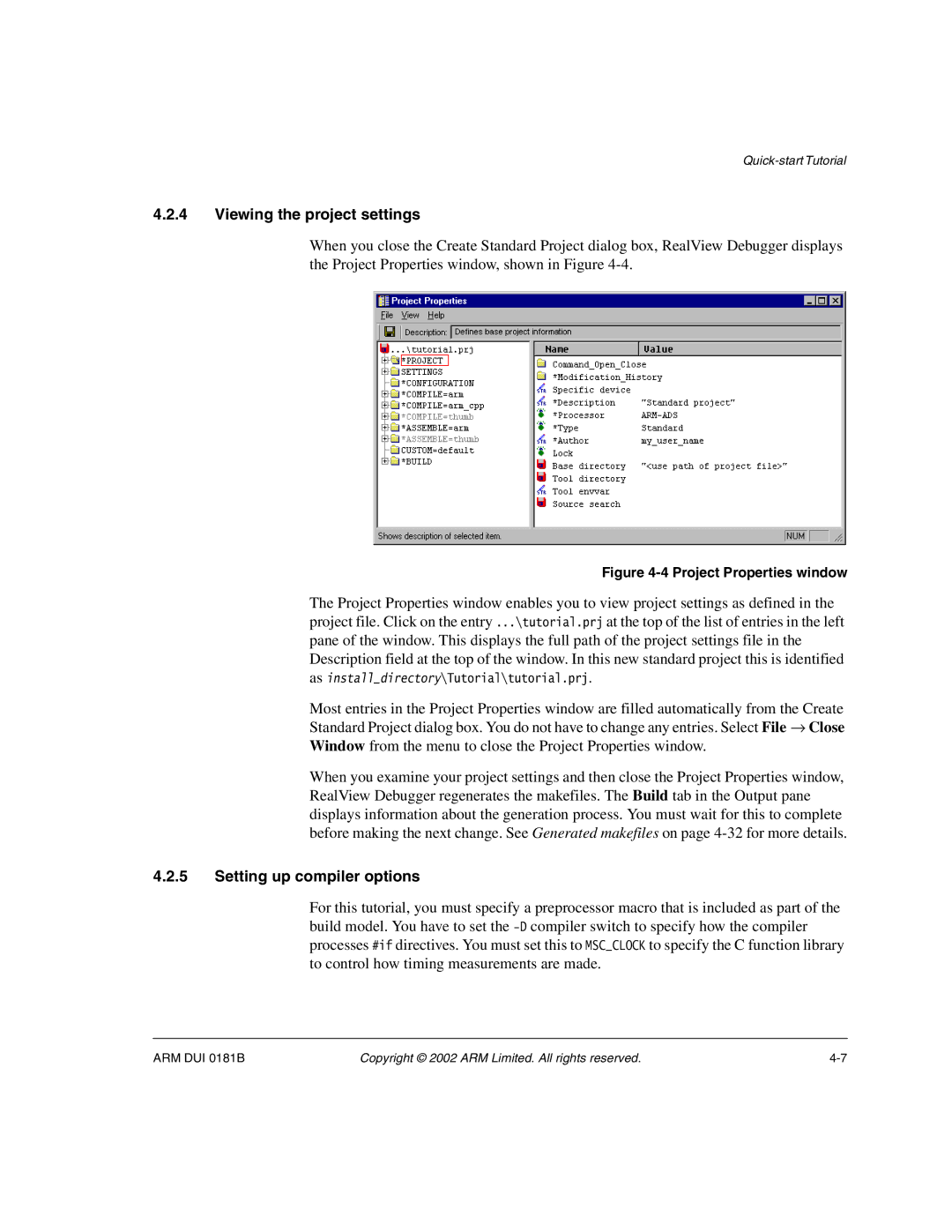4.2.4Viewing the project settings
When you close the Create Standard Project dialog box, RealView Debugger displays the Project Properties window, shown in Figure
Figure 4-4 Project Properties window
The Project Properties window enables you to view project settings as defined in the project file. Click on the entry ...\tutorial.prj at the top of the list of entries in the left pane of the window. This displays the full path of the project settings file in the Description field at the top of the window. In this new standard project this is identified as install_directory\Tutorial\tutorial.prj.
Most entries in the Project Properties window are filled automatically from the Create Standard Project dialog box. You do not have to change any entries. Select File → Close Window from the menu to close the Project Properties window.
When you examine your project settings and then close the Project Properties window, RealView Debugger regenerates the makefiles. The Build tab in the Output pane displays information about the generation process. You must wait for this to complete before making the next change. See Generated makefiles on page
4.2.5Setting up compiler options
For this tutorial, you must specify a preprocessor macro that is included as part of the build model. You have to set the
ARM DUI 0181B | Copyright © 2002 ARM Limited. All rights reserved. |