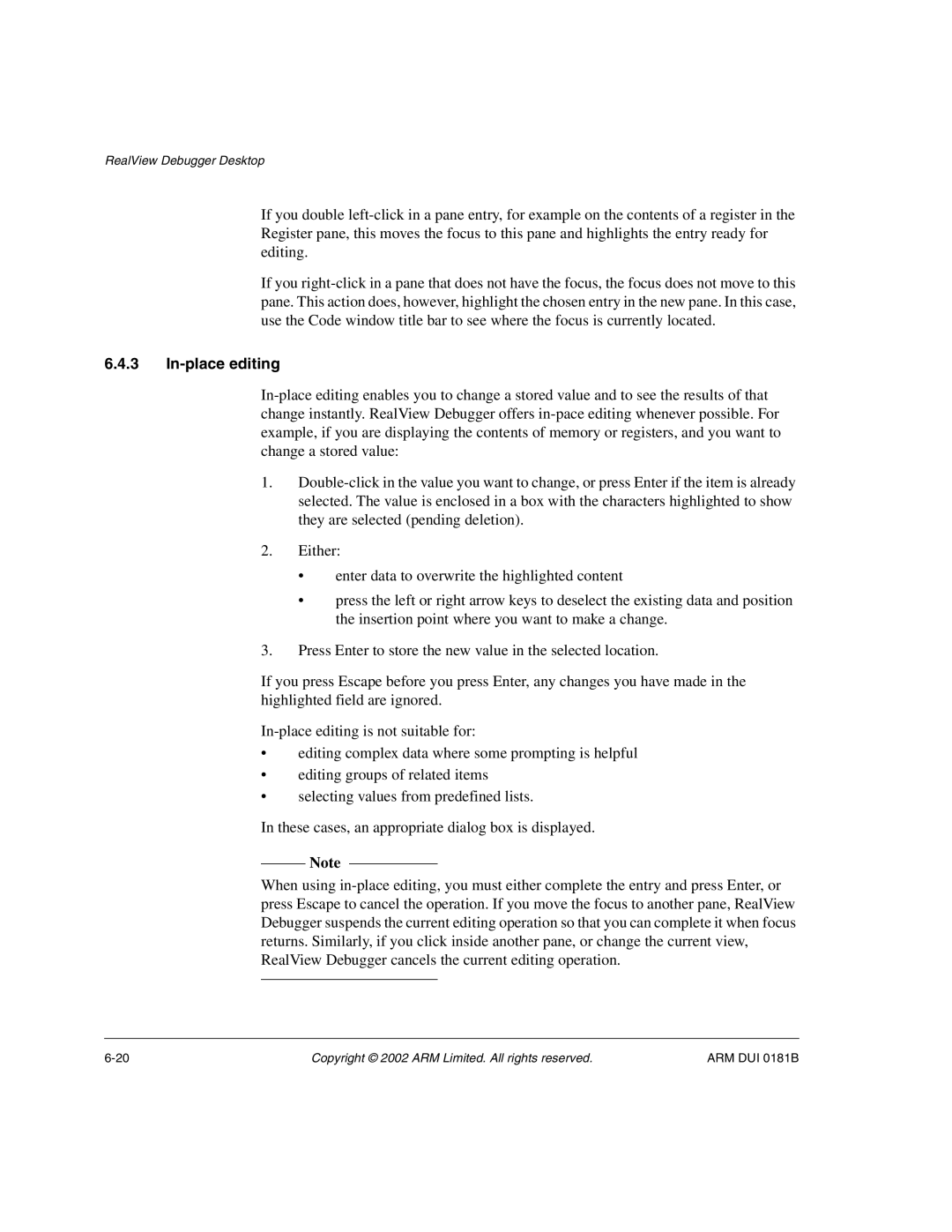RealView Debugger Desktop
If you double left-click in a pane entry, for example on the contents of a register in the Register pane, this moves the focus to this pane and highlights the entry ready for editing.
If you right-click in a pane that does not have the focus, the focus does not move to this pane. This action does, however, highlight the chosen entry in the new pane. In this case, use the Code window title bar to see where the focus is currently located.
6.4.3In-place editing
In-place editing enables you to change a stored value and to see the results of that change instantly. RealView Debugger offers in-pace editing whenever possible. For example, if you are displaying the contents of memory or registers, and you want to change a stored value:
1.Double-click in the value you want to change, or press Enter if the item is already selected. The value is enclosed in a box with the characters highlighted to show they are selected (pending deletion).
2.Either:
•enter data to overwrite the highlighted content
•press the left or right arrow keys to deselect the existing data and position the insertion point where you want to make a change.
3.Press Enter to store the new value in the selected location.
If you press Escape before you press Enter, any changes you have made in the highlighted field are ignored.
In-place editing is not suitable for:
•editing complex data where some prompting is helpful
•editing groups of related items
•selecting values from predefined lists.
In these cases, an appropriate dialog box is displayed.
Note
When using in-place editing, you must either complete the entry and press Enter, or press Escape to cancel the operation. If you move the focus to another pane, RealView Debugger suspends the current editing operation so that you can complete it when focus returns. Similarly, if you click inside another pane, or change the current view, RealView Debugger cancels the current editing operation.