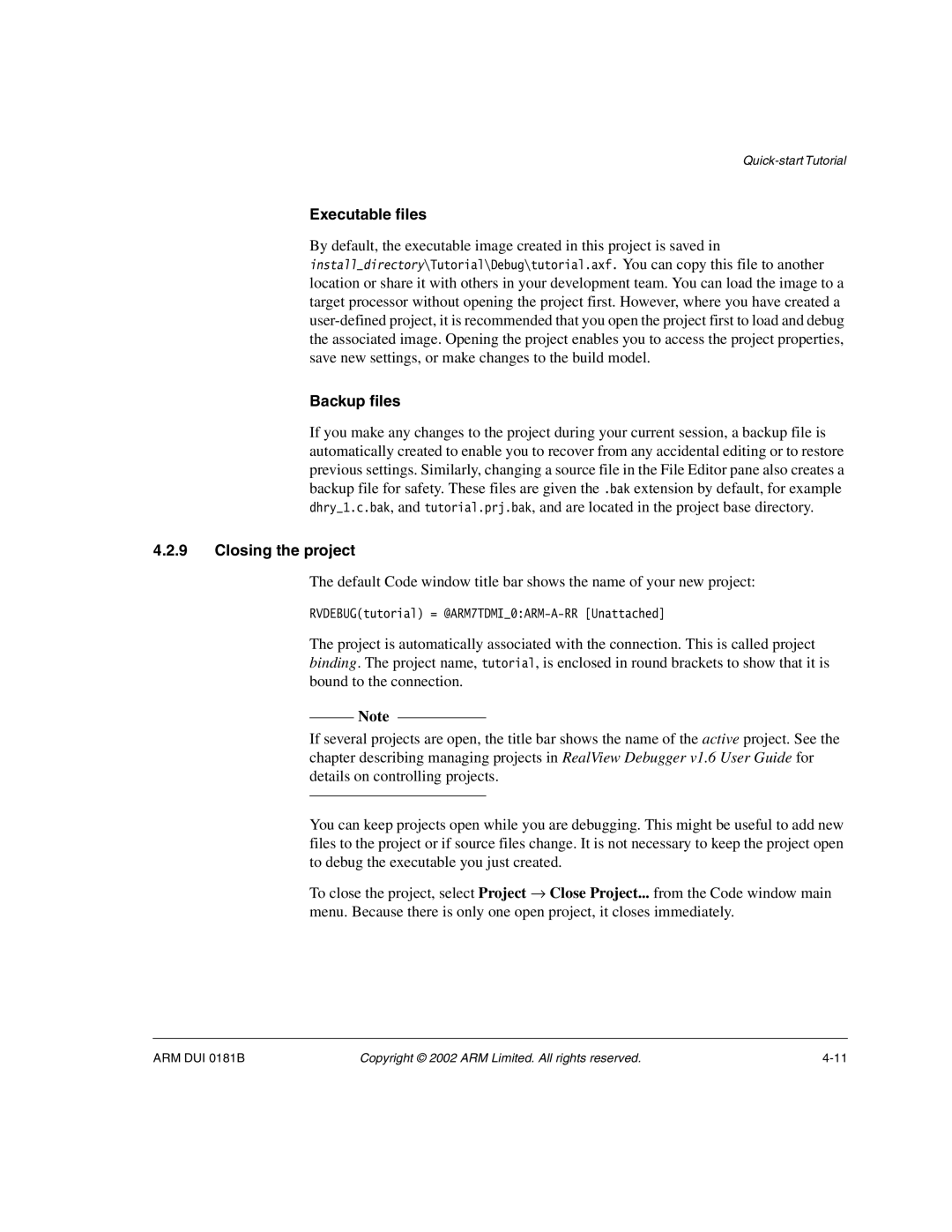Executable files
By default, the executable image created in this project is saved in
install_directory\Tutorial\Debug\tutorial.axf. You can copy this file to another location or share it with others in your development team. You can load the image to a target processor without opening the project first. However, where you have created a
Backup files
If you make any changes to the project during your current session, a backup file is automatically created to enable you to recover from any accidental editing or to restore previous settings. Similarly, changing a source file in the File Editor pane also creates a backup file for safety. These files are given the .bak extension by default, for example dhry_1.c.bak, and tutorial.prj.bak, and are located in the project base directory.
4.2.9Closing the project
The default Code window title bar shows the name of your new project:
RVDEBUG(tutorial) =
The project is automatically associated with the connection. This is called project binding. The project name, tutorial, is enclosed in round brackets to show that it is bound to the connection.
Note
If several projects are open, the title bar shows the name of the active project. See the chapter describing managing projects in RealView Debugger v1.6 User Guide for details on controlling projects.
You can keep projects open while you are debugging. This might be useful to add new files to the project or if source files change. It is not necessary to keep the project open to debug the executable you just created.
To close the project, select Project → Close Project... from the Code window main menu. Because there is only one open project, it closes immediately.
ARM DUI 0181B | Copyright © 2002 ARM Limited. All rights reserved. |