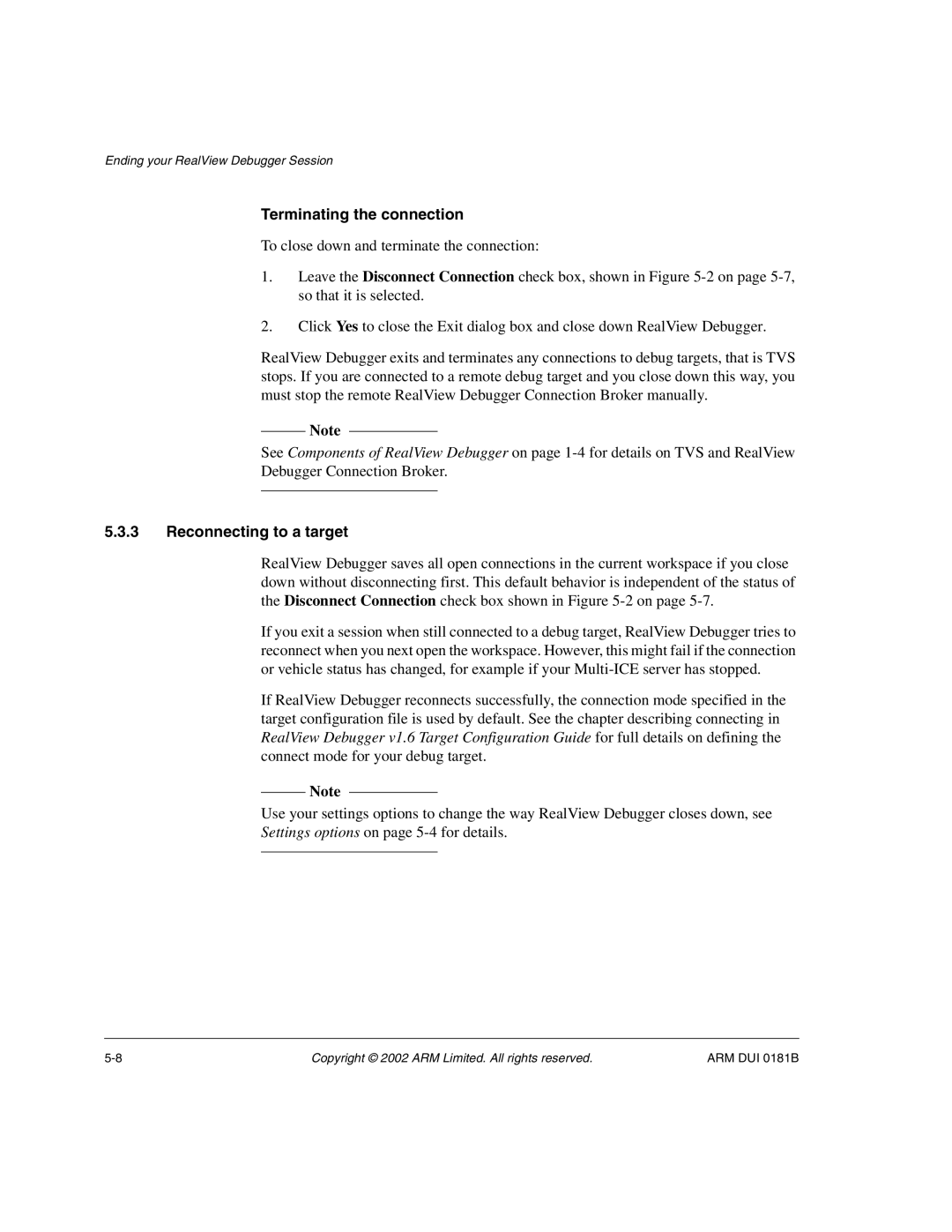Ending your RealView Debugger Session
Terminating the connection
To close down and terminate the connection:
1.Leave the Disconnect Connection check box, shown in Figure
2.Click Yes to close the Exit dialog box and close down RealView Debugger.
RealView Debugger exits and terminates any connections to debug targets, that is TVS stops. If you are connected to a remote debug target and you close down this way, you must stop the remote RealView Debugger Connection Broker manually.
Note
See Components of RealView Debugger on page
5.3.3Reconnecting to a target
RealView Debugger saves all open connections in the current workspace if you close down without disconnecting first. This default behavior is independent of the status of the Disconnect Connection check box shown in Figure
If you exit a session when still connected to a debug target, RealView Debugger tries to reconnect when you next open the workspace. However, this might fail if the connection or vehicle status has changed, for example if your
If RealView Debugger reconnects successfully, the connection mode specified in the target configuration file is used by default. See the chapter describing connecting in RealView Debugger v1.6 Target Configuration Guide for full details on defining the connect mode for your debug target.
Note
Use your settings options to change the way RealView Debugger closes down, see
Settings options on page
Copyright © 2002 ARM Limited. All rights reserved. | ARM DUI 0181B |