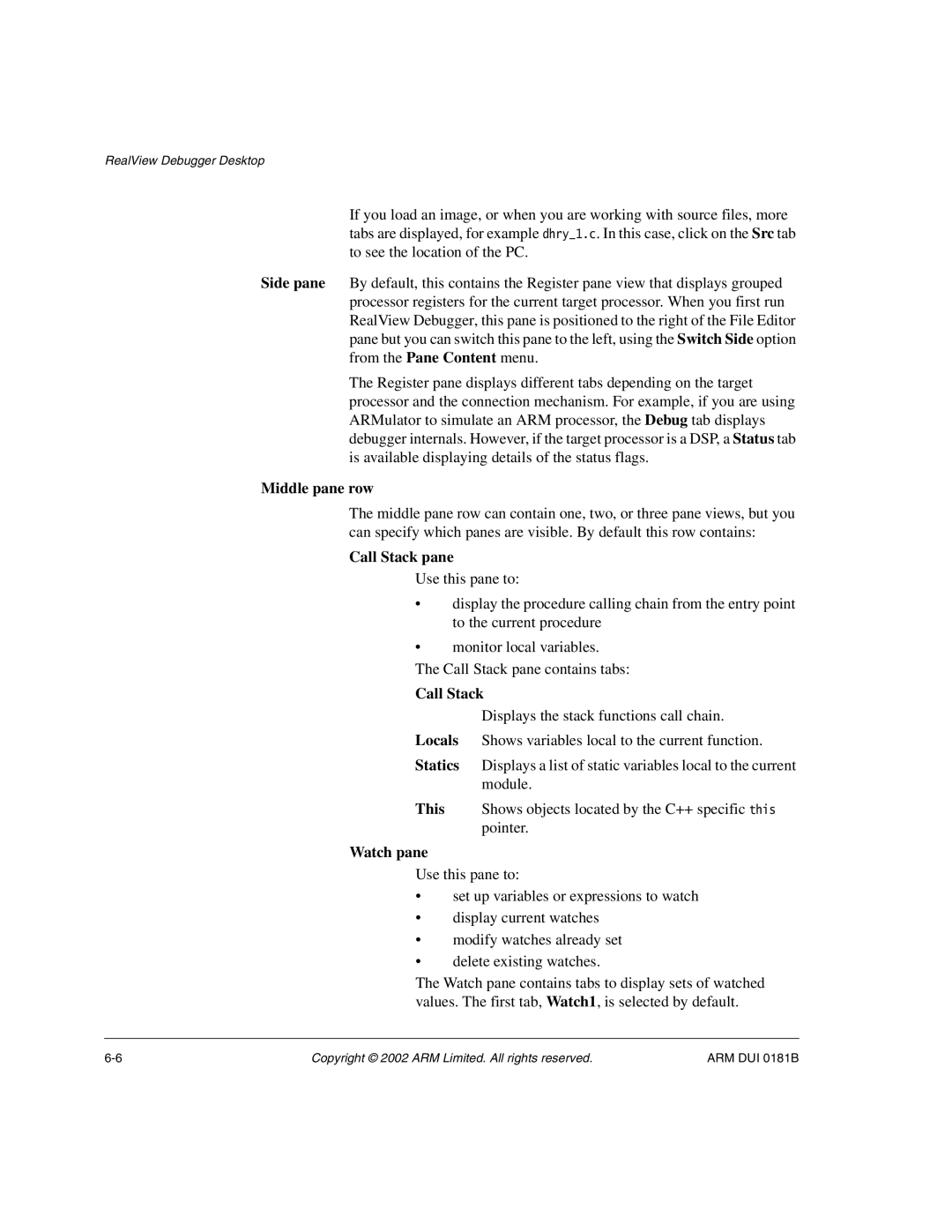RealView Debugger Desktop
If you load an image, or when you are working with source files, more tabs are displayed, for example dhry_1.c. In this case, click on the Src tab to see the location of the PC.
Side pane By default, this contains the Register pane view that displays grouped processor registers for the current target processor. When you first run RealView Debugger, this pane is positioned to the right of the File Editor pane but you can switch this pane to the left, using the Switch Side option from the Pane Content menu.
The Register pane displays different tabs depending on the target processor and the connection mechanism. For example, if you are using ARMulator to simulate an ARM processor, the Debug tab displays debugger internals. However, if the target processor is a DSP, a Status tab is available displaying details of the status flags.
Middle pane row
The middle pane row can contain one, two, or three pane views, but you can specify which panes are visible. By default this row contains:
Call Stack pane
Use this pane to:
•display the procedure calling chain from the entry point to the current procedure
•monitor local variables.
The Call Stack pane contains tabs:
Call Stack
Displays the stack functions call chain.
Locals Shows variables local to the current function.
Statics Displays a list of static variables local to the current module.
This Shows objects located by the C++ specific this pointer.
Watch pane
Use this pane to:
•set up variables or expressions to watch
•display current watches
•modify watches already set
•delete existing watches.
The Watch pane contains tabs to display sets of watched values. The first tab, Watch1, is selected by default.
Copyright © 2002 ARM Limited. All rights reserved. | ARM DUI 0181B |