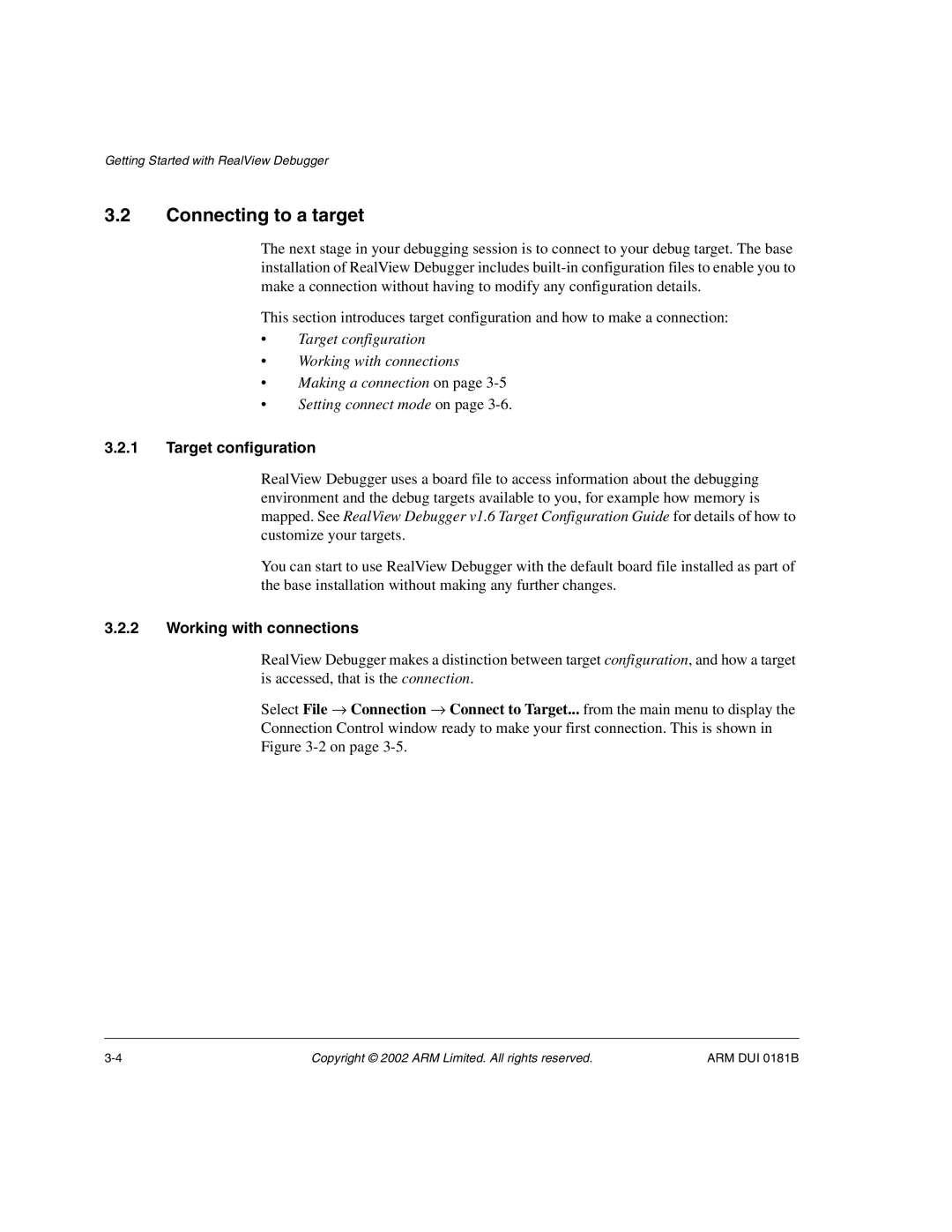Getting Started with RealView Debugger
3.2Connecting to a target
The next stage in your debugging session is to connect to your debug target. The base installation of RealView Debugger includes
This section introduces target configuration and how to make a connection:
•Target configuration
•Working with connections
•Making a connection on page
•Setting connect mode on page
3.2.1Target configuration
RealView Debugger uses a board file to access information about the debugging environment and the debug targets available to you, for example how memory is mapped. See RealView Debugger v1.6 Target Configuration Guide for details of how to customize your targets.
You can start to use RealView Debugger with the default board file installed as part of the base installation without making any further changes.
3.2.2Working with connections
RealView Debugger makes a distinction between target configuration, and how a target is accessed, that is the connection.
Select File → Connection → Connect to Target... from the main menu to display the Connection Control window ready to make your first connection. This is shown in Figure
Copyright © 2002 ARM Limited. All rights reserved. | ARM DUI 0181B |