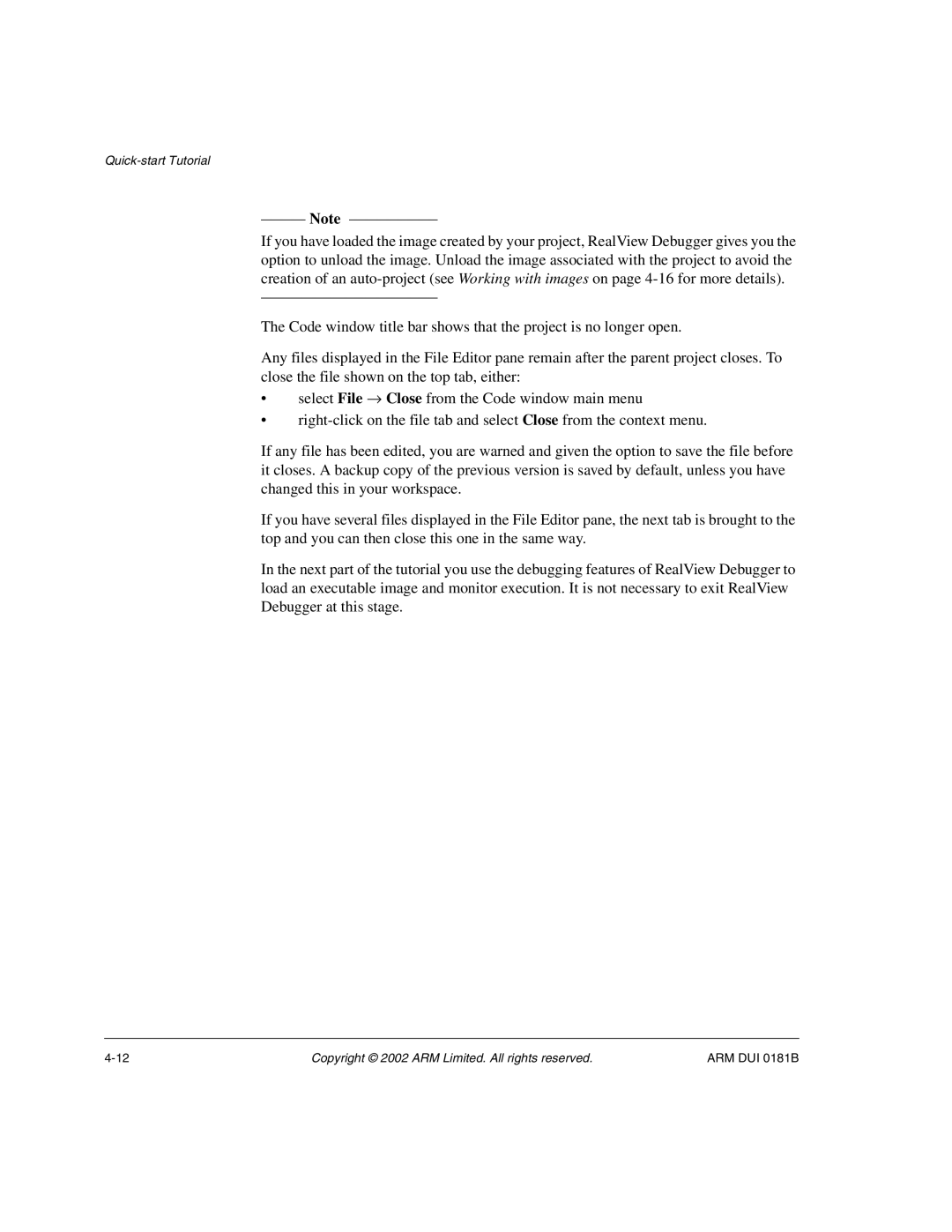Note
If you have loaded the image created by your project, RealView Debugger gives you the option to unload the image. Unload the image associated with the project to avoid the creation of an
The Code window title bar shows that the project is no longer open.
Any files displayed in the File Editor pane remain after the parent project closes. To close the file shown on the top tab, either:
•select File → Close from the Code window main menu
•
If any file has been edited, you are warned and given the option to save the file before it closes. A backup copy of the previous version is saved by default, unless you have changed this in your workspace.
If you have several files displayed in the File Editor pane, the next tab is brought to the top and you can then close this one in the same way.
In the next part of the tutorial you use the debugging features of RealView Debugger to load an executable image and monitor execution. It is not necessary to exit RealView Debugger at this stage.
Copyright © 2002 ARM Limited. All rights reserved. | ARM DUI 0181B |