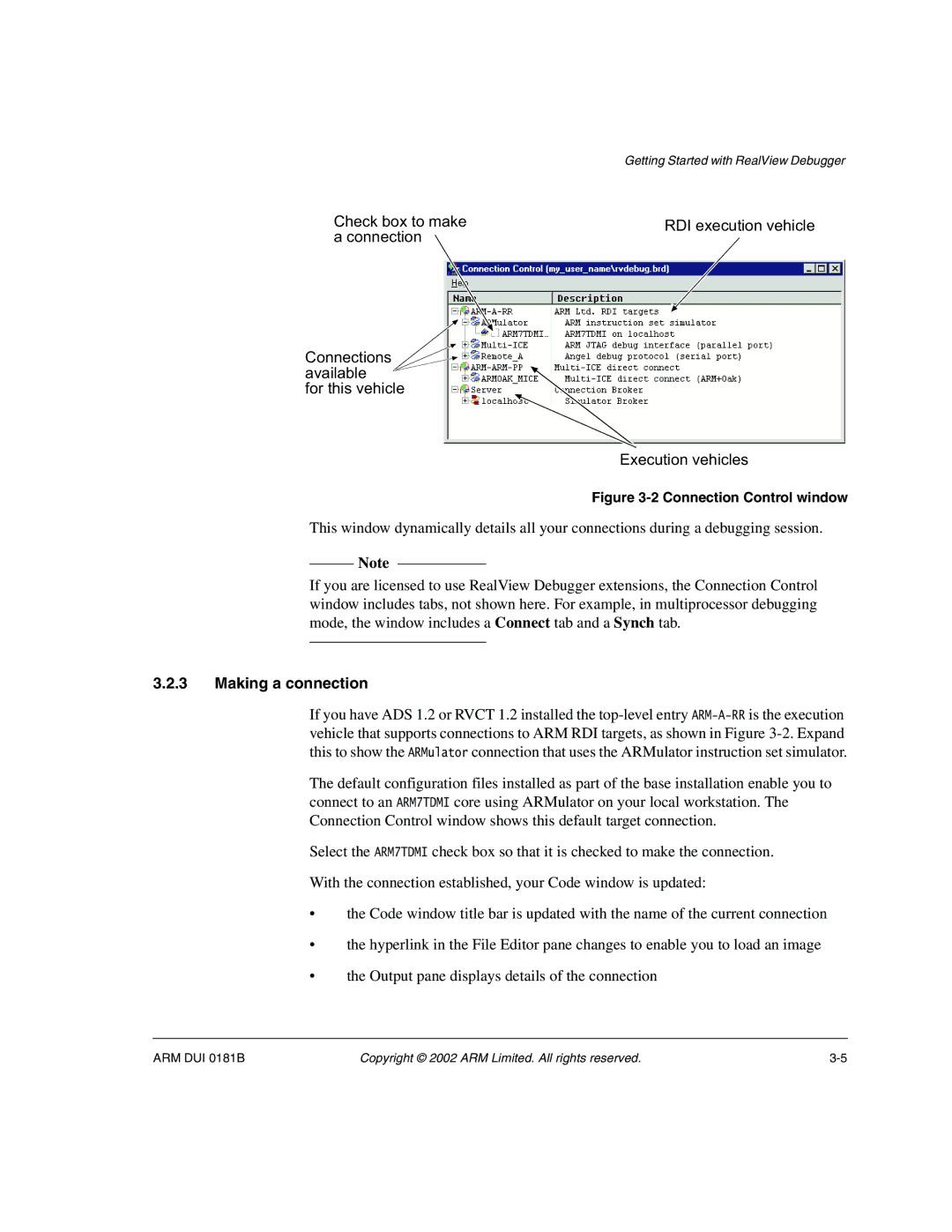| Getting Started with RealView Debugger |
Check box to make | RDI execution vehicle |
a connection |
|
Connections available
for this vehicle
Execution vehicles
Figure 3-2 Connection Control window
This window dynamically details all your connections during a debugging session.
Note
If you are licensed to use RealView Debugger extensions, the Connection Control window includes tabs, not shown here. For example, in multiprocessor debugging mode, the window includes a Connect tab and a Synch tab.
3.2.3Making a connection
If you have ADS 1.2 or RVCT 1.2 installed the
The default configuration files installed as part of the base installation enable you to connect to an ARM7TDMI core using ARMulator on your local workstation. The Connection Control window shows this default target connection.
Select the ARM7TDMI check box so that it is checked to make the connection.
With the connection established, your Code window is updated:
•the Code window title bar is updated with the name of the current connection
•the hyperlink in the File Editor pane changes to enable you to load an image
•the Output pane displays details of the connection
ARM DUI 0181B | Copyright © 2002 ARM Limited. All rights reserved. |