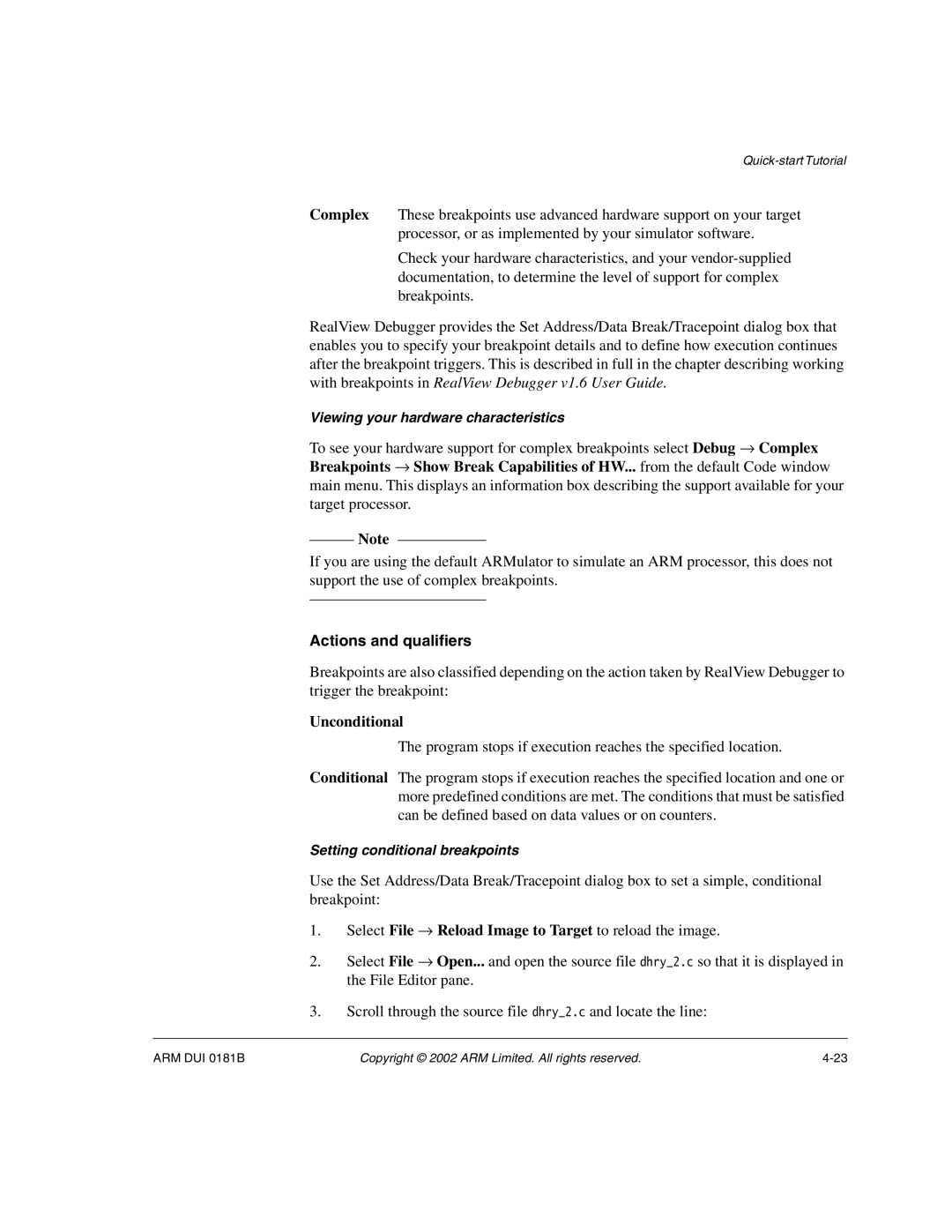Complex These breakpoints use advanced hardware support on your target processor, or as implemented by your simulator software.
Check your hardware characteristics, and your
RealView Debugger provides the Set Address/Data Break/Tracepoint dialog box that enables you to specify your breakpoint details and to define how execution continues after the breakpoint triggers. This is described in full in the chapter describing working with breakpoints in RealView Debugger v1.6 User Guide.
Viewing your hardware characteristics
To see your hardware support for complex breakpoints select Debug → Complex Breakpoints → Show Break Capabilities of HW... from the default Code window main menu. This displays an information box describing the support available for your target processor.
Note
If you are using the default ARMulator to simulate an ARM processor, this does not support the use of complex breakpoints.
Actions and qualifiers
Breakpoints are also classified depending on the action taken by RealView Debugger to trigger the breakpoint:
Unconditional
The program stops if execution reaches the specified location.
Conditional The program stops if execution reaches the specified location and one or more predefined conditions are met. The conditions that must be satisfied can be defined based on data values or on counters.
Setting conditional breakpoints
Use the Set Address/Data Break/Tracepoint dialog box to set a simple, conditional breakpoint:
1.Select File → Reload Image to Target to reload the image.
2.Select File → Open... and open the source file dhry_2.c so that it is displayed in the File Editor pane.
3.Scroll through the source file dhry_2.c and locate the line:
ARM DUI 0181B | Copyright © 2002 ARM Limited. All rights reserved. |