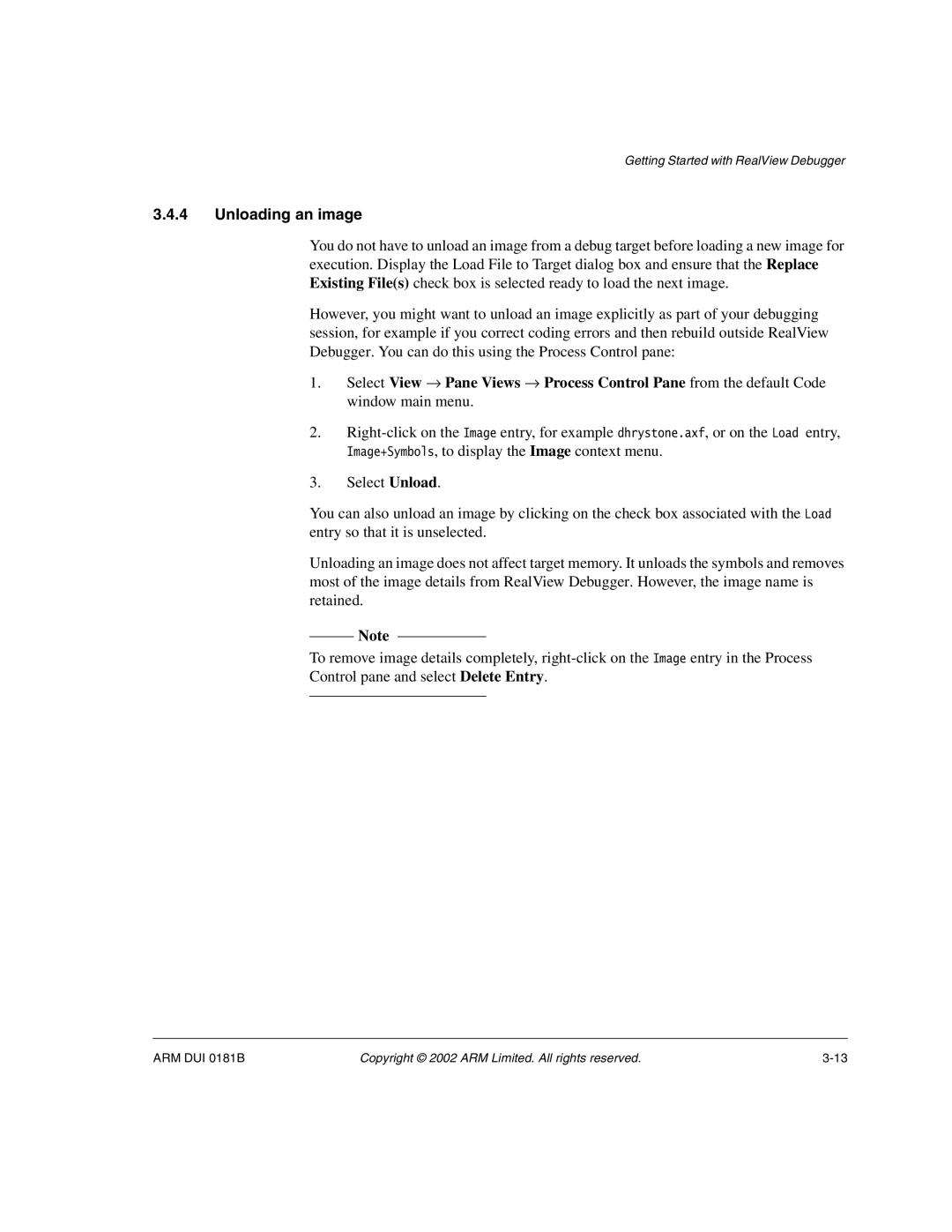Getting Started with RealView Debugger
3.4.4Unloading an image
You do not have to unload an image from a debug target before loading a new image for execution. Display the Load File to Target dialog box and ensure that the Replace Existing File(s) check box is selected ready to load the next image.
However, you might want to unload an image explicitly as part of your debugging session, for example if you correct coding errors and then rebuild outside RealView Debugger. You can do this using the Process Control pane:
1.Select View → Pane Views → Process Control Pane from the default Code window main menu.
2.
3.Select Unload.
You can also unload an image by clicking on the check box associated with the Load entry so that it is unselected.
Unloading an image does not affect target memory. It unloads the symbols and removes most of the image details from RealView Debugger. However, the image name is retained.
Note
To remove image details completely,
Control pane and select Delete Entry.
ARM DUI 0181B | Copyright © 2002 ARM Limited. All rights reserved. |