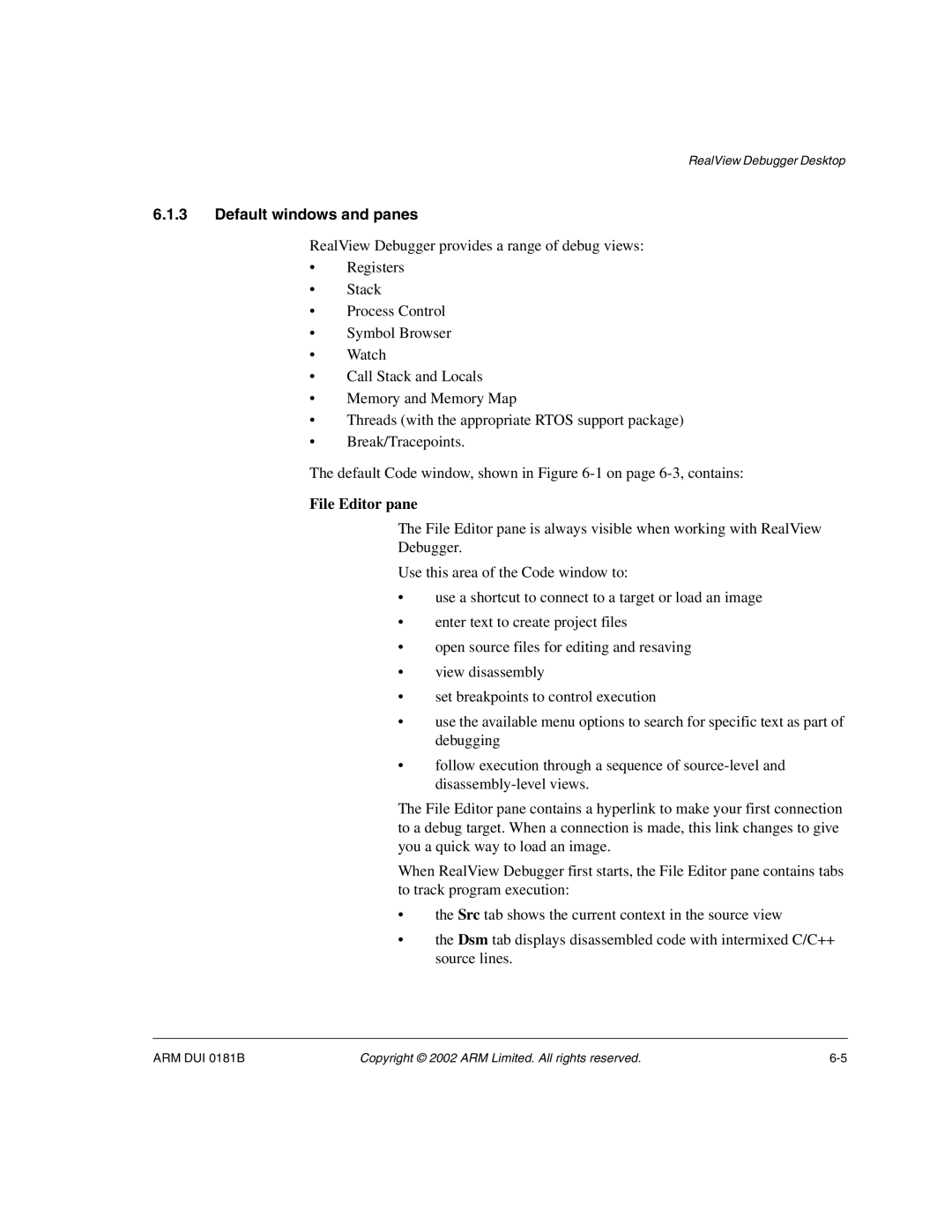RealView Debugger Desktop
6.1.3Default windows and panes
RealView Debugger provides a range of debug views:
•Registers
•Stack
•Process Control
•Symbol Browser
•Watch
•Call Stack and Locals
•Memory and Memory Map
•Threads (with the appropriate RTOS support package)
•Break/Tracepoints.
The default Code window, shown in Figure
File Editor pane
The File Editor pane is always visible when working with RealView
Debugger.
Use this area of the Code window to:
•use a shortcut to connect to a target or load an image
•enter text to create project files
•open source files for editing and resaving
•view disassembly
•set breakpoints to control execution
•use the available menu options to search for specific text as part of debugging
•follow execution through a sequence of
The File Editor pane contains a hyperlink to make your first connection to a debug target. When a connection is made, this link changes to give you a quick way to load an image.
When RealView Debugger first starts, the File Editor pane contains tabs to track program execution:
•the Src tab shows the current context in the source view
•the Dsm tab displays disassembled code with intermixed C/C++ source lines.
ARM DUI 0181B | Copyright © 2002 ARM Limited. All rights reserved. |