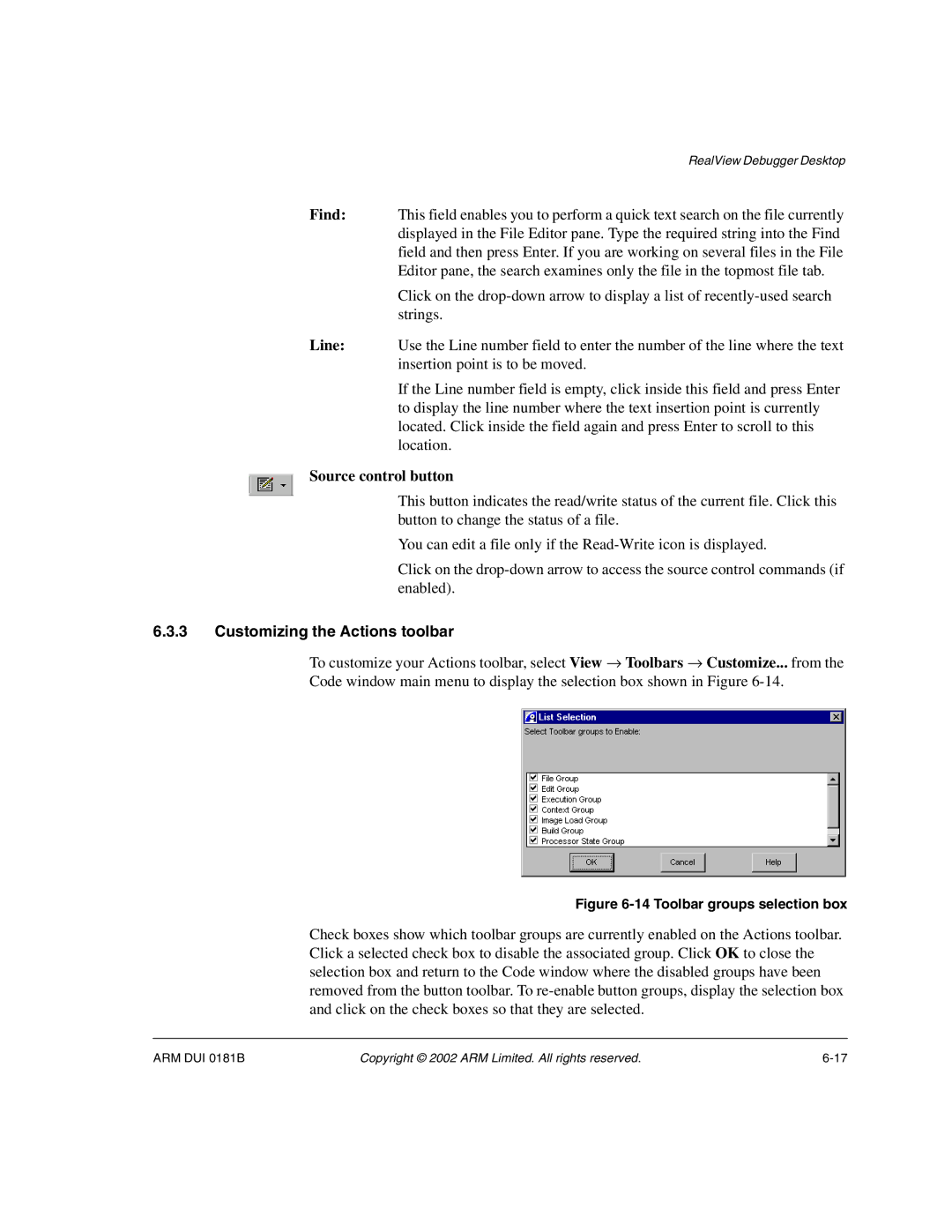RealView Debugger Desktop
Find: This field enables you to perform a quick text search on the file currently displayed in the File Editor pane. Type the required string into the Find field and then press Enter. If you are working on several files in the File Editor pane, the search examines only the file in the topmost file tab.
Click on the
Line: Use the Line number field to enter the number of the line where the text insertion point is to be moved.
If the Line number field is empty, click inside this field and press Enter to display the line number where the text insertion point is currently located. Click inside the field again and press Enter to scroll to this location.
Source control button
This button indicates the read/write status of the current file. Click this button to change the status of a file.
You can edit a file only if the
Click on the
6.3.3Customizing the Actions toolbar
To customize your Actions toolbar, select View → Toolbars → Customize... from the Code window main menu to display the selection box shown in Figure
Figure 6-14 Toolbar groups selection box
Check boxes show which toolbar groups are currently enabled on the Actions toolbar. Click a selected check box to disable the associated group. Click OK to close the selection box and return to the Code window where the disabled groups have been removed from the button toolbar. To
ARM DUI 0181B | Copyright © 2002 ARM Limited. All rights reserved. |