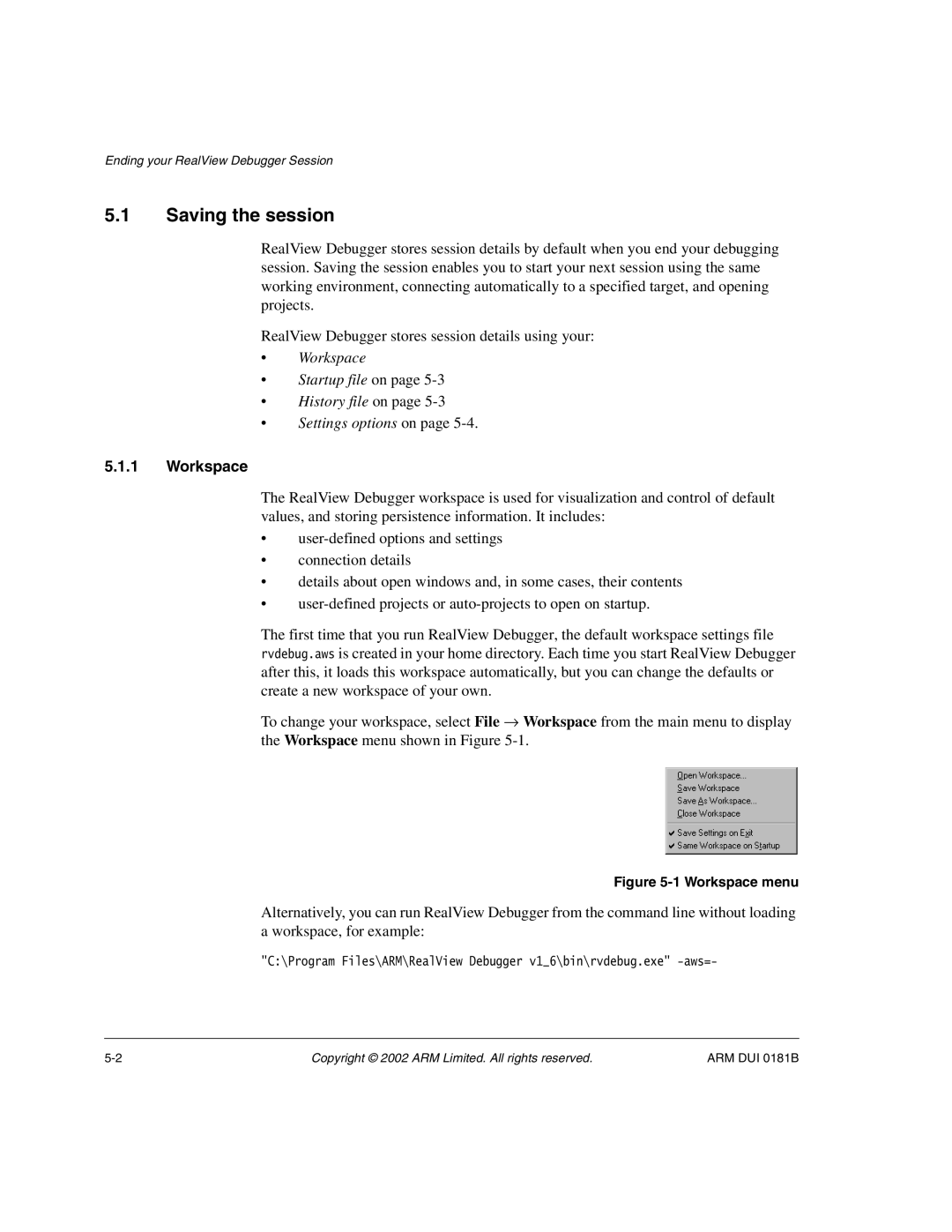Ending your RealView Debugger Session
5.1Saving the session
RealView Debugger stores session details by default when you end your debugging session. Saving the session enables you to start your next session using the same working environment, connecting automatically to a specified target, and opening projects.
RealView Debugger stores session details using your:
•Workspace
•Startup file on page
•History file on page
•Settings options on page
5.1.1Workspace
The RealView Debugger workspace is used for visualization and control of default values, and storing persistence information. It includes:
•
•connection details
•details about open windows and, in some cases, their contents
•
The first time that you run RealView Debugger, the default workspace settings file rvdebug.aws is created in your home directory. Each time you start RealView Debugger after this, it loads this workspace automatically, but you can change the defaults or create a new workspace of your own.
To change your workspace, select File → Workspace from the main menu to display the Workspace menu shown in Figure
Figure 5-1 Workspace menu
Alternatively, you can run RealView Debugger from the command line without loading a workspace, for example:
"C:\Program Files\ARM\RealView Debugger v1_6\bin\rvdebug.exe"
Copyright © 2002 ARM Limited. All rights reserved. | ARM DUI 0181B |